Monthly
This sub-menu includes the following options:
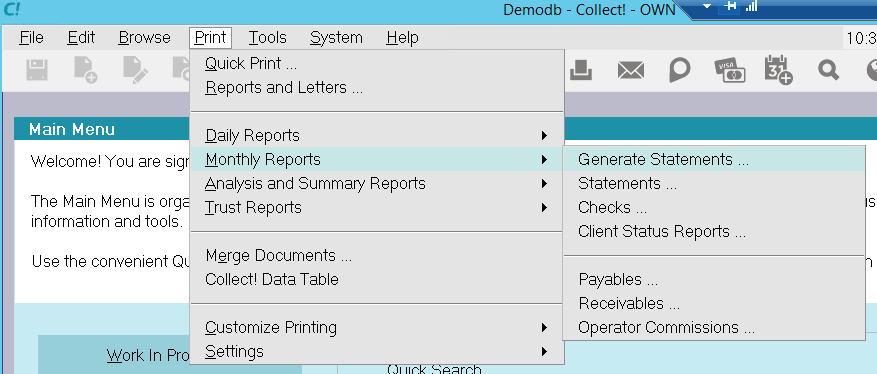
Monthly Reports
Generate Statements
This command calculates invoices and statements
for the time period and Clients selected.

Statements
This function allows you to print the statements
and invoices batch at month end. Use the Print
menu, Monthly Reports, Statements option, or the
Month End menu with the Print Statements option.
 First, Generate Statements For The Period!!!
First, Generate Statements For The Period!!!

Checks
Print the Check batch at month end.
This actually prints one check for each
statement with an amount owed to the Client.
 First, Generate Statements For The Period!!!
First, Generate Statements For The Period!!!

Client Status Reports
This function prints the Client Status Report once
for each Client.

Payables
The Accounts Payable report prints a summary and
totals for all invoices in the selected date range where
the Agency owes the Client.

Receivables
The Accounts Receivable report prints a summary and
totals for all invoices in the selected date range where
the Client owes the Agency.

Operator Commissions
The Operator Analysis report prints a summary of the
Operator commissions over a date range, where only
transactions with a commission amount (either positive
or negative) are evaluated.
This report includes the total payments
received from Debtors, and the commissions
your agency and each Operator received on
those payments.
This report prints Sales Team commission
reports. If you assign teams to your account's
sales Operators, the team's commission structure
determines the individual Operator's commission
for each transaction. In that way, many Operators
can have a share in the commission for a single
commission payment.
1) Operator Assignment Summary
- breaks down the report by Operator in a list form
- reports the number or payments by Operator
- total payments by Operator
- average payments by Operator
- agency commission
- Operators commission
2) Sales Assignment Summary
- breaks down the report by teams in a list form
- reports the number of payments by team
- total payments by team
- average payments by team
- agency commission
- team commission
3) Operator Detail
- breaks down the report into Operator details
- reports the commission earned in teams
- the number of commission payments
- average commission payment
- commission earned by function
- total Operator commission
4) Team Detail
- breaks down the report into team details
- total payments
- number of payments
- average payment
- total commission earned
- commission earned by function
- total team commission

Print An Invoice
To print an invoice for any selected Client:
- Open the Browse menu and select Statements.
- Select the Client statement that you want to print.
- Select Print from the top menu bar and then select
Reports and Letters. Or press the Print button on the
displayed statement form. A list of reports
is displayed.
- Select the report called "Statement" and print.

Print A Check
To print a check for any selected Client:
- Open the Browse menu and select Statements.
- Select the Client statement that you want to print
a check for.
- Select Print from the top menu bar and then select
Reports and Letters. Or press the Print button on the
displayed statement form. A list of reports is
displayed.
- Select the report named "Check" and print.

| 
Was this page helpful? Do you have any comments on this document? Can we make it better? If so how may we improve this page.
Please click this link to send us your comments: helpinfo@collect.org