Payment Processing Setup
The Payment Processing Setup window is accessed via the menu
path "System\Preferences\Payment Processing Setup". This screen
is where you set up the configurations that the module
will use for your connectivity and default company
preferences. These details include login credentials that
the module needs to connect to the Payment Provider Gateways and
the default transaction types, convenience fee and other
preferences that the module will use.
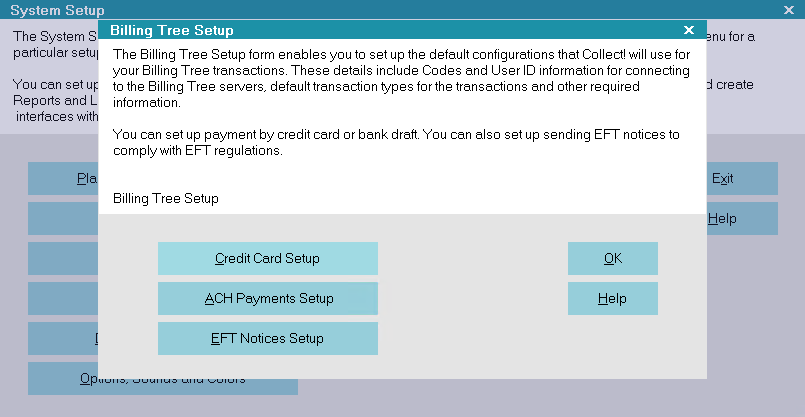
Payment Processing Setup
Setup areas include:
Payment Gateways
Select the PAYMENT GATEWAYS button to
view Payment Processing Gateways. This is where you
enter your login credentials to and set your company
preferences for how you want the module to
function with respect to each gateway.

Fee Plans
Select the FEE PLANS button to view your
Payment Processing Fee Plans. This is where you
configure complex fee structures by state.
 This feature is available for complext
fee structures. If you are using simple
structures, you can define them on the
Gateway form. If you are using fees
defined by your gateway provider, then
nothing needs to be configured.
This feature is available for complext
fee structures. If you are using simple
structures, you can define them on the
Gateway form. If you are using fees
defined by your gateway provider, then
nothing needs to be configured.

EFT Notices Setup
Select the EFT NOTICES SETUP button to
select the letters that you wish to use
for your recurring credit card and/or
ACH payments. You can also configure the
days prior to payment for sending out the
notices.

Debtor Portal Rules
Select the DEBTOR PORTAL RULES button to
configure global rules for the Debtor/Consumer
Portal. You can define minimum payment amounts,
maximum number of payments, and settlement rules.
 You can also leave the rules blank and
configure the rules on a client-by-client
basis.
You can also leave the rules blank and
configure the rules on a client-by-client
basis.

Help
Select the HELP button for help on the
Payment Processing Setup window and related topics.

OK
Select the OK button to close the Setup
window.

| 
Was this page helpful? Do you have any comments on this document? Can we make it better? If so how may we improve this page.
Please click this link to send us your comments: helpinfo@collect.org