Areas To Note When Upgrading CV11
Upgrading introduces new functionality to your database.
Several areas where you may notice changes are detailed
below. The biggest point is to thoroughly test the functionality
of your upgraded database before going live. During this testing
phase, use your old version of Collect! to keep your business
running smoothly.
Confirm that your Collect! system is free of any errors. If errors
are found, email support@collectsoftware.cc
or phone Comtech Systems for assistance.
Password Settings
All Operators must have a valid Password. If the upgrade is not
able to decipher the Operator's Password for any reason, for
instance, if the Password is missing or is in asterisks, then the
upgrade resets the password to lower case User ID and
switches ON "Must change password next login".
 Any passwords that were changed by the upgrade
will be noted in the "_upgradelog.txt"
file located in the "bin\upgrade" folder.
Any passwords that were changed by the upgrade
will be noted in the "_upgradelog.txt"
file located in the "bin\upgrade" folder.
If an Operator cannot sign in with their old password, please
check the upgradelog. The Operator should sign in with
their User ID in lower case as the Password and they will
be prompted to enter a new Password.
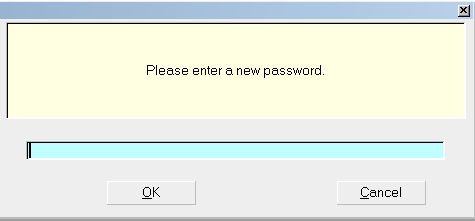
Prompt to Enter a new Password
 Selecting the CANCEL button will return you to
the Welcome to Collect! screen.
Selecting the CANCEL button will return you to
the Welcome to Collect! screen.
All Operators with valid Passwords will have the same Password
in the new upgraded Collect!.

Ini Files
The upgrade does not transfer your connect.ini or your
rdmserver.ini files, as these are not compatible with any
versions in the CV11.6 Releases. If you had special settings
in these files, you may need to add these settings to the new
connect.ini and rdmserver.ini files.

Judgement Accounts
Collect! now allows only one 195 Judgement Interest
transaction on a Judgement account. If you have posted
several 195 interest transactions, only the most recent
will be used for the interest calculations. To remedy this,
it is necessary to change the Transaction Type of any
additional judgement interest transactions posted after the
Judgement Date.
It is necessary to use a different type because the 195 is a
special reserved transaction type for the original Judgement
Interest posted along with the Judgement Principal.
 You can download utility reports from the Collect!
Technical Services to help you change the transaction
type of any additional 195 transactions.
You can download utility reports from the Collect!
Technical Services to help you change the transaction
type of any additional 195 transactions.
Download FindFix195 Reports

Areas To Test With Every Upgrade
Your upgrade should be tested thoroughly,
especially in the following general areas, before proceeding
to use your upgraded database.

Reports And Letters
Collect! updates report codes during the upgrade, including
address field codes, and creates the cosigner loop in letters
requiring this.
Run test printouts on ALL the reports you used in your
previous version of Collect! to confirm that they are still
working properly and printing the way you expect.

Access Rights And Levels
You and your operators will see many new fields and forms
in your new version. Sign in at various User Levels and
confirm that they still function as before. You may want to
tighten up access security rights to some of these new fields
or forms.
 By default, Collect! restricts access to new forms
and menu items so that only Operator Levels
1, 10 and 99 can access them. There are some
By default, Collect! restricts access to new forms
and menu items so that only Operator Levels
1, 10 and 99 can access them. There are some
areas that cannot be set this way, such as
sub-tabs and you will need to set them.
Please refer to Help topic, Making Changes to Access Rights
for details.

Contact Plans
Run all of the Contact Plans you were using in your previous
version to make sure they function as they did before.

Import Routines
If you used any import routines in your previous version, they
will have to be carefully examined in the new version. Do a
Quick Print with all details in your previous version and then
use this printout to check your import specifications in the
new version.
 In Collect!'s Application Log, in the UPGRADE
category, you can find the list of import
modifications naming fields no longer in
Collect!.
In Collect!'s Application Log, in the UPGRADE
category, you can find the list of import
modifications naming fields no longer in
Collect!.
Fields that no longer exist in the database, or that have been
renamed, will appear as a blank line in your import map. This
must be corrected before you use the import.

Import Options Settings
The default setting for 'Use transaction type' will be 'Use
transaction type - After'. This will apply settings after the data is
imported so that upgrade users will not have to toggle the switch.
However, if you wish to apply the transaction type settings
before importing, you may need to set the switch.

Network Setup
There may be enhancements to Network Setup in the
new version. Read the network setup documents. Have
your technician make any necessary changes that may
enhance your operation and run Collect! more efficiently.

Web Host
Many changes have been made to the Web Host. You may want
to take advantage of the new Web Host. However, if you have
your own customized pages, do not copy over them! Otherwise,
you can copy the Demodb Web Host into your Masterdb if desired.
If you have your own SSL Certificates, the upgrade will bring
them over when it upgrades your Web Host.

Help Documentation
Finally, you should review the new help documentation that
comes with Collect! There are many changes and advances
that you need to be aware of. Press F1 anywhere in the
system to get help on that particular area of Collect! Hyperlinks
in the help documents will take you to related topics for
further details.

See Also
- Upgrading Topics

| 
Was this page helpful? Do you have any comments on this document? Can we make it better? If so how may we improve this page.
Please click this link to send us your comments: helpinfo@collect.org