Areas To Note When Upgrading CV8 Or CV10
Upgrading introduces new functionality to your database. Several
areas where you may notice changes are detailed below. The
biggest point is to thoroughly test the functionality of your upgraded
database before going live. During this testing phase, use your
old version of Collect! to keep your business running smoothly.
Confirm that your Collect! system is free of any errors. If errors
are found, email support@collectsoftware.cc
or phone Comtech Systems for assistance.
Upgrading All Versions Of CV8 Or CV10
These comments apply to Collect! Version 8.0.22 and newer,
and all Collect! Version 10 databases. If you are running a build
of Collect! that is earlier than this, please get in touch with
Technical Services for assistance.
Major enhancements to Financials were introduced in
versions CV8.2.2 and CV10.2.2. This affects interest-bearing
accounts. As a result of the changes, you may find a few
accounts with differences in Owing amounts after an upgrade,
ONLY IF you are upgrading from versions PRIOR to CV8.2.2 OR
CV10.2.2. Most changes will be trivial. In non-trivial changes,
you may be advised to post an adjustment.
Please refer to Help topic, Upgrade Financial Changes
for details about upgrades from versions of Collect! prior
to versions CV8.2.2 OR CV10.2.2.

Judgement Accounts
Collect! now allows only one 195 Judgement Interest
transaction on a Judgement account. If you have posted
several 195 interest transactions, only the most recent
will be used for the interest calculations. To remedy this,
it is necessary to change the Transaction Type of any
additional judgement interest transactions posted after the
Judgement Date.
It is necessary to use a different type because the 195 is a
special reserved transaction type for the original Judgement
Interest posted along with the Judgement Principal.
 You can download utility reports from the Collect!
Technical Services to help you change the transaction
type of any additional 195 transactions.
You can download utility reports from the Collect!
Technical Services to help you change the transaction
type of any additional 195 transactions.
Download FindFix195 Reports

Password Settings
The password system is now case-sensitive.You may get
an "Invalid password' message if you are not entering the
correct case for your password.
All Operators must have a valid Password. If the upgrade is not
able to decipher the Operator's Password for any reason, for
instance, if the Password is missing or is in asterisks, then the
upgrade resets the password to lower case User ID and
switches ON "Must change password next login."
 Any passwords that were changed by the upgrade
will be noted in the "_upgradelog.txt" file
located in the "bin\upgrade folder".
Any passwords that were changed by the upgrade
will be noted in the "_upgradelog.txt" file
located in the "bin\upgrade folder".
If an Operator cannot sign in with their old password, please
check the upgradelog. The Operator should sign in with
their User ID in lower case as the Password and they will
be prompted to enter a new Password.
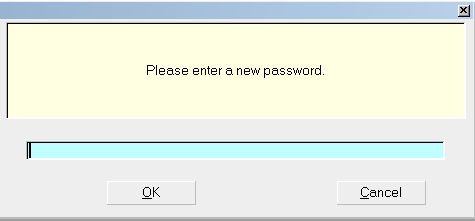
Prompt to Enter a new Password
 Selecting the CANCEL button will return you to
the Welcome to Collect! screen.
Selecting the CANCEL button will return you to
the Welcome to Collect! screen.
All Operators with valid Passwords will have the same
Password in the new upgraded Collect!. However, the
password system is now case-sensitive.

Areas To Test With Every Upgrade
Your upgrade should be tested thoroughly,
especially in the following general areas, before proceeding
to use your upgraded database.

Reports And Letters
Collect! updates report codes during the upgrade, including
address field codes, and creates the cosigner loop in letters
requiring this.
Run test printouts on ALL the reports you used in your
previous version of Collect! to confirm that they are still
working properly and printing the way you expect.
It may be necessary to rebuild the Printable Information
so that reports and letters pull information from the correct
fields.

Access Rights And Levels
You and your operators will see many new fields and forms
in your new version. Sign in at various User Levels and
confirm that they still function as before. You may want to
tighten up access security rights to some of these new fields
or forms.
 By default, Collect! restricts access to new forms
and menu items so that only Owner and Administrator
levels can access them (User Level 1, 10 and 99).
There are some areas that cannot be set this way,
such as sub-tabs and you will need to set them.
By default, Collect! restricts access to new forms
and menu items so that only Owner and Administrator
levels can access them (User Level 1, 10 and 99).
There are some areas that cannot be set this way,
such as sub-tabs and you will need to set them.
Please refer to Help topic, Making Changes to Access Rights
for details.

Contact Plans
Run all of the Contact Plans you were using in your previous
version to make sure they function as they did before.

Import Routines
If you used any import routines in your previous version, they
will have to be carefully examined in the new version. Do a
Quick Print with all details in your previous version and then
use this printout to check your import specifications in the
new version.
 In Collect!'s Application Log, in the UPGRADE
category, you can find the list of import
modifications naming fields no longer in Collect!.
In Collect!'s Application Log, in the UPGRADE
category, you can find the list of import
modifications naming fields no longer in Collect!.
Fields that no longer exist in the database, or that have been
renamed, will appear as a blank line in your import map. This
must be corrected before you use the import.

Web Host
Many changes have been made to the Web Host. You may want
to take advantage of the new Web Host. However, if you have your
own customized pages, do not copy over them! Otherwise, you
can copy the Demodb Web Host into your Masterdb if desired.

Network Setup
There may be enhancements to Network Setup in the
new version. Read the network setup documents. Have
your technician make any necessary changes that may
enhance your operation and run Collect! more efficiently.

Help Documentation
Finally, you should review the new help documentation that
comes with Collect!. There are many changes and advances
that you need to be aware of. Press F1 anywhere in the
system to get help on that particular area of Collect!.
Hyperlinks in the Help pages will take you to related
topics for further details.

See Also
- Upgrading Topics
- Manage Upgrade Contacts

| 
Was this page helpful? Do you have any comments on this document? Can we make it better? If so how may we improve this page.
Please click this link to send us your comments: helpinfo@collect.org