Credit Bureau Setup Basics
The Credit Bureau Setup form enables you to set several
global settings to use when reporting to credit bureaus.
Standard information required by the credit bureau provider
is stored in this form.This information is needed for the
CBR file that Collect! produces. The information is rarely
modified, unless you set up an additional credit bureau
to report to. Credit bureau providers will not accept a
CBR file if this information is not correct.
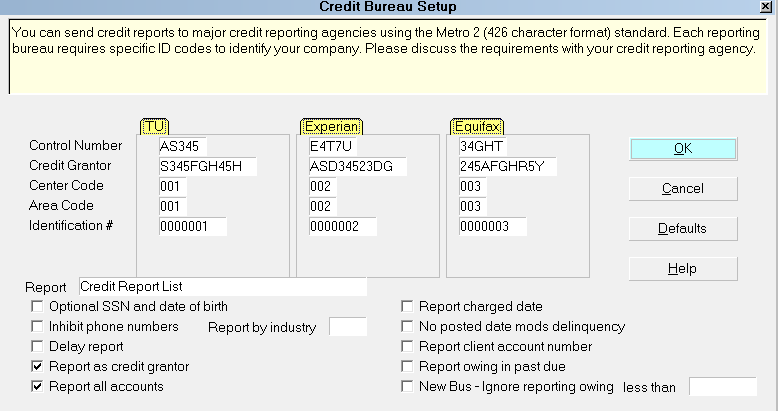
Credit Bureau Setup form
Accessing Credit Bureau Setup
The Credit Bureau Setup form may be accessed in two ways.
Providing you have access to the various menus and forms,
you may use one of the following ways to get to the Credit
Bureau Setup form.
1. Select Tools from the top menu bar and then select
Credit Reporting from the drop-down choices.
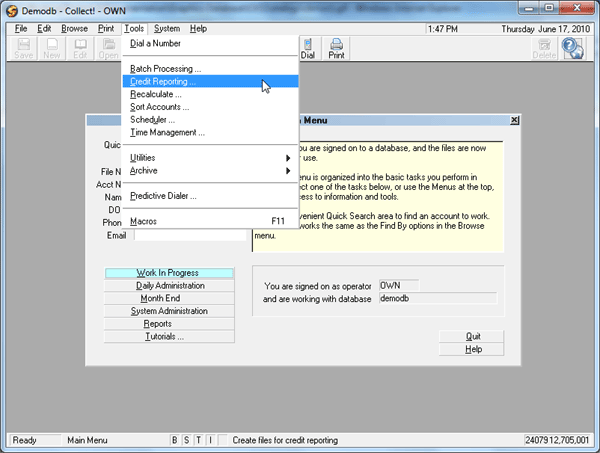
Tools Menu Credit Reporting
This will display the Report to Credit Bureaus form.
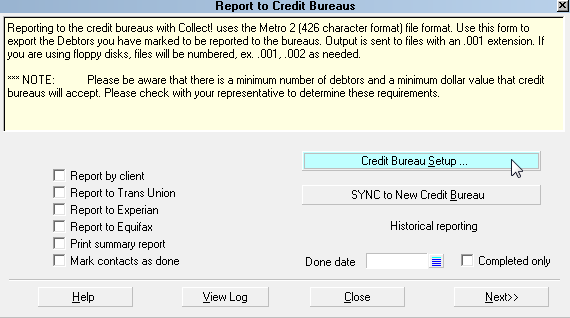
Report To Credit Bureaus Form
2. Select the CREDIT BUREAU SETUP button located
on the right side of this form as shown above.
OR
1. When viewing Collect!'s Main Menu, you will see several
buttons. Select the SYSTEM ADMINISTRATION button.
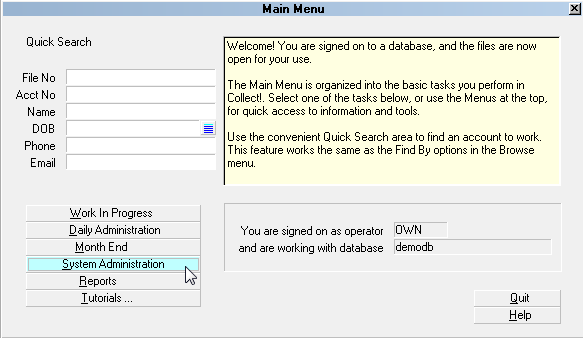
Main Menu System Administration Option
This will display the System Administration menu.
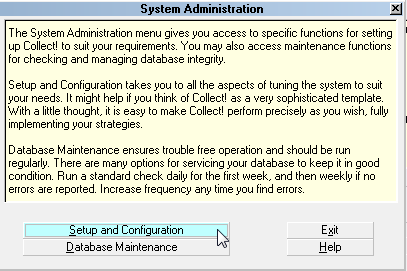
System Administration Menu
2. Select the SETUP AND CONFIGURATION button
from the System Administration menu.
This will display the System Setup menu.
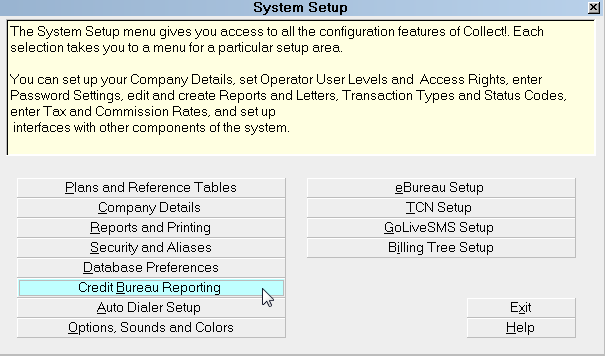
System Setup Menu
3. Select the CREDIT BUREAU REPORTING button
from the System Setup menu.

See Also
- Credit Bureau Reporting Topics

| 
Was this page helpful? Do you have any comments on this document? Can we make it better? If so how may we improve this page.
Please click this link to send us your comments: helpinfo@collect.org