Credit Bureau Setup
You can send credit reports to major credit reporting agencies
using the Metro 2 (426 character format) standard. Each reporting
bureau requires specific ID codes to identify your company. Please
discuss the requirements with your credit reporting agency.
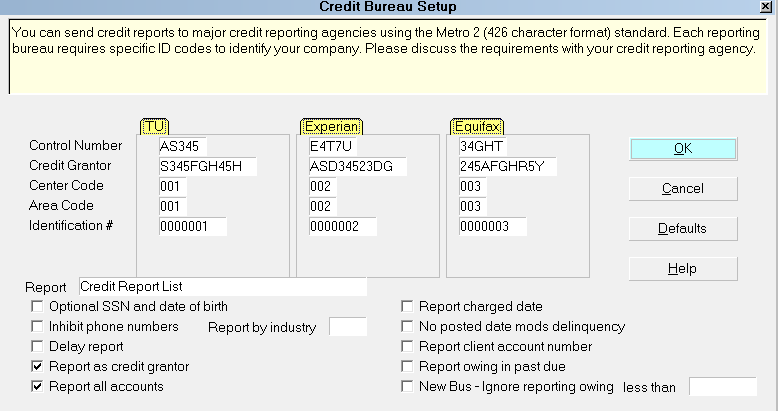
Credit Bureau Setup form
Once you start reporting to the credit bureaus, the Debtor's file number
must not change while the account is being reported on.
 WARNING: Reporting credit is a legal matter. You are responsible
for ensuring that the information you are sending is accurate and
complete. Do not report credit without being ABSOLUTELY SURE
about your legal rights and the legal rights of the person or entity
you are reporting.
WARNING: Reporting credit is a legal matter. You are responsible
for ensuring that the information you are sending is accurate and
complete. Do not report credit without being ABSOLUTELY SURE
about your legal rights and the legal rights of the person or entity
you are reporting.
Credit Reporting Agencies
Collect! provides for reporting to the three major credit reporting agencies:
Trans Union
Experian
Equifax

Reporting Credit With Collect!
When you setup your credit bureau reporting correctly, Collect! takes care
of all the details by automatically scheduling a Metro contact for each
debtor that you want to report. After you report, Collect! forwards this
contact for the next reporting period. Collect! tracks changes in the debtor's
profile for credit bureau purposes and reports the correct codes to the
bureau.
 Please refer to Credit Report Details for more information. This
form is accessed from the Debtor screen. It is where you keep track of
the debtor's status for credit reporting purposes.
Please refer to Credit Report Details for more information. This
form is accessed from the Debtor screen. It is where you keep track of
the debtor's status for credit reporting purposes.

Default Values
It is important to fill in all fields for the credit bureau(s) of your choice
in the Credit Bureau Setup form. USE THE DEFAULT VALUES listed
below, if you have not been supplied an actual value from your
credit bureau.

Control Number
The Program Identifier or Control Number contains a
unique identification number assigned to you by the
credit reporting agency.
Unless otherwise specified, fill this field with 00001.
(Alpha-numeric, length 5)
Your unique subscriber codes will be placed at the top of the
file that Collect! creates for you to send to the credit bureau.
If reporting to Experian, place the D-Number into
the Control Number field.

Uc
TRANS UNION PROGRAM IDENTIFIER
This is a unique number assigned to you by the credit
reporting agency.
Unless otherwise specified, fill this field with 00001.
(Alpha-numeric, length 5)

Wco
EXPERIAN PROGRAM IDENTIFIER
This is a unique number assigned to you by the credit
reporting agency.
Unless otherwise specified, fill this field with 00001.
(Alpha-numeric, length 5)

Xco
EQUIFAX PROGRAM IDENTIFIER
This is a unique number assigned to you by the credit
reporting agency.
Unless otherwise specified, fill this field with 00001.
(Alpha-numeric, length 5)

Credit Grantor
This is called the Subscriber Code in Trans Union terminology.
(Alpha numeric, length 10)
This is called the Subscriber Code in Experian terminology.
(Alpha numeric, length 10)
This is called the Membership Number in Equifax terminology.
For Equifax subscribers, enter the 10 character ID code
provided by Equifax here. (Alpha numeric, length 10)
Your unique subscriber codes will be placed at the top of the
file that Collect! creates for you to send to the credit bureau.
If reporting to Equifax and/or Trans Union, place the
Subscriber ID they give you into the Credit Grantor field.

Ug
TRANS UNION CREDIT GRANTOR
This is called the Subscriber Code in Trans Union terminology.
(Alpha numeric, length 10)

Wg
EXPERIAN CREDIT GRANTOR
This is called the Subscriber Code in Experian terminology.
(Alpha numeric, length 10)

Xg
EQUIFAX CREDIT GRANTOR
This is called the Membership Number in Equifax terminology.
For Equifax subscribers, enter the 10 character ID code
provided by Equifax here. (Alpha numeric, length 10)

Center Code
The Computer Center Code uniquely identifies which
data processing center generated the tape.
Unless otherwise specified fill with 001.
(Alpha numeric, length 3)

Uce
TRANS UNION COMPUTER CENTER CODE
The Computer Center Code uniquely identifies which
data processing center generated the tape.
Unless otherwise specified fill with 001.
(Alpha numeric, length 3)

Wce
EXPERIAN COMPUTER CENTER CODE
The Computer Center Code uniquely identifies which
data processing center generated the tape.
Unless otherwise specified fill with 001.
(Alpha numeric, length 3)

Xce
EQUIFAX COMPUTER CENTER CODE
The Computer Center Code uniquely identifies which
data processing center generated the tape.
Unless otherwise specified fill with 001.
(Alpha numeric, length 3)

Area Code
The Area Code is used only if the data processing center
produces files for more than one location. It contains an
identity code, which should be developed by the subscribe
for the location whose data is being reported.
Unless otherwise specified fill with 001.
(Alpha numeric, length 3)

Ua
TRANS UNION AREA CODE
The Area Code is used only if the data processing center
produces files for more than one location. It contains an
identity code, which should be developed by the subscribe
for the location whose data is being reported.
Unless otherwise specified fill with 001.
(Alpha numeric, length 3)

Wa
EXPERIAN AREA CODE
The Area Code is used only if the data processing center
produces files for more than one location. It contains an
identity code, which should be developed by the subscribe
for the location whose data is being reported.
Unless otherwise specified fill with 001.
(Alpha numeric, length 3)

Xa
EQUIFAX AREA CODE
The Area Code is used only if the data processing center
produces files for more than one location. It contains an
identity code, which should be developed by the subscribe
for the location whose data is being reported.
Unless otherwise specified fill with 001.
(Alpha numeric, length 3)

Identification #
The Identification Number is used to uniquely identify a
credit grantor. Report your internal code to identify each
branch, office and/or credit center where information is
verified. This number must be unique and at least five digits
long. Note that the entire field should never be zero, blank
or 9 filled. This field must be consistent on a month to
month basis. Notify your credit bureau representative before
changing this code.
Unless otherwise specified fill with 0000001.
(Alpha numeric, length 7)

UID
TRANS UNION IDENTIFICATION #
The Identification Number is used to uniquely identify a
credit grantor. Press F1 for details.
Unless otherwise specified fill with 0000001.
(Alpha numeric, length 7)

Wid
EXPERIAN IDENTIFICATION #
The Identification Number is used to uniquely identify a
credit grantor. Press F1 for details.
Unless otherwise specified fill with 0000001.
(Alpha numeric, length 7)

Xid
EQUIFAX IDENTIFICATION #
The Identification Number is used to uniquely identify a
credit grantor. Press F1 for details.
Unless otherwise specified fill with 0000001.
(Alpha numeric, length 7)

File Location
When the *.001 files are created, they will be placed
in the CV11\bin\cbr folder.

Report
This is the name of the summary report listing all Debtors
sent to the credit bureaus. The default report lists Debtor
name, principal, owing etc. You can edit the report to suit
your needs.

Optional SSN And Date Of Birth
Switch ON 'Optional SSN and Date of Birth' to prevent
Collect! from checking the debtor for a valid SSN
or DOB when reporting to the bureau. When checked,
Collect! will NOT stop accounts that are missing an
SSN and also missing a DOB from being reported.
 WARNING: As of 2017, US Credit Bureaus require
that any accounts being submitted must
have either an SSN or DOB. If you are
in the US, do not enable this option.
This option is for non-US customers
where the SSN and DOB are not a
requirement.
WARNING: As of 2017, US Credit Bureaus require
that any accounts being submitted must
have either an SSN or DOB. If you are
in the US, do not enable this option.
This option is for non-US customers
where the SSN and DOB are not a
requirement.

Inhibit Phone Numbers
Switch ON 'Inhibit phone numbers' to prevent Collect!
from sending phone numbers to the credit bureau.
The output file will contain all zeroes in the phone
number position. This ensures debtor privacy if
you have unlisted phone numbers in your database.
This is a global setting, it cannot be set on an
individual account basis.

Delay Report
When you first report credit on an account, you can
schedule for the report to be sent later, rather than
immediately. The date can be changed manually.
To delay reporting, put a check in the box by pressing
the spacebar or left-clicking with your mouse. The
Delay Days field will now be visible for you to enter the
number of days you wish to delay before sending this
report.
To have reporting start immediately, leave the box empty.

Delay Days
When you switch ON 'Delay report' you can optionally
select the amount of days you would like to delay
by putting in the numbers in this box.

Report As Credit Grantor
When this is switched ON with a check mark, the
Delinquency Date is used to report the Date of Occurrence
for all status codes except 4, 10, 13 and 61 to 68. In those
cases, the date the Contact was scheduled is sent as the
date of occurrence.
When you leave this switch OFF, the Date of Occurrence
is always taken from the Delinquency Date, regardless
of status code. Leave this switch OFF if you are operating
a Collection Agency.

Report All Accounts
When this is switched ON with a check mark, Collect! will
report all debtors in your database that have been setup
for credit bureau reporting. With this box unchecks,
Collect! will only report accounts that have been changed.
 This box is on by default to comply with the
2016 USA reporting requirements change requiring
This box is on by default to comply with the
2016 USA reporting requirements change requiring
all accounts to be included in a credit report.

Report By Industry
Enter the Industry Code you wish to include in this
report. Only Debtors with this setting in the
Credit Report Details Reporting Industry field will be
processed for reporting.
This enables you to keep all your Collections accounts
together in one report and all your Mortgage Loan accounts
in a different report, for instance.
Please refer to How To Setup Credit Bureau Reporting
for more details.

Report Charged Date
Switch this ON to report the Charged Date instead of
the Listed Date as the credit bureau report's Date Opened.
This switch works when you are reporting as a
credit grantor. The 'Credit Grantor' switch is enabled
through the System menu. Select Company Details from
the drop-down choices to open the Company Details
form and switch on 'Credit Grantor' if this applies to you.
 If you do not enter a Delinquency Date, Collect!
automatically uses the Charged Date for
credit bureau reporting. Also Collect!
automatically reports the Charged Date when
you are reporting NSF checks. You do not
need to switch on 'Report Charged Date'.
If you do not enter a Delinquency Date, Collect!
automatically uses the Charged Date for
credit bureau reporting. Also Collect!
automatically reports the Charged Date when
you are reporting NSF checks. You do not
need to switch on 'Report Charged Date'.

No Posted Date Mods Delinquency
When this is switched ON, Collect! uses the Payment Date
of the promise transaction as the Delinquency Date rather
than allowing the default 30 day delay in determining
delinquency.
 This is used only in Credit Grantor mode.
This is used only in Credit Grantor mode.

Report Client Account Number
By default, Collect! uses the Debtor File Number as the
ID for credit bureau reporting. It is recommended that
you leave Report Client Account Number switched OFF
and let Collect! report using the Debtor File Number,
unless you are sure you need to do otherwise.
When this switch is ON, the Client Account Number
field (Acct on the Debtor form) is transmitted as the
account identifier to the Credit Bureaus.
Please refer to How To Setup Credit Bureau Reporting
for details.

Report Owing In Past Due
Switch this ON with a check mark to report the Debtor's Owing
in the Past Due position of the CBR file. Normally, this field is
zero filled if you are not a credit grantor, but you can use
this switch to fill it with the Owing.

New Bus - Ignore Reporting Owing
This field applies to the 'Prepare Accounts for Credit Bureau
Reporting' batch processes. If this field is checked, then
debtors being reported for the first time will not be enabled
if their owing is less than the value in the LESS THAN field.

Less Than
This field is used by the NEW BUS - IGNORE REPORTING OWING
field above and only applies to the 'Prepare Accounts for
Credit Bureau Reporting' batch processes. If the above field
is checked, then debtors being reported for the first time
ill not be enabled if their owing is less than the value in
this field.

Help
Press this button for help on the Credit Bureau Setup
form and links to related topics.

Defaults
When reporting a Debtor to the Credit Bureaus, there are
certain settings that need to be reported to the bureaus.
Select this button to display the Credit Report Preferences
form where you can choose default credit reporting settings.
When you flag a Debtor to be reported to the Credit Bureau,
these default settings will automatically apply to the Debtor.
You can override these defaults on an individual Debtor level
through the Credit Report Details dialog. To access this
dialog, select the CBR tab on the Debtor form.

Cancel
Selecting this button will ignore any changes you have
made and return you to the previous form.

OK
Selecting this button will save any changes you may have
made and return you to the previous form.

See Also
- How To Run A Credit Bureau Report
- Credit Bureau Reporting Topics
- Credit Reporting Functional Description

| 
Was this page helpful? Do you have any comments on this document? Can we make it better? If so how may we improve this page.
Please click this link to send us your comments: helpinfo@collect.org