How To Setup Batch Processing For Credit Bureau Reporting
It is possible to batch process multiple debtors before reporting
to Credit Bureaus. Then you can set up a credit report on this
batch of accounts. This is especially useful for accounts that
have just been imported, but you can process any batch of
accounts. We will demonstrate selecting records to create the
batch that we will process.
This process should only be used on NEW accounts that
have not been previously reported UNLESS you specifically
want to use batch processing to change the CBR status
on a volume of accounts (for instance, sending them
as " Delete from bureau.")
 Batch processes tax the system, simulating the
actions of one hundred users at a time! For fastest batch
operations, use Exclusive mode.
Batch processes tax the system, simulating the
actions of one hundred users at a time! For fastest batch
operations, use Exclusive mode.
First, you will want to determine the records to include in
your batch process.
1. Sign into Collect! as you would normally.
2. Select Browse from the top menu bar and then select
All Debtors from the drop-down choices.
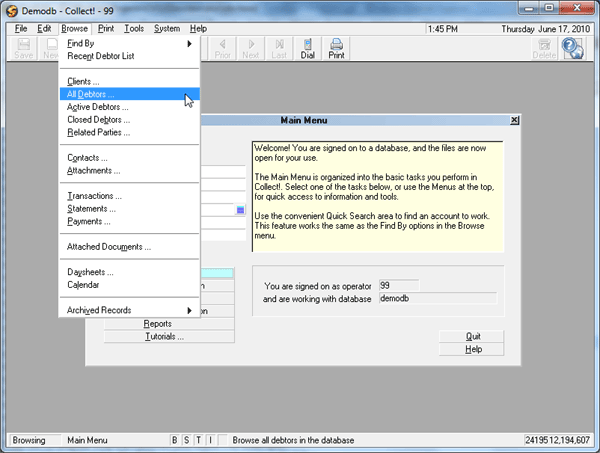
Select All Debtors from the Browse Menu
3. Press F6 to display the Edit Search Criteria for the Debtor list.
Edit Search Criteria
Through the Search Criteria form, you can reduce your Debtor
list to display only the records you want. For example,
highlight "Mode" in the field column. Now, you can select the
From and To boxes.Select "Active" from the list that displays.
Your search will include all active debtors. In the Range
column leave "Include' or change it to "Exclude."
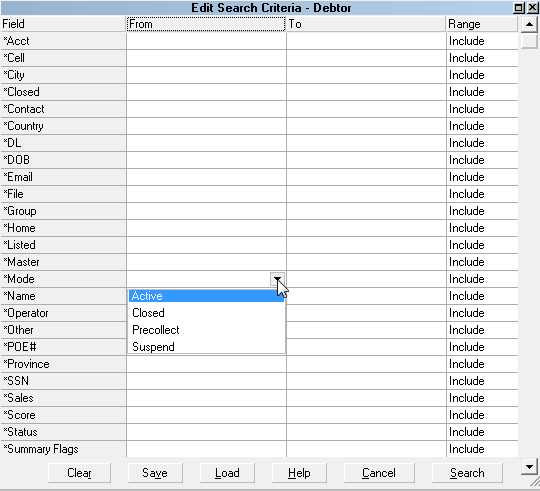
Edit Search Criteria for Mode
Choose other fields and set your criteria as needed,
either including or excluding records as your needs require.
When you are ready, press the SEARCH button at the
bottom of the form.
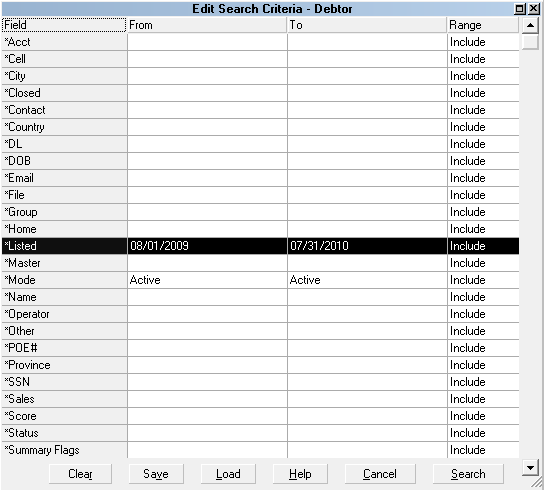
Select SEARCH to Filter Records
4. When asked, select YES to tag whatever records that the
Search returns.
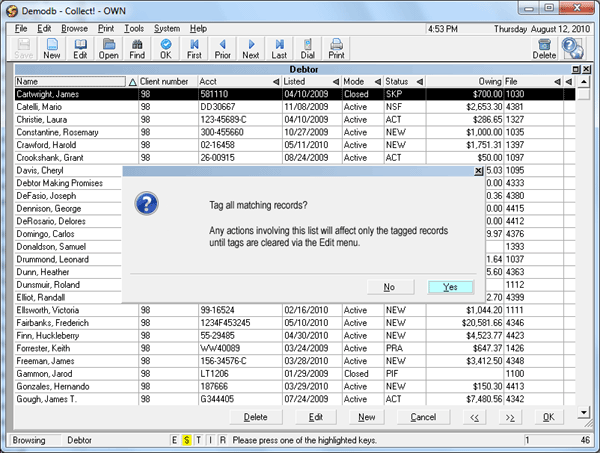
Tag All Matching Records
5. Your search will be highlighted in blue. Now select Tools
from the top menu bar and then select Batch Processing
from the drop-down choices.
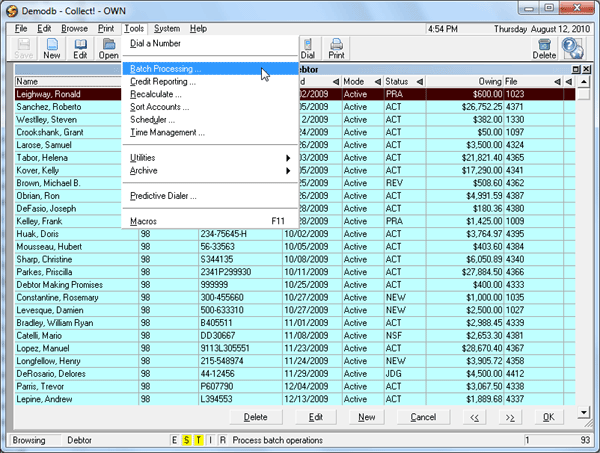
Tools Menu Batch Processing Option
6. The Batch Processing form is displayed. In this form,
select " Prepare accounts for reporting to credit bureaus."
Select the NEXT button.
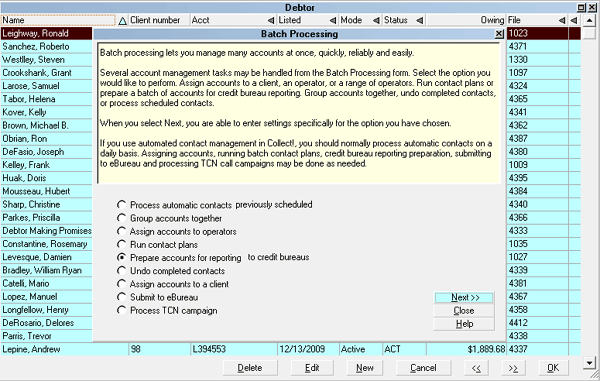
Prepare Accounts for Reporting

Prepare Accounts For Reporting
7. When you have chosen Prepare accounts for reporting
to credit bureaus and have pressed Next, the
Select Accounts To Process form will appear. In this
form, select "Tag individual records." Press NEXT.
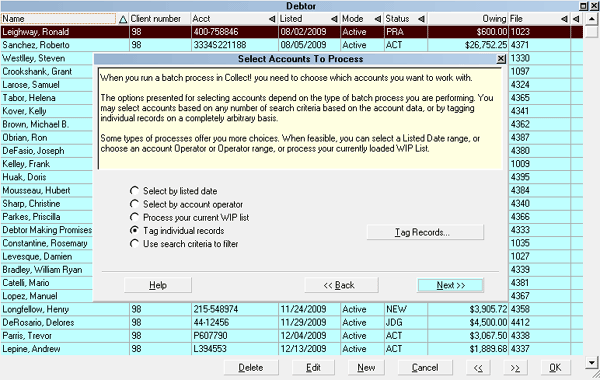
Tag Individual Records
8. After you press Next in the Select Accounts To Process
form, the next form to display will be the
Select Bureau Report Details form. The information in this
form looks very similar to the settings in the
Credit Report Preferences form. The values are set
by default. It is your responsibility to ensure that the
settings meet your requirements.
 You may need to select "Newly Opened Account"
for the Transaction Type if you are setting up these accounts
for first time reporting. "Update Account" applies to accounts
that you are already reporting.
You may need to select "Newly Opened Account"
for the Transaction Type if you are setting up these accounts
for first time reporting. "Update Account" applies to accounts
that you are already reporting.
Press NEXT when you are ready.
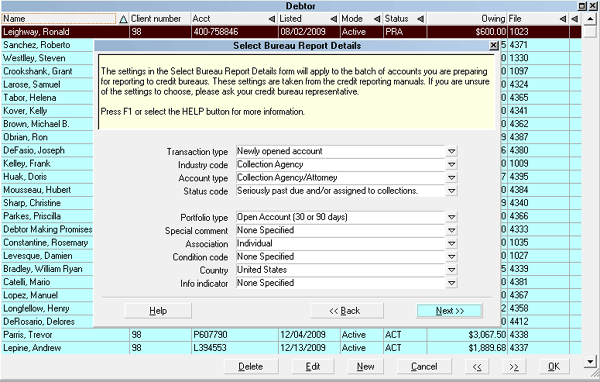
Credit Reporting Details for This Batch
9. The next form, Run Credit Report Batch, warns that you
are about to set up a credit report on a batch of accounts.
By pressing START, you begin to prepare information in the
accounts. The next time you create a set of files for the
Credit Bureau, this batch of accounts will be reported along
with the other accounts.

Run Credit Report Batch
10. After you press START, Collect! processes the accounts
and reports that credit reporting was prepared on a number
of accounts. Press OK.
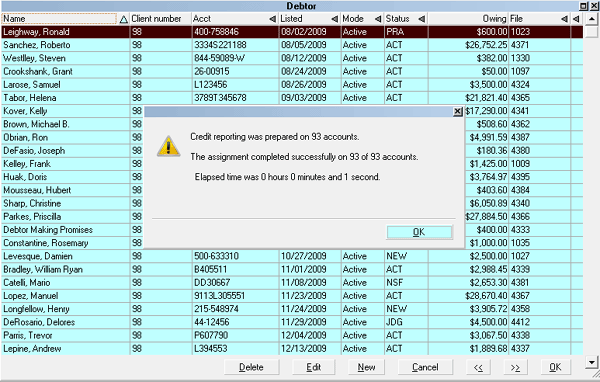
Batch Processing Completed
 Be sure to clear the list of tagged records via
the Edit menu when you are finished.
Be sure to clear the list of tagged records via
the Edit menu when you are finished.
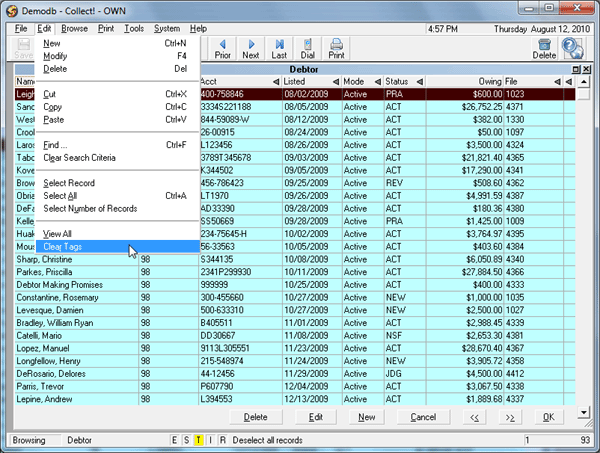
Clear All Tags
Please refer to Help topic, How To Run a Credit Bureau Report
for information about the next step, generating the file to send
to the credit bureau.

Batch Processing Several Sets Of Accounts
You can run this process many times on different sets
of accounts before you report to the Credit Bureaus.
To do this, go back to the list of tagged debtors. Select
Edit from the top menu bar and then select Clear Tags
from the drop-down choices.
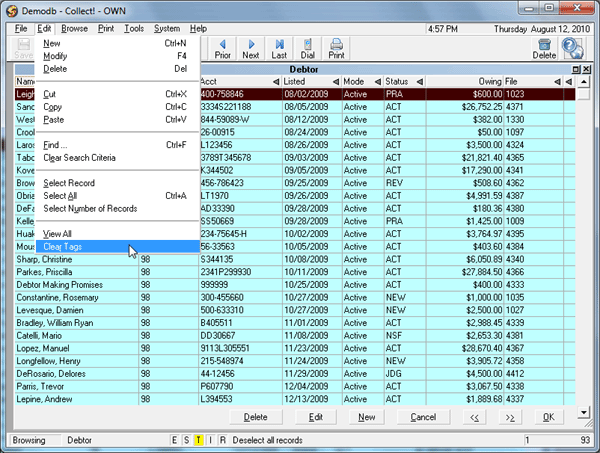
Clear All Tags
Select Edit again and then select Clear Search Criteria.
Press F6 and build a new Search Criteria.
Follow all the steps given above to prepare any new
batch of accounts.
 Preparing accounts in this way flags them for
reporting by creating a Metro Contact for each account
you have chosen. The next time you create a set of files
for the Credit Bureau, these accounts will be reported.
Preparing accounts in this way flags them for
reporting by creating a Metro Contact for each account
you have chosen. The next time you create a set of files
for the Credit Bureau, these accounts will be reported.

See Also
- Credit Bureau Reporting Topics

| 
Was this page helpful? Do you have any comments on this document? Can we make it better? If so how may we improve this page.
Please click this link to send us your comments: helpinfo@collect.org