Disable CBR Tab
This document explains how to make Credit Report Details
inaccessible for a particular user level. This principle may
be applied to any tab that you want to disable for a
particular user level.
Please do this process when no one is signed
into Collect!.
1. Sign into Collect! as an operator with
user level 99 and stop at the Main Menu.
2. Select System from the top menu bar and then
select Access Rights from the drop-down choices.
This will display a list of all the fields and forms in
Collect!. Each item has its own ID code.
3. Scroll down the list until you get to the entry
for 003076: CBR This is
the CBR tab on the Debtor screen.
4. Select the item or press Enter when it is highlighted.
The Access Rights form for the CBR tab will be
displayed.
5. Press the F5 key to enter the Form Rights sub form
and you will be prompted to create a new Form Rights.
Select YES.
If an item is displayed already in the Form Rights
sub form, select the New button to create a new one.
6. In the Rights field, select No Access. In the Level field,
select the operator user level that you want to take
access away from. The screen shot shows Level 60.
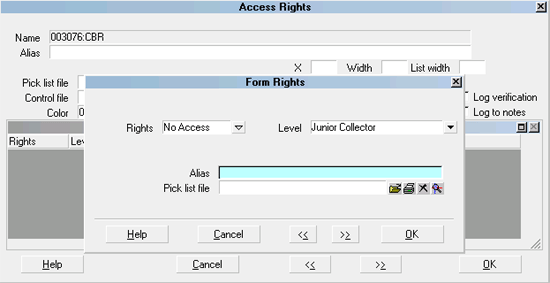
Form Rights for No Access
7. Select OK to close the Form Rights screen.
 If you want to prevent another user level
from accessing the CBR tab, press F3 to open
a new Form Rights form and do Steps 6 and 7
again. Repeat this for as many user levels as you
need.
If you want to prevent another user level
from accessing the CBR tab, press F3 to open
a new Form Rights form and do Steps 6 and 7
again. Repeat this for as many user levels as you
need.
8. When you have set all the user levels that you
need and have selected OK to close the last Form
Rights form, select OK again to close the Access
Rights form. This will return you to the Access Rights
list.
9. Select the Rebuild button to rebuild your access rights.
10. When the access rights are finished being rebuilt, exit
out of Collect!. Sign back in as an operator with one of the
user levels that you set and verify that the CBR tab is
inaccessible.
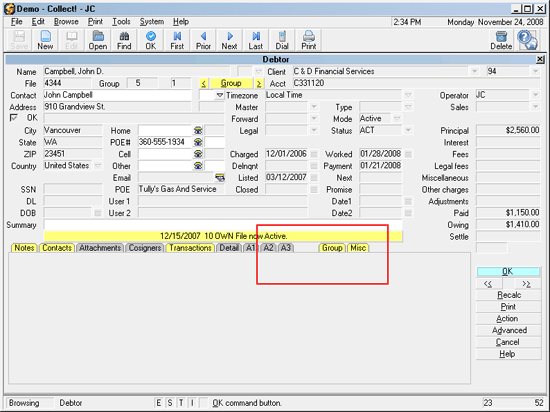
CBR tab hidden for user level
See Also
- How To Set Field Or Form Properties

| 
Was this page helpful? Do you have any comments on this document? Can we make it better? If so how may we improve this page.
Please click this link to send us your comments: helpinfo@collect.org