Payment Posting Options Basics
When you post a payment, Collect! can perform a number of
automatic functions for you. The Payment Posting Options
form allows you to control the options that are used when
you post a payment to a debtor. This enables you to set up
more automation and helps to eliminate user error.
You may have a policy to close all accounts below a certain
balance, or perform a set contact plan when a payment is
received. With Collect! you can automate the logical procedures
for managing promised payments, administering payment plans
and posting normal payments received in the course of daily
operation.
Manage your accounts behind the scenes and let your
operators do what they are best at, arranging collections.
As always, Collect!'s focus is on helping you to never
bother an operator unless you have to.
The default settings applied through this form will function
globally, no matter who is posting the transactions. Whether
you are on the Debtor posting the transaction or accessing the
Transaction form from the Debtor Payments or Charges,
these values will apply.
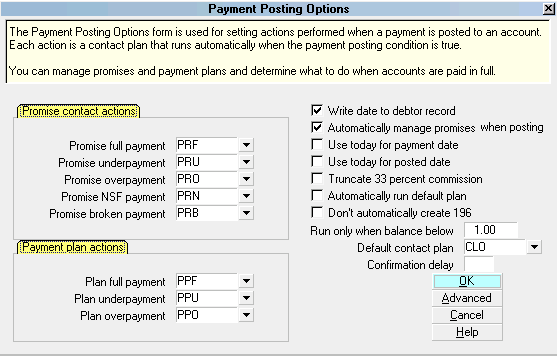
Payment Posting Options form
Accessing Payment Posting Options
The Payment Posting Options form may be accessed in many ways.
Providing you have access to the various menus and
forms, you can use one of the following ways to get
to the Payment Posting Options form.
1. Using the menu bar at the top of Collect!, select
System to display the drop-down menu. Select Preferences from
this menu and the System Setup menu will display. Select the
button labeled Plans and Reference Tables and the
Plans, Tables and Defaults menu will appear. Select the button
labeled Payment Posting Options and the Payment Posting
Options form will appear.
2. From the Main Menu, select the System Administration
button to display the System Administration menu. Select
the Setup and Configuration button to display the System
Setup menu. Select the button labeled Plans and Reference
Tables and the Plans, Tables and Defaults menu will appear.
Select the button labeled Payment Posting Options and the
Payment Posting Options form will display.

See Also
- Payment Posting Options

| 
Was this page helpful? Do you have any comments on this document? Can we make it better? If so how may we improve this page.
Please click this link to send us your comments: helpinfo@collect.org