Plans, Tables And Defaults
The Plans, Tables and Defaults menu provides convenient
access to setup tables for Collect!'s financial and account
management operations.
View or modify existing Transaction Types, Commission Rate
Plans, Status Codes and Contact Plans, or create new ones.
Payment Posting Options displays settings used when
a payment is posted to an account. Payment Plan Setup
displays the defaults used when a payment plan is scheduled
on an account.
WIP Options contains many settings that affect the
behavior of the WIP List.
Account Matching Setup stores the preferences and defaults
to be used by the system to decision whether new accounts
being entered are to be deemed a match for the same debtor
within your database. If a match is determined to be made,
then the accounts will be grouped.
Accessing Plans, Tables And Defaults
The Plans, Tables and Defaults menu may be accessed in two ways:
1. From the Main Menu, select System Administration to display
the System Setup menu. From the System Setup menu, select the
Plans and Reference Tables button to display the Plans, Tables
and Defaults menu.
2. Select System from the top menu bar and then
select Preferences from the drop-down choices.
The System Setup menu will display. Select the
Plans and Reference Tables button to display the
Plans, Tables and Defaults menu.
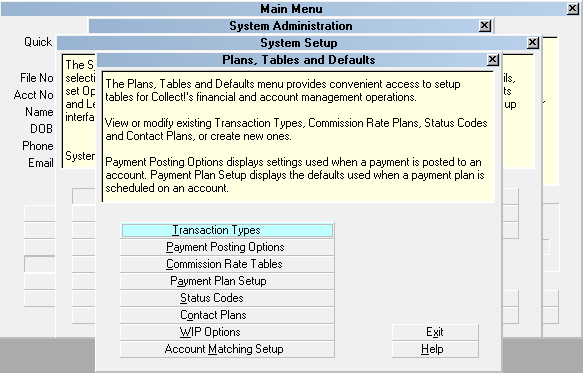
Plans, Tables and Defaults menu

Transaction Types
Collect! uses transaction types for classifying financial
information posted to an account. Select the Transaction
Types button to view the list of all transaction types in the
system. You can modify any transaction type in the list or
create a new one.

Payment Posting Options
Select the Payment Posting Options button to open
the Payment Posting Options form where you can
enter settings to determine how Collect! responds
when a payment is posted to an account.

Commission Rate Plans
Commission rate plans are used to establish how
Collect! calculates commission when a payment is
posted to an account. Select the Commission Rate
Plans button to view the list of Commission Rate
Plans in the system. You can modify an existing plan
or create a new one.

Payment Plan Setup
Select the Payment Plan Setup button to open
the Payment Plan Setup form where you can enter
default settings for transaction types and dollar
amounts to use when creating a new payment plan
for a debtor.

Status Codes
Debtor status codes are assigned to an account to
flag the state of the account at any given time. For
example, ACT, NSF and PIF may be used at different
times on an account to categorize its current state.
Select the Status Codes button to view the list of
debtor status codes in the system. You can modify
a status code in the list or create a new status code.

Contact Plans
Contact plans provide automated contact and
account management. Select the Contact Plans
button to view the list of existing plans in the
system. You can modify a plan in the list or create
a new plan.

WIP Options
Select this button to open the WIP Options form
where you can set system level options for processing
the Work In Progress ( WIP List). This will affect what
users see when they load their WIP List and work
their accounts through the WIP List.

Account Matching Setup
Select Account Matching Setup button to open
the window where you set your preferences and
default criteria that the system uses to
determine how to manage auto-grouping of
accounts.

Help
Select this button for help on the Plans, Tables and Defaults
menu and links to related topics.

Exit
Select this button to close the Plans, Tables and Defaults
menu and return to the previous menu.

See Also
- How To Start Using Collect!

| 
Was this page helpful? Do you have any comments on this document? Can we make it better? If so how may we improve this page.
Please click this link to send us your comments: helpinfo@collect.org