TCN Call Campaigns
Collect! ships with default reports for extracting your
call campaign data to send to TCN for dialing, and default
import routines for processing campaign results. You can
modify any of these elements to suit your individual site
preferences and criteria.
Process TCN Campaign
The two functions that TCN batch processing performs are:
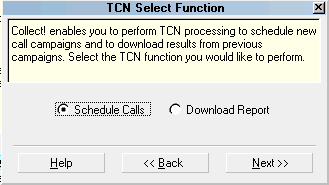
TCN Select Function
To access these screens, the menu path is "Tools\Batch
Processing\ Process TCN Campaign\TCN Select Function".
At this juncture, you will be presented with two radio
button options:

Schedule Calls
The TCN Schedule Calls process is used when you want
to generate a fresh call campaign and upload it to TCN
to be dialed. This function uses preset reports from
your Print menu that export to a csv file. The debtors
and other data gathered will be as per the report logic
conditions that were used to define the output criteria.
Collect! ships with 3 default TCN campaign extract templates
to choose from. ALL 3 have a conditional requirement that only
accounts with the Status of "TCN" will be considered. There
are no status excludes, balance ranges, client specificity, list
date ranges etc. built into these reports.
If your company has specific criteria by which you want to
select your files for call campaigns, then pleases review
the shipping defaults and make modifications. Alternatively,
you contact Technical Services to explore your customization
options.
In order to have seamless interfacing with TCN, the only aspect
that has to remain the same is the actual report names: TCN
has their intake criteria set up to read the specific Collect!
reports by report Name AND the column order
with content.
The 3 campaign extract reports are called:
1. TCN Schedule Calls Home#/Zip
This report outputs accounts that are statused "TCN",
and who do not have a blank home # field. It exports
the debtor name, file number, home # and a zip code for
each qualifying debtor account.
2. TCN Home#/POE#/Cell#/Other#/Zip
This report outputs accounts that are statused "TCN",
and exports file number, name, all 4 phone numbers
home/POE/ Cell/Other if present, and zip code for
each qualifying debtor account. It does not do any
conditional logic checks to see if any of the phone
fields are populated.
3. TCN Schedule Calls All Data/Zip
This report outputs accounts that are statused "TCN",
and exports file number, name, all 4 phone numbers
home/POE/Cell/Other if present, client account number,
charge date, last worked date, client name, client number,
balance owing and zip code for each qualifying debtor account.
It does not do any conditional logic checks to see if any
of the phone fields are populated.
You can make copies of these reports to use as a template
to create your own modified versions that incorporates the
filtering criteria that you wish to use to qualify what
accounts you want selected for the campaigns.
Some examples of the most common conditional logic filters
used for includes/excludes are: list date range, statuses,
balance range, specific States/Provinces for compliance on
contact limitation regions, and specific client focus
campaigns.
 If you have need to make larger scale changes to
the extract outputs, this can be done but has
to be coordinated with TCN, whose system's
intake/import routines have to be able to
expect and read what you are sending them.
Please make technical inquiries with us and
TCN for more information on this advanced usage.
If you have need to make larger scale changes to
the extract outputs, this can be done but has
to be coordinated with TCN, whose system's
intake/import routines have to be able to
expect and read what you are sending them.
Please make technical inquiries with us and
TCN for more information on this advanced usage.

Download Report
The TCN Download Report process is used when you want
to download your campaign results and import the details
into the debtor files which were in that call campaign.
Collect! ships with 3 TCN Download import maps that can be
used. Depending on your internal practices and client
requirements, you may also choose to utilize more than
one import per result download if, for example, you needed to
see campaign results in debtor Notes AND as a completed
Contact event in your Contacts Tab on each debtor in the
campaign.
- TCN Download Report - Contact
This import map brings in results and creates a completed
Phone Contact.
- TCN Download Report - Notes
This import map writes results to Notes instead of creating
a Contact.
- TCN Call Report with Call ID
This import map brings in results and creates a completed
Phone Contact with the name of the recorded WAV file
in the Attachment field.
 The "Call ID" import should only be used only when
you have set up an agreement with TCN for
recorded calls to be included in your result
downloads.
The "Call ID" import should only be used only when
you have set up an agreement with TCN for
recorded calls to be included in your result
downloads.
Unless there is an audit trail requirement or you have a
recorded calls to be attached to the call result contact, we
recommend the "Notes" import to process a "Call report" from
TCN so that you don't flood your database with otherwise
unnecessary Contacts. Depending on your database size, vast
increases in your Contact record counts could have other
processing time detriments as pertains to non-dialer related
tasks which need to read through the entire Contacts sub-file
in your system (such as Credit Reporting).
Please refer to Help topic, Processing Results from Call Campaigns
for details.

Recorded Calls
TCN has the ability to record the calls in your campaign
and return a WAV file for each call. These are uniquely named
with a "Call ID" that is stored in the Attachment description
field within the Phone Contact it creates. See the Help
topic, TCN Recorded Calls for details.

Scrub By ZIP
Scrub by ZIP is a service that TCN provides to extract
'do not call' areas out of your campaign lists. You will
need to activate this service with your TCN representative
if you wish your lists to be scrubbed.

Scrub Cell Phone
Cell phone scrubbing is a service that TCN provides. You will
need to activate this service with your TCN representative.
 The TCN Module is an add-on functionality. Contact
Administration at 250-391-0466 option 3 for
pricing options.
The TCN Module is an add-on functionality. Contact
Administration at 250-391-0466 option 3 for
pricing options.

See Also
- TCN Topics

| 
Was this page helpful? Do you have any comments on this document? Can we make it better? If so how may we improve this page.
Please click this link to send us your comments: helpinfo@collect.org