Transaction Type Sample - Agency Internal Expenditure
The Internal transaction type enables you to track expenses
incurred by you for a particular account. When you cannot
recoup your expenses from the Debtor or the Client, you may
still want to track them for the account.
An Internal transaction does not affect the Debtor's Owing
or any Client financials, such as Commission or Return.
It simply gives you a way to track internal expenses on an
account.
The screen shot below shows the settings for the
Agency Internal Expenditure Transaction Type.
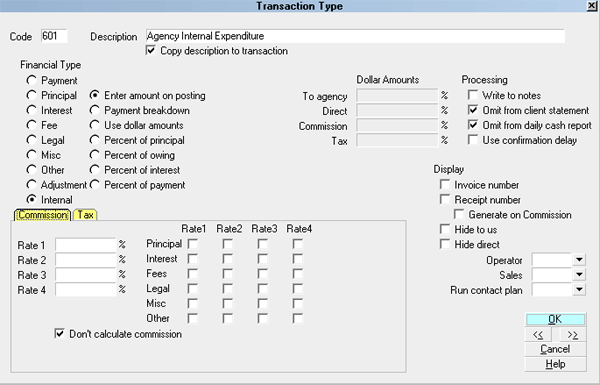
Agency Internal Expenditure - Internal Transaction Type
The rest of this document explains the settings shown
above.
By default, Collect! ships with a number of Payment type
transaction samples. Collect! uses the 600 series for
internal type transactions, but any Financial Type dotted
as "Internal" will be processed as an internal type transaction.
A check mark in the box labeled Copy
Description To Transaction copies the Description
from the Transaction Type form when you create a 601
Agency Internal Expenditure transaction on a debtor account.
The Internal radio button is dotted to keep track of
internal expenses for the account.
Any transaction flagged as an Internal type, with an amount
either in the To Us or Direct field, will NOT affect the balance
of the Owing amount displayed on the Debtor form.
An amount in the transaction's Commission field will NOT
affect your agency commission amount.
 The Internal transaction type is used for tracking
expenses on an account that are borne entirely by the
agency. They do not affect either the Debtor's or the Client's
financials in any way.
The Internal transaction type is used for tracking
expenses on an account that are borne entirely by the
agency. They do not affect either the Debtor's or the Client's
financials in any way.
Reporting check box, Omit from client statement.
is switched ON with a check mark so that this transaction
in not included in the client statement. This transaction is for
your own internal accounting and your client will not be made
aware of it.
Reporting check box, Omit from daily cash report
is switched ON with a check mark. This transaction is for
your own internal accounting and will not be reflected in your
Daily Cash report.
Calculations check box, Don't calculate commission
is switched ON with a check mark so that commission is not
calculated on this transaction.
Calculations check box, Don't calculate tax
is switched ON with a check mark so that tax is not calculated on
transaction.
 The way you handle your business will
help you decide whether or not to enable any other
optional settings.
The way you handle your business will
help you decide whether or not to enable any other
optional settings.
Display is set to leave both the To Us and the Direct
fields visible at all times when viewing the transaction
or Transactions List.
No operator or sales operator ID's have been set to be
used as default values when posting this transaction
type. You may want to set the Operator or Sales values
to HSE or OWN, if you wish to always have operator and
sales operator ID's on every transaction.
No contact plans have been set to be run when posting
this transaction type.
No commission rate has been set to override the
commission rate that may be set on the Debtor form.
All the above settings will be automatically filled in for you
when you post a 601 Agency Internal Expenditure
transaction to an account. You may override any setting
when posting the transaction.
 To view all Internal transactions posted to an
account, open the Debtor Financial Summary and
select the Internal tab. To access this form, select the
Fees field on the Debtor form.
To view all Internal transactions posted to an
account, open the Debtor Financial Summary and
select the Internal tab. To access this form, select the
Fees field on the Debtor form.
See Also
- Transaction Type Basics - Introduction/Accessing

| 
Was this page helpful? Do you have any comments on this document? Can we make it better? If so how may we improve this page.
Please click this link to send us your comments: helpinfo@collect.org