Transaction Type Sample - Payment Of Agency NSF Fee
Let's assume that an operator posts a check payment to
a debtor account. A few days later, the check is returned
to you NSF. You process the check, including your NSF
fee. Later on, you receive another payment from the
debtor to cover both the NSF check and your NSF fee.
How do you post the payment for the NSF fee?
You may use the Payment of Agency NSF Fee transaction type
to post the portion of the check that pays the NSF fee.
The screen shot below shows the settings for the
Payment Of Agency NSF Fee Transaction Type.
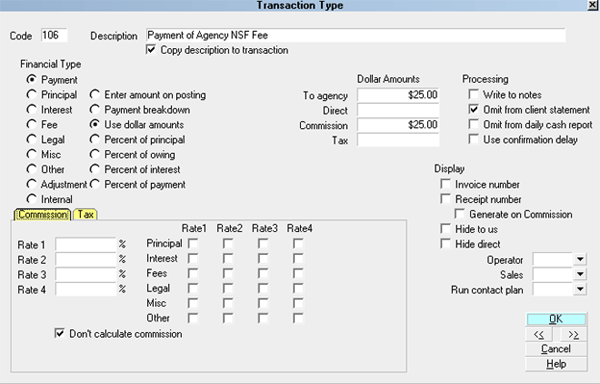
Payment of Agency NSF Fee - Payment Transaction Type
The rest of this document explains the settings shown
above.
By default, Collect! ships with a number of Payment type
transaction samples. Collect! uses the 100 series for
payment type transactions, but any Financial Type dotted
as "Payment" will be processed as a payment type transaction.
You can have many different payment transaction types for
separating the various types of payments you may receive.
This includes any fee payments as well as payments on
the account balance. Payment By Check, Monthly Payment,
and Payment of Agency NSF Fee are a few examples of different
types of payments.
A check mark in the box labeled Copy
Description To Transaction copies the Description
from the Transaction Type form when you create a 106
Payment of Agency NSF Fee transaction on a
debtor account.
The Payment radio button is dotted to keep track of
payments that are made on an account.
Any transaction flagged as a Payment type, with an amount
either in the To Us or Direct field, will affect the balance of the
Owing amount displayed on the Debtor form.
An amount in the transaction's Commission field affects
your agency commission amount.
All payment transactions are totaled together and subtracted
from the total debt. The result is displayed in the Owing field
of the Debtor form.
The radio button labeled Use dollar amounts
is selected and a fixed amount has been entered in
the To Agency field and in
the Commission field. Entered as a POSITIVE
amount, this is adds to the total commission amount
collected by your agency and decreases the debtor's Owing.
Reporting check box, Omit from client statement.
is switched ON with a check mark so that this payment transaction
in not included in the client statement. This transaction is for
your own internal accounting and your client will not be made aware of it.
Reporting check box, Omit from daily cash report
is left UNCHECKED so that the amount of this payment is calculated
into the total daily cash received by your agency. This payment
is part of the cash flowing into your agency.
Calculations check box, Don't calculate commission
is switched ON with a check mark so that commission is not
calculated on this payment. The amount in the Commission
field will be used. This will not be overridden by any commission
rate that is set on the account.
Calculations check box, Don't calculate tax
is switched ON with a check mark so that tax is not calculated on
this payment.
 The way you handle your business will
help you decide whether or not to enable any other
optional settings.
The way you handle your business will
help you decide whether or not to enable any other
optional settings.
Display is set to leave both the To Us and the Direct
fields visible at all times when viewing the transaction
or Transactions List.
No operator or sales operator ID's have been set to be
used as default values when posting this transaction
type. You may want to set the Operator or Sales values
to HSE or OWN, if you wish to always have operator and
sales operator ID's on every transaction.
No contact plans have been set to be run when posting
this transaction type.
No commission rate has been set to override the
commission rate that may be set on the Debtor form.
All the above settings will be automatically filled in for you
when you post a 106 Payment Of Agency NSF Fee
transaction to an account. You may override any setting
when posting the transaction.
The Payment Of Agency NSF Fee transaction type has
been set up to easily post payment of the NSF fee portion
when you receive a "good" payment that covers both
a check that previously went NSF and your agency's NSF
fee that you charged to the account. In the sample, when the
transaction is posted, the To Us and Commission fields
will display $25 as the amount of the NSF Fee payment. This
would decrease the debtor's Owing and increase your agency's
commission totals.
 For the remaining portion of the payment that covers
the NSF check amount, you would use the Payment By Check
transaction type. Please refer to How To Post Debtor NSF Fees
for more information.
For the remaining portion of the payment that covers
the NSF check amount, you would use the Payment By Check
transaction type. Please refer to How To Post Debtor NSF Fees
for more information.
If you need to post other types of payments, please
refer to the transaction type samples.
See Also
- Transaction Type Basics - Introduction/Accessing
- How To Post Debtor NSF Fees

| 
Was this page helpful? Do you have any comments on this document? Can we make it better? If so how may we improve this page.
Please click this link to send us your comments: helpinfo@collect.org