Export Filter
This screen can be used for your export specifications.
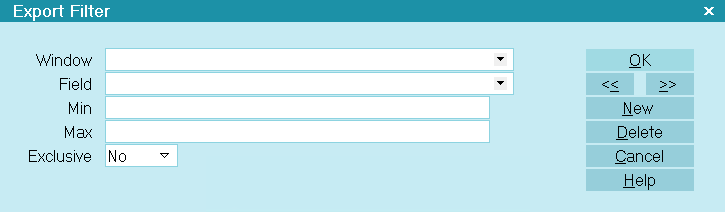
Export Filter
You may have a requirement to export certain data on
an ongoing basis.
Perhaps to update another database, update an accounting
program, produce data for an electronic interface for one
of your clients.
First, you would create you export specification with the
necessary fields. When you run the export you can then
apply EXPORT FILTERS when running the export, exporting
only transactions between a date range. Or, maybe you are
including ONLY payments and wish to filter out
adjustments or fees so they are not included in the output.
Window
This is the dialog or record that you wish to FILTER the
data. Click the down arrow to choose a Record type to
apply a filter to. Select DEBTOR, for example, if you wish
only certain debtor records to be exported.

Field
This is the FIELD on the chosen WINDOW that you wish to
use a key to filter. If you wish to export only debtors
who were listed in a certain date range the choose LISTED
from the FIELD TYPE. Maybe you wish to export only debtors
with an outstanding balance, then the FIELD would be OWING.

Min
Once you have selected a FIELD, you can enter a MINIMUM
value for the data set that you wish to export. To export
debtors whose owing is MINIMUM of $50.00. Any debtor with
a smaller OWING would not be exported.

Max
Once you have selected a FIELD, you can enter a MAXIMUM
value for the data set that you wish to export. To export
debtors whose owing is MAXIMUM of $5000.00. Any debtor
with an OWING greater than this value would not be exported.

Exclusive
ONCE you have your filter set, this is just an easy way
to say INCLUDE (No) or EXCLUDE (Yes) those that match the
values in your Export Filter Setup.

Help
Press this button for help on the Export Filter form and
links to related topics.

Delete
Select this to delete the currently displayed Export Filter.

New
Select this to enter information for a new Export Filter.

Cancel
Select this button to ignore any changes you may have made
and then return to the previous form.

OK
Selecting this button will save any data you have entered
and return you to the previous form.
<<
Selecting this button will take you back to another record.
>>
Selecting this button will take you forward to another record.

| 
Was this page helpful? Do you have any comments on this document? Can we make it better? If so how may we improve this page.
Please click this link to send us your comments: helpinfo@collect.org