How To Use Account Toss
You can quickly and easily assign accounts to operators and teams of operators.
Collect! has powerful batch operations that let you:
- Select a group of accounts based on any criteria.
- Assign the group of accounts to a single operator.
- Assign the group of accounts to a set of operators.
- Balance the assigned accounts across a team of operators by dollar value and number of accounts.
- Assign the accounts by Round Robin across a selected set of operators in a EQUAL distribution, without regard to
dollar value or number of accounts.
- Assign the accounts by Round Robin across a selected set of operators in a WEIGHTED distribution, without regard
to dollar value.
Assign Accounts
Account Toss works very well on large volumes of accounts. If you only have a few accounts to assign, you can choose whether
you prefer to assign them manually or whether you still wish to have the system batch them out to your team automatically.
If all new business in your agency is distributed out to all Operator types "Collector", you can utilize the Account Toss
functions without any special considerations. However, if you only assign certain kinds of accounts to a select group of
collectors, then you need to have some Operator Type "Distribution Teams" set up to define these collection work groups.
Click "System\Rights\Operators" and click the New button to create a new entry. See " How To Setup an Account Toss Operator".
Your Type must be Sales Team and in the Team Tab, your input is the collector IDs that are to be considered in the Account Toss.
The Function MUST be "Collector" in order for a team member to be considered for distribution by either of the
Account Toss models.
The following screen shot is a sample Team Sample that includes different Operator "Types" appearing in the Function column.
Notice that the Functions of different members closely reflect their actual Operator settings. In this sample, only Member 4
has Collector chosen as his Function. In an Account Toss, this is the only Team Member Type who will have accounts assigned
to them.
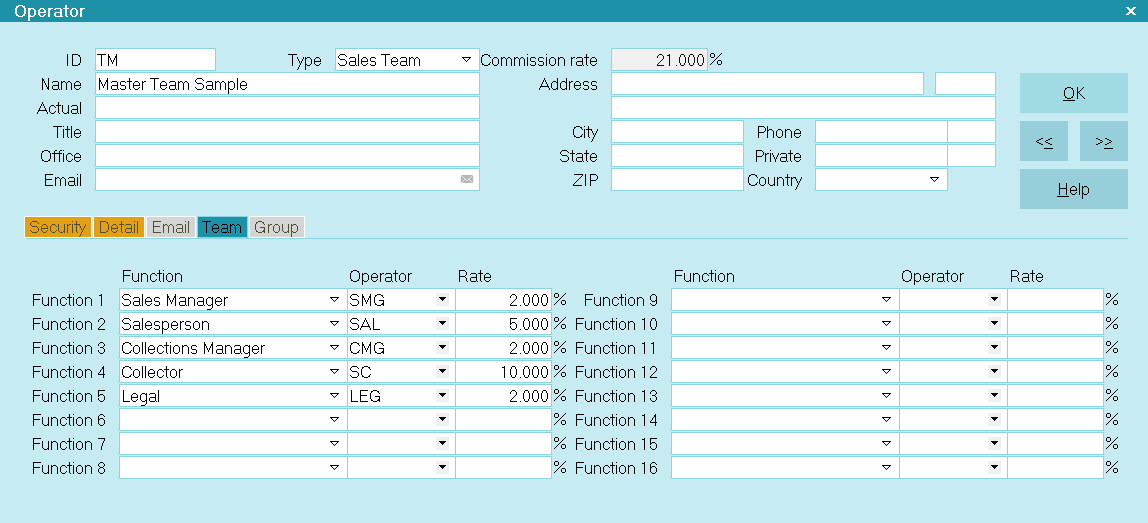
Operator Form - Master Team Sample
In the following example, the team has been set up to assign accounts to all its members EQUALLY. Notice that
Collector has been chosen as the Function for each of the members, even though this may differ from their settings in
the Operator screen. Now all team members will be considered in equal proportion when the accounts are assigned.
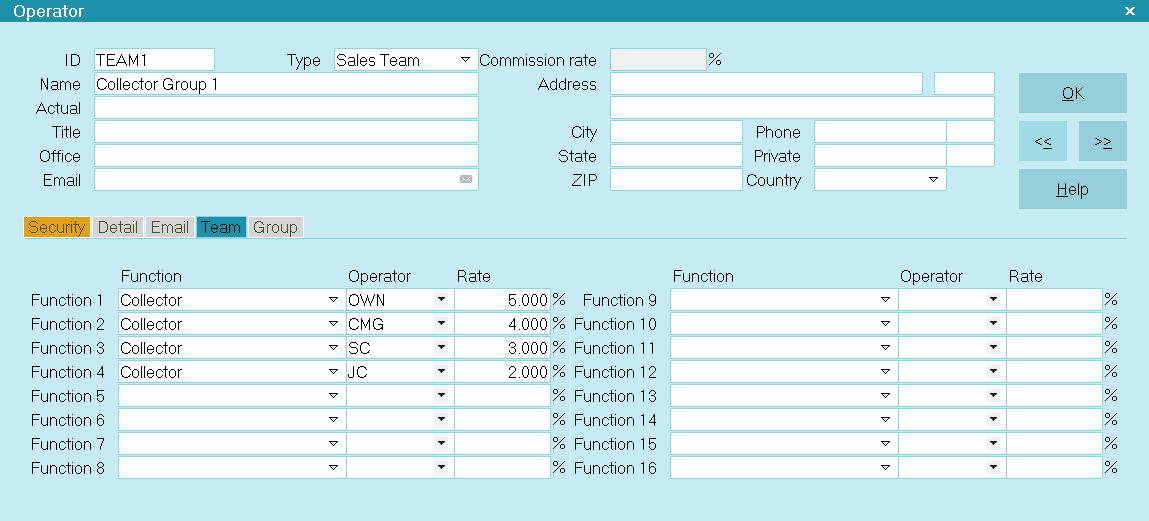
Operator Form - Team Assign Accounts
Alternatively, you may wish to use the Round Robin method to utilize a WEIGHTED distribution.
Scenario #1: you may wish a Team Lead/Manager to cover a collector's share of new business while they are away on vacation, etc.
Getting extra shares of accounts onto a specific collector's desk is accomplished by inputting the collector ID so that it
becomes weighted by being in the Operator list more than once. Use of fractional math is how to determine how many times you
need to put the ID into the Team Operator list to achieve the ratios you are seeking.
In this example, Team "TA" is comprised of collector IDs OWN, CMG, SC, and JC, as in the screen shot below.
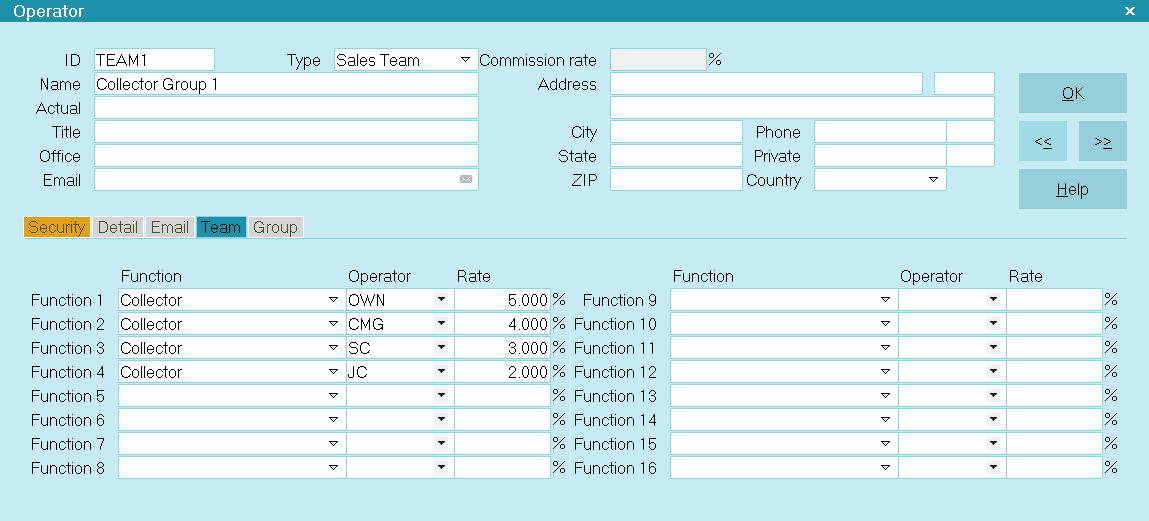
Account Toss Operator
If each ID appears in the list one time, each collector's share will be 25% if there are four of them total on the team.
If we wanted to give collector CMG all of the New Business that he/she would get PLUS all of SC's new business because SC is
going to be on vacation, then we'd remove collector SC from the Team ID "TA" and input CMG's ID in a second time. This would
increase the ratio of the distribution to be 50% for the Collection Manager CMG. When SC returns to the office, that ID would
be added back into the Operator list for Team "TA" and CMG would again appear in the Operator list for the team only once.
Everybody would again be receiving 25% of the new accounts being distributed.
Scenario #2: If everybody in the team is present and accounted for but there was reason to want to weight the distribution so
that SC received 40% instead of 25% of the new accounts in this example, then all that would be necessary to do is input
collector SC into the operator list in the Team tab a second time. As there are now five IDs in the team, each
one would receive a 20% distribution share. If SC is in the list twice, then SC would receive 2 x 20% = 40% of the new accounts
that are being distributed, while OWN, CMG and JC are each receiving 20% of the new accounts.
The other automated batch Account Toss type in Collect! is called Balance Accounts. This model does an assessment on each
collector's inventory before starting to distribute and with the use of complex algorithms, it will distribute new accounts to
collectors with a view to maintaining equal account volumes in terms of number of accounts AND inventory dollar value on each
collector's desk that is on the team. This type of distribution favors your fast producers who are getting accounts finalized
and off their desk faster than the rest of the team. This distribution model will continually top your best producers first
before distributing to the collectors who are not finalizing their inventory at the same rate.
To access the where Account Toss is performed, click "Tools\ Batch Processing\Assign accounts to operators" when you have a
tagged list of new accounts to distribute. When you enter a Team ID to assign the accounts to, the system will recognize this
and prompt you again to choose whether you wish to perform a "Round Robin" or "Balance" type distribution.

Batch Processing To Assign Accounts
Now that you have properly set up your team, you are ready to assign accounts.
1. Select Tools from the top menu bar and then select Batch Processing from the drop-down choices. This will display the
Batch Processing menu.
2. Select the radio button labeled Assign Accounts To Operators so that a dot appears in it. Then select the
NEXT button. The Select Accounts To Process menu will be displayed. Make a choice to determine how you will select the
accounts that you want to include in this account toss.
 If you selected ' Select by account operator' in step 2, you will get this form. The 'from' and 'to' fields are
a range. You can select a range of old operator IDs to reassign accounts if the accounts are stored in
multiple holding buckets or if multiple employees left the company.
If you selected ' Select by account operator' in step 2, you will get this form. The 'from' and 'to' fields are
a range. You can select a range of old operator IDs to reassign accounts if the accounts are stored in
multiple holding buckets or if multiple employees left the company.
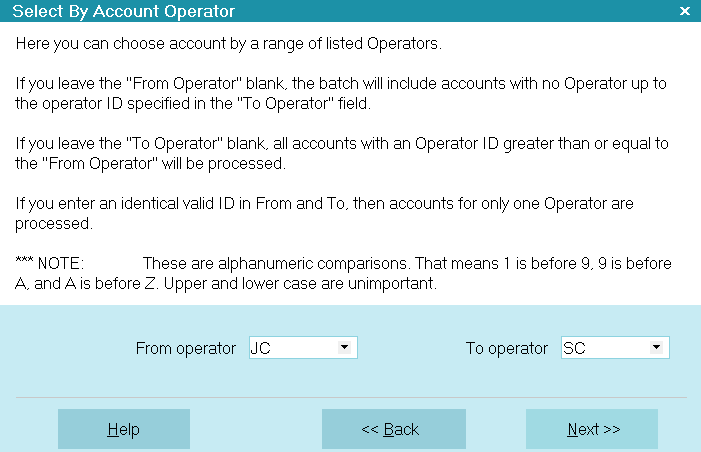
Select Range of Operators to Reassign Accounts From
3. After you are finished selecting your accounts to process, you will reach the Select Operator To Assign form. From the pick
list attached to the Assign account to operator field, select either the ID of the single operator you are
assigning the accounts to, or select the ID of the team you created.
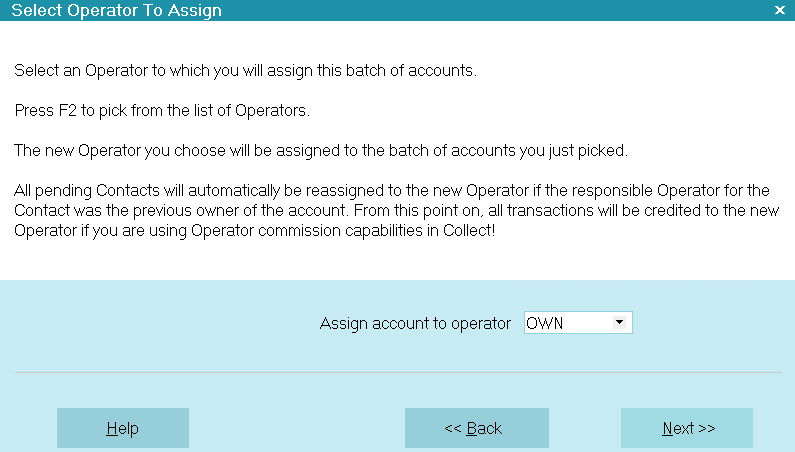
Select the Operator or Team to Assign the Accounts To
Select the NEXT button. The Assign Account Operator form will display. Select the START button when you are ready to proceed.
4. If you are assigning to a team, Collect! gives you a choice of two types of account toss. A prompt is displayed as shown
below.
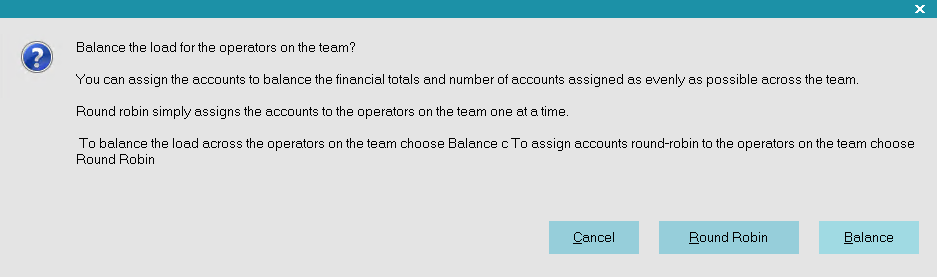
Prompt to Select Account Toss Type
You may select Balance or Round Robin. As explained in the message window, BALANCE balances
the load across the operators in the team, as evenly as possible, according to dollar amount and number of accounts.
ROUND ROBIN simply assigns the accounts, one at a time.
 When you BALANCE accounts, Collect! uses a smart algorithm that looks at the number of accounts currently assigned to
each collector on a team and also the value of those accounts. Any new accounts assigned to a team will be assigned
so as to make the number of accounts and average dollar value as close as possible for all collectors of the team.
This works best when you have many accounts to assign. If you only have a few, assignment is best done manually.
When you BALANCE accounts, Collect! uses a smart algorithm that looks at the number of accounts currently assigned to
each collector on a team and also the value of those accounts. Any new accounts assigned to a team will be assigned
so as to make the number of accounts and average dollar value as close as possible for all collectors of the team.
This works best when you have many accounts to assign. If you only have a few, assignment is best done manually.
 ROUND ROBIN may be compared to dealing a deck of cards. Accounts are assigned to each operator in turn, without
regard to dollar value or number of accounts the operators already have assigned to them.
ROUND ROBIN may be compared to dealing a deck of cards. Accounts are assigned to each operator in turn, without
regard to dollar value or number of accounts the operators already have assigned to them.
5. After make your selection, Collect! lets you know what the results will be when the accounts are assigned. Before
completing the assignment, you are prompted to confirm the process.
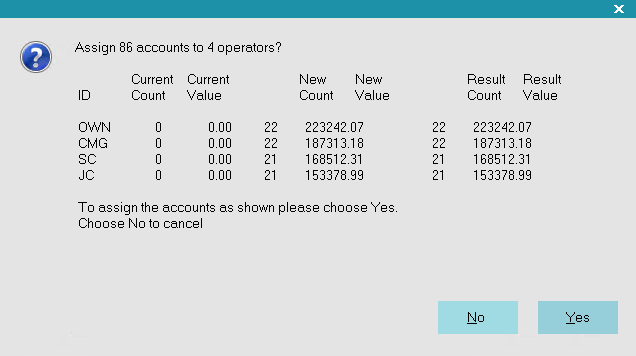
Prompt to Confirm Account Assignment
Select Yes to complete the assignment of accounts to the operators. Collect! displays the results of your account toss.

Account Toss Results
The way accounts are assigned can be very flexibly determined by the makeup of the teams and the order in which sets of new
accounts are assigned to the teams. This is handy if you have an operator who is a member of more than one team.
When you create a Team Operator type you are helping Collect! work with groups of operators. These groups can be maintained
for complex account assignment and/or commission-based incentive plans.
 When you assign accounts via the Batch Process, you can run a Contact Plan at the same Time. Under the
System\Preferences\Options Sounds and Colors menu, select the box RUN PLAN ON BATCH OP ASSIGN and fill in the plan you want
to run.
When you assign accounts via the Batch Process, you can run a Contact Plan at the same Time. Under the
System\Preferences\Options Sounds and Colors menu, select the box RUN PLAN ON BATCH OP ASSIGN and fill in the plan you want
to run.
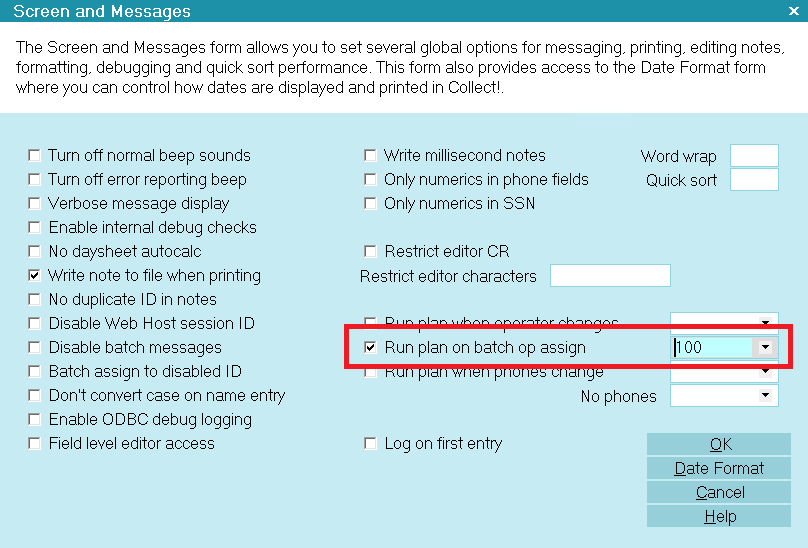
Run Contact Plan on Batch Assignment

Multi Level Capable
The trick to the Account Toss is the Team type operator definition. A Team type operator is an ID created
for a group of people. A Team can consist of different people performing different functions. Collect works with teams for
account assignment and structured commission reporting. Accounts are assigned to a team's operators who have the
Collector Function and are distributed amongst them when you run batch account assignments.
You can create many different team groupings to help you support complex account assignment scenarios. Let's say you
need to support multiple languages in your collection efforts. You could create a team of Spanish-speaking operators, and
assign the Spanish accounts to those operators in one batch. You could also create a team of all operators, and then assign
all unassigned accounts to the whole group. The system will balance the load across all operators on the team, so that all
operators, whether Spanish-speaking or not have the same account load.
Just remember that only team members who have the Collector Function chosen in the Sales Team will be
assigned accounts. This in no way changes or affects the settings in the Operator form for the individual operator.

Financial Reporting
Assigning a Team on the Sales field of a Collect! account enables summary reporting capabilities. Each member of a team can
have their own Commission Rate. A single operator can operate in more than one team, and the operator commission reporting
provides a clear and concise breakdown of payments, commissions, performance per Function and Team and other details.
For example you could have a legal expert, a manager, a sales representative and four collectors working as a team. Each team
member can earn a commission on the moneys collected by the agency. Reports are available to calculate each operator's
commissions.

| 
Was this page helpful? Do you have any comments on this document? Can we make it better? If so how may we improve this page.
Please click this link to send us your comments: helpinfo@collect.org