Import Record Definition
An Import Specification requires at least one record type definition.
This tells the import program which record type you are importing.
You can specify additional record types as necessary.
Multiple record types are often used when working with Collect!
interoffice files, and in some more complex imports from large
institutions.
Within each record definition, you specify the fields to be loaded
into the record. Each field can have various attributes on importing,
and you can set conditionals, default values, multiplication factors
and other useful details.
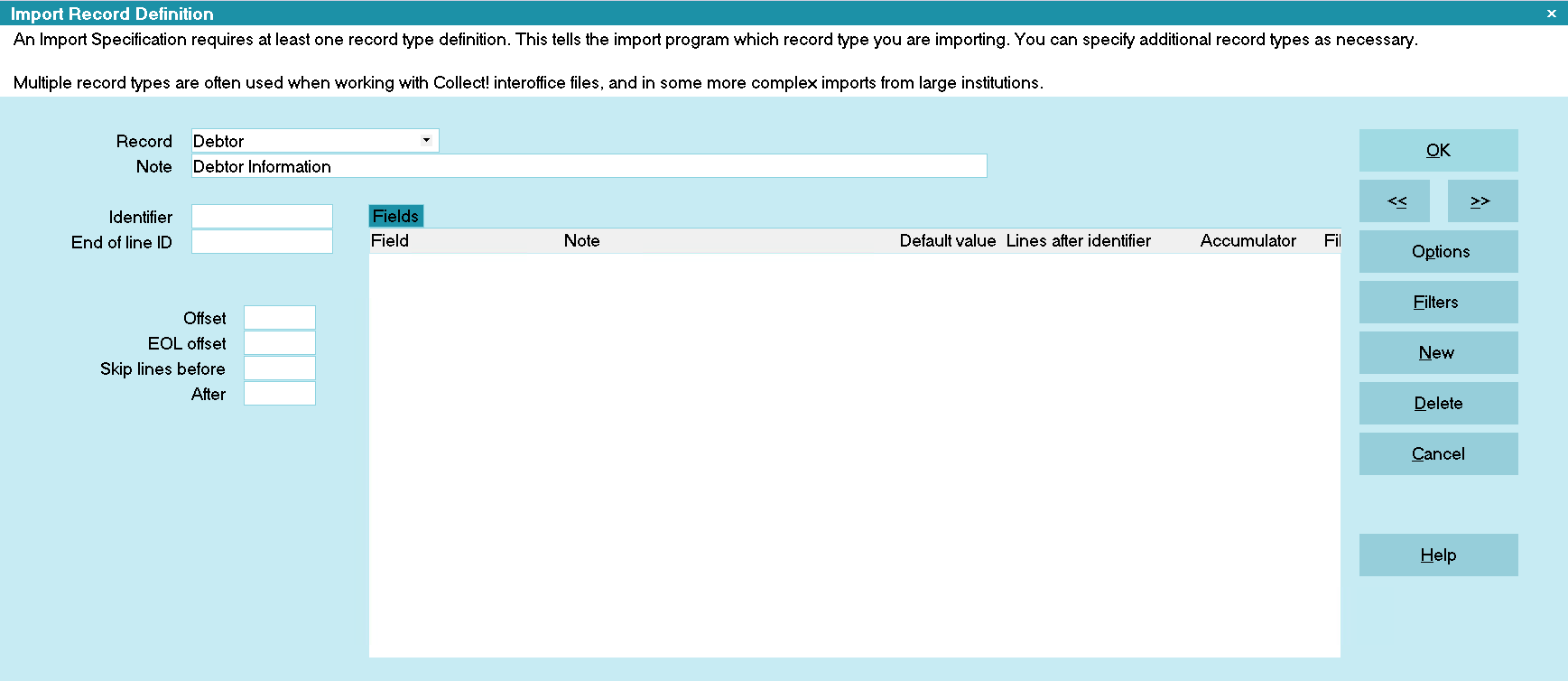
Import Record Definition
Record
Press F2 to pick from the list of available record types.
Typically, you will import only one record type at a time.
Most likely, this will be the Debtor record, but you can also
import transactions, contacts and notes.
The records will be attached to the correct Debtor, provided
that you have included a key identifier (such as the Debtor's
name) with the contact, transaction or note record being
imported.
 WARNING: Do not change record types after you
have defined fields. This will cause the import
to fail if you try to run it.
WARNING: Do not change record types after you
have defined fields. This will cause the import
to fail if you try to run it.

Note
This is for your use.

Identifier
This is used in conjunction with the Import Field Specification
form field, Lines After Identifier.
Use this to trigger importing the current record type. The record
will only be imported if this identifier is found in the file you import.
This is usually used in fixed length files. You specify the offset
from the left margin, and the size of the identifier. In comma
delimited files, the first field is assumed to be the record identifier.
When you specify an identifier, Import will skip any lines that don't
have that identifier at that location in the line read from the import
data file. When the identifier is found on a line, Import starts loading
the fields specified in the import record definition.
Each field can be on the same line as the identifier, or it could
be one or more lines below the identifier. This feature lets you
import from a wide variety of files, including files that were
originally designed as printed reports. Use the Lines After Identifier
field on the Import Field Specification form.
If you are importing multiple record types, there should be a record
identifier on each line to tell the system which record type the
line pertains to. However, in some cases (some note files, for
instance) it is not necessary.
In the Collect! Inter Office file format, record types are identified
on the first field of each line.

End Of Line ID
This is the identifier used to mark the end of a specific record type
started by the Identifier field.

Offset
This indicates that the record Identifier begins on the nth
character of the line. This is used only for Fixed Length
format files. Note that the first character on the line is offset 0.

EOL Offset
This indicates that the End Of Line identifier begins on the nth
character of the line. This is used only for Fixed Length
format files. Note that the first character on the line is offset 0.

Length
This indicates the length in characters of the record identifier. It
is used only on Fixed Length format files.

Skip Lines Before
This tells the import that the identifier is located n lines above the
actual data being imported. This will typically be used when
defining formats for reports generated by external accounting
programs.

After
This tells Import to skip n lines after the record has been imported
before it attempts to import another record. Typically, it is used as
above.

Options
Selecting this displays the Import Record Options form where
you can set additional key values for fixed length file importing and
exporting. Press F1 when the form is displayed for more details.

Filters
Selecting this OPENS the EXPORT FILTER FORM for the
highlighted line in the list of export filters. You can
review what you had previously set up and make any
modifications if desired.

Fields
The list of Import Field Specifications list contains the fields being
imported on this line. Press F5 to display the Import Field Specification
form for the currently selected item in the list.
 To fill a field with a fixed value when you Import, check
the Default Value field in the Import Field Specification.
To fill a field with a fixed value when you Import, check
the Default Value field in the Import Field Specification.

Order Of Field Types
The order of the field types may be important, depending on the
type of file you are importing. For instance, a *.csv file has a very
particular ordering of fields, whereas a comma-delimited text file
can be scanned in any order necessary.

Help
Press this button for help on the Import Record Definition
form and links to related topics.

Delete
Select this to delete the record definition that
is displayed. You will be prompted to confirm
the delete process.

New
Select this to display a blank form where you can
enter another record definition for this import.

Cancel
Select this button to ignore any changes you may
have made and then return to the previous form.

OK
Selecting this button will save any data you have
entered and return you to the previous form.
<<
Selecting this button will take you back
to another record.
>>
Selecting this button will take you forward
to another record.

| 
Was this page helpful? Do you have any comments on this document? Can we make it better? If so how may we improve this page.
Please click this link to send us your comments: helpinfo@collect.org