Manage Upgrade Contacts
The Manage Upgrade Contacts utility will help you process any
discrepancy contacts that were automatically created by an
Upgrade. This utility may be accessed from the Tools menu,
Utilities option.
 Major enhancements to Financials were introduced
in version CV8/10.2.2. This affects interest-bearing
accounts. As a result of the changes, you may find
a few accounts with differences in Owing amounts
after an upgrade, ONLY IF you are upgrading from
versions PRIOR to CV8.2.2 or CV10.2.2.
Major enhancements to Financials were introduced
in version CV8/10.2.2. This affects interest-bearing
accounts. As a result of the changes, you may find
a few accounts with differences in Owing amounts
after an upgrade, ONLY IF you are upgrading from
versions PRIOR to CV8.2.2 or CV10.2.2.
When upgrading, Collect! recalculates each account. If there is
any difference in the Owing with the new version, a discrepancy
contact is created and assigned to the operator you are signed
in as when the upgrade runs. A contact is created for each
discrepancy. These contacts give details of the type of discrepancy
that was found. This relates to accounts with Judgments and/or
Interest. Please refer to Help topic, How to Upgrade Collect!
for more details.
 After upgrading, you can load the WIP List for the
operator ID you used when upgrading. You will
see a list of any discrepancy contacts Collect!
created during the upgrade procedure.
After upgrading, you can load the WIP List for the
operator ID you used when upgrading. You will
see a list of any discrepancy contacts Collect!
created during the upgrade procedure.
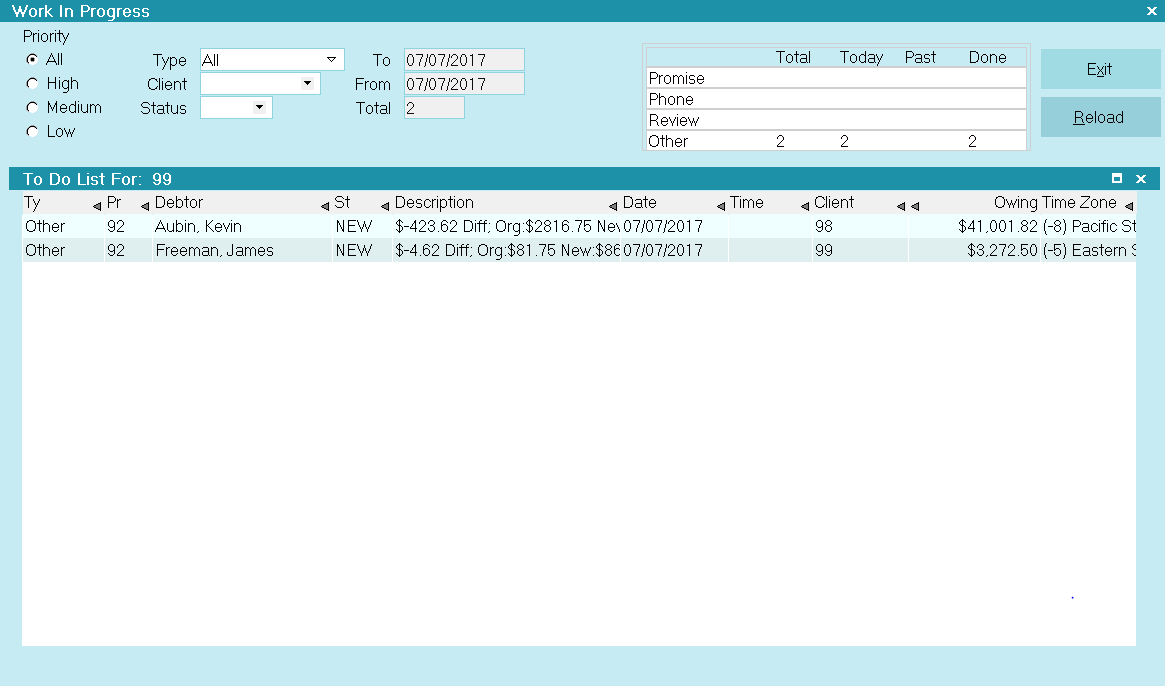
Discrepancy Contacts in WIP List
You can examine each account as needed. The discrepancy contact
gives details about the difference and the reason.
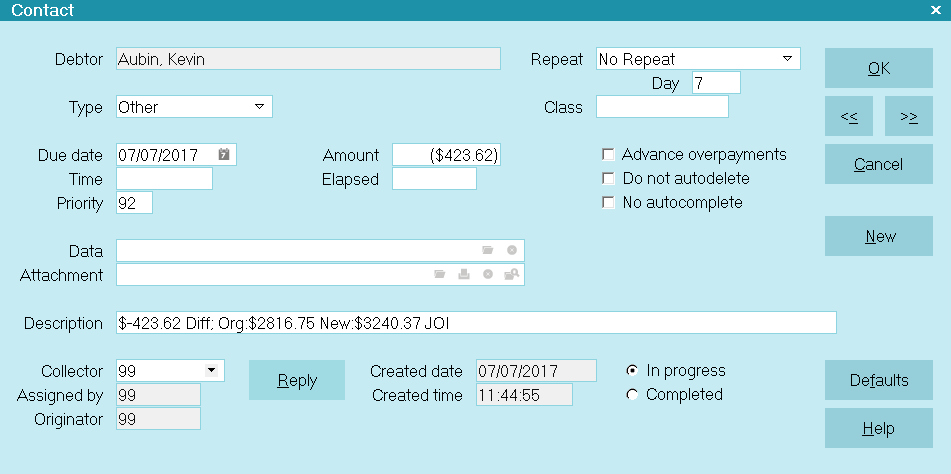
Discrepancy Contact Details
Managing Discrepancies
Many times, the Owing difference between your old database
and the new version will be trivial, but it may be considerable
in some cases. You can use the Manage Upgrade Contacts
utility to deal with these discrepancies.
1. Select Tools from the top menu bar and then select Utilities from
the drop-down choices. Select Manage Upgrade Contacts from the
list of utilities. Collect! searches contacts and tags all records to be
processed.
2. After this process is completed, Collect! will show you a list of
all discrepancies divided into Debtor and Agency columns with
dollar amount increments.
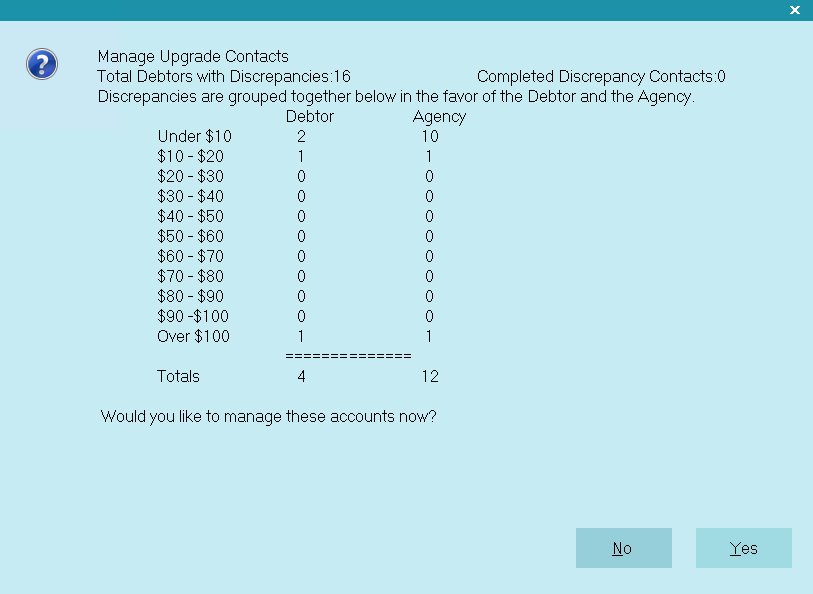
Manage Upgrade Contacts Tally
These are tallied from the discrepancy contacts that were created
during the upgrade. Although you could look at each one in the
WIP List, this summary window makes it easier to see them all,
at a glance.
3. Use this list to decide how you will manage these discrepancies.
You can see which differences are currently in your favor and which
are currently in the Debtor's favor.
4. Select YES to continue. You will now be asked to choose
DEBTOR or AGENCY discrepancies to process.
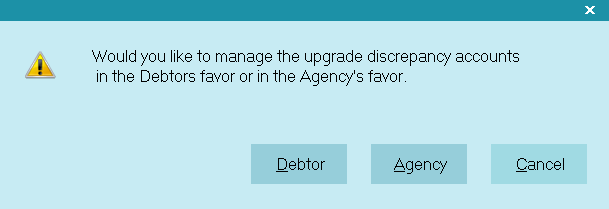
Choose Debtor or Agency to Manage
 Discrepancies in favor of Debtor are handled separately
from discrepancies in favor of Agency. You may
need to run the Manage Upgrade Contacts utility at
least twice to handle all your discrepancies.
Discrepancies in favor of Debtor are handled separately
from discrepancies in favor of Agency. You may
need to run the Manage Upgrade Contacts utility at
least twice to handle all your discrepancies.
5. Select DEBTOR or AGENCY to begin. Next, you will be asked
to choose ADJUSTMENT or COMPLETED for processing the
discrepancies.
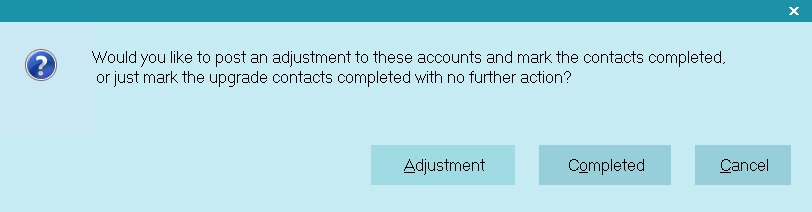
Select Adjustment or Completed
 You can simply mark each Contact completed
and leave the account financials as they are.
Or, you can post an Adjustment so that the
totals are the same as they were in your old
database.
You can simply mark each Contact completed
and leave the account financials as they are.
Or, you can post an Adjustment so that the
totals are the same as they were in your old
database.
6. Select ADJUSTMENT to post an Adjustment to each account
for the amount of the difference. This will make the Owing what
it was in your old database.
7. Next, you are prompted to enter a dollar amount to use for
managing your contacts.
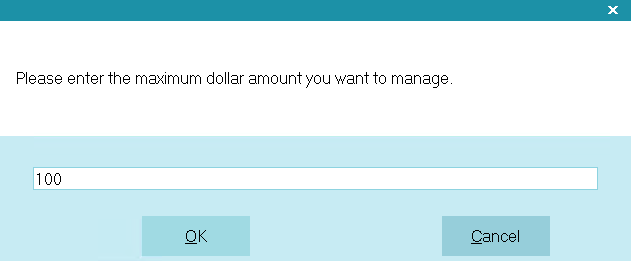
Maximum Discrepancy Amount
This enables you to manage your discrepancies according
to the amount of the discrepancy you are dealing with. Only
amounts up to the maximum entered here will be adjusted
or completed. So you can handle smaller differences
differently from larger ones, for instance, by running the
Manage Upgrade Contacts utility several times with different
criteria entered.
8. You are given one more chance to proceed or back out of the
process.
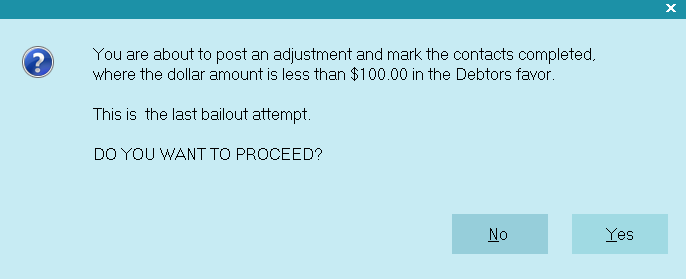
Prompt to Confirm Managing Contacts
Select YES to proceed.
Collect! proceeds to process accounts according to your
instructions. This process may take a while depending on the
number of discrepancies that were found. When the process
is completed, Collect! displays a message indicating the
number of contacts that were processed and marked done.
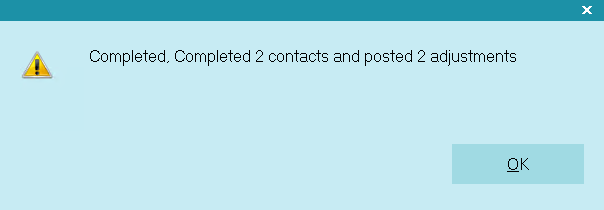
Finished Managing Upgrade Contacts
 Processed discrepancy contacts are marked done.
You can reload your WIP List to view details
for any remaining discrepancies.
Processed discrepancy contacts are marked done.
You can reload your WIP List to view details
for any remaining discrepancies.
9. At this point, you can select Tools, Utilities,
Manage Upgrade Contacts again to see how many
discrepancies remain.
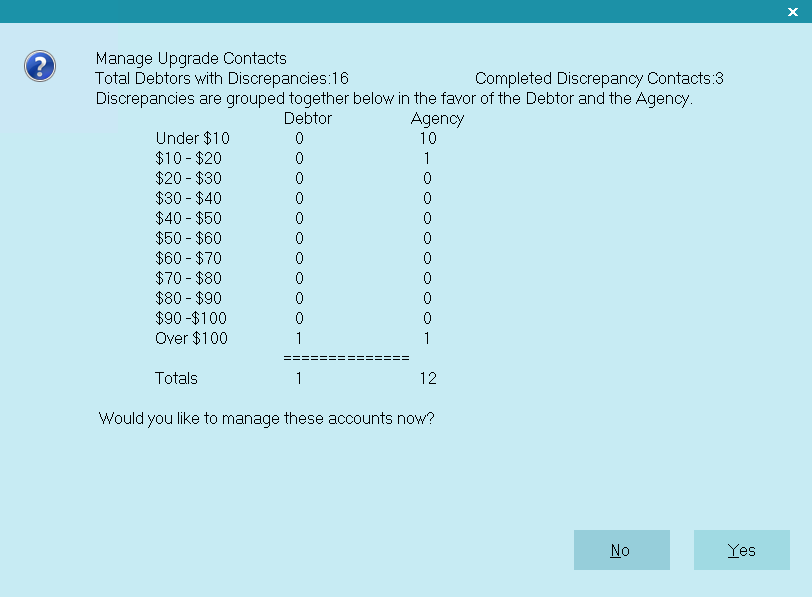
Remaining Discrepancies
Notice in the screen shots that all of the discrepancies in the
Debtor's favor have been adjusted. You can run the utility
again, selecting AGENCY this time in Step 5.
 This process may be repeated as many times
as you wish to manage the remaining discrepancies.
(You would have to choose a larger maximum value
in Step 7 to handle the higher end discrepancies.)
This process may be repeated as many times
as you wish to manage the remaining discrepancies.
(You would have to choose a larger maximum value
in Step 7 to handle the higher end discrepancies.)
10. If there are still discrepancies that you have not managed,
you may visit the accounts individually. Any contacts not
marked done by the Manage Upgrade Contacts utility
will still be in your WIP List.

Completed Instead Of Adjustment
You can select COMPLETED in Step 6 to simply mark each
contact as done without adjusting the account financials.
This will result in an Owing that is different from what it was
in your old database, so use this choice carefully! It is
recommended that you post an adjustment.
When you select COMPLETED instead of ADJUSTMENT
in Step 6, the process is basically the same. You choose a
maximum dollar value to process in Step 7, as in the steps
above. You are given one final chance to back out before
proceeding.
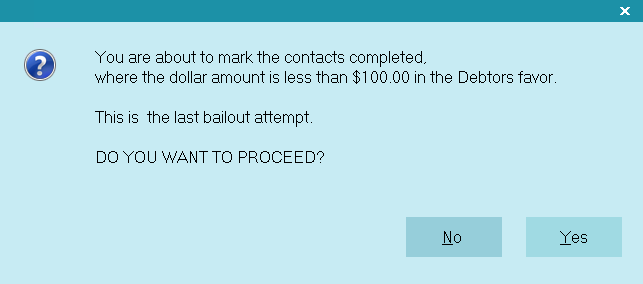
Prompt to Confirm Completion of Contacts
When Manage Upgrade Contacts runs, it simply marks done
any discrepancy contacts that fit your criteria, i.e. AGENCY
or DEBTOR favor, and the maximum dollar amount. No adjustments
are posted.
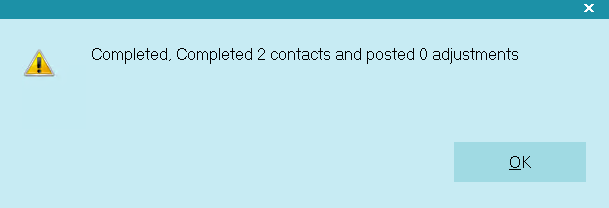
Finished Completing Upgrade Contacts
This message at the end of the procedure simply indicates
completed contacts.

Summary
The Manage Upgrade Contacts utility enables you to handle any
financial discrepancies that may have occurred in the upgrade
process due to financial changes in Collect!'s calculations.
You can manage some contacts in the debtor's favor and some
in the agency's, depending on the dollar amounts of the
discrepancies. You can use the summary discrepancy window
to decide how to proceed. You can run the Manage Upgrade
Contacts utility as many times as you need until all of
your accounts have been reconciled to your satisfaction.

| 
Was this page helpful? Do you have any comments on this document? Can we make it better? If so how may we improve this page.
Please click this link to send us your comments: helpinfo@collect.org