WIP Reload Filters
The WIP Reload Filters form allows you to select the types
of contacts to load into your To Do List. Collect! loads all
Promise, Phone, Review and Other contacts by default.
Choosing specific Contact types can make your list shorter
and easier to manage. Fastest load performance is obtained
when you load a single Contact Type.
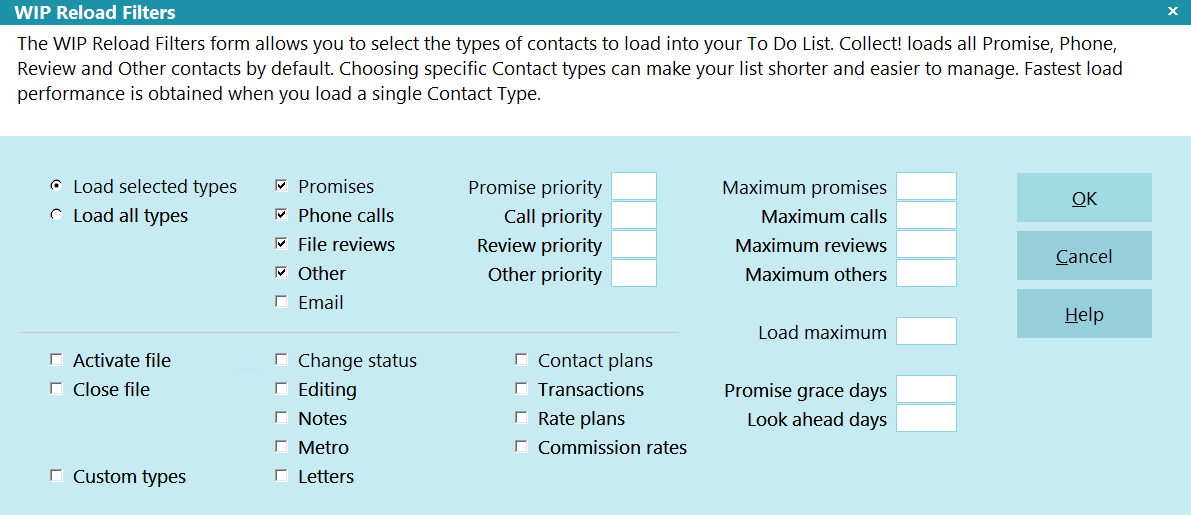
WIP Reload Filters
The WIP Reload Filters form lets you select all contacts
or specific Contact types. When you press the Reload
button on the Work In Progress form, the Reload Work
In Progress List form displays. Press the Select Types
button to access the WIP Reload Filters form.
Making A Selection
Some fields in the WIP Reload Filters form are "switches."
A check in the box switches it ON and unchecking
switches it OFF. Use the TAB key to move from one of
these fields to another. Use the spacebar to check or
uncheck the box. Or click in the box to check or
uncheck it.

Load Selected Types
Switch this ON with a check mark to choose the types to
load into your WIP List. With this option you can be very
flexible regarding the contacts you choose to appear in
your WIP List. Click the choice to mark or unmark it or
use the spacebar.
 Selected types will also be used as defaults
when Collect! searches for pending contacts
when you have enabled Schedule Next Contact
functionality. Please refer to that Help topic
for details.
Selected types will also be used as defaults
when Collect! searches for pending contacts
when you have enabled Schedule Next Contact
functionality. Please refer to that Help topic
for details.

Load All Types
This setting should be used cautiously. It is meant for
administrative purposes and not for normal working of
a collector's WIP List!
Switch this ON with a check mark to force all contacts to
be displayed in your WIP List. All other options are grayed
out when this field is switched ON. Click the choice
to mark or unmark it or use the spacebar.
 When you turn this switch ON, Maximum
values you enter in other areas of the form
are disregarded. Also, Collect! changes what
it considers a future Contact. Normally only
Phone calls, Reviews, Promises and Other
Contact types qualify as a future Contact.
When this switch is turned on, ALL Contact
types qualify as future Contacts.
When you turn this switch ON, Maximum
values you enter in other areas of the form
are disregarded. Also, Collect! changes what
it considers a future Contact. Normally only
Phone calls, Reviews, Promises and Other
Contact types qualify as a future Contact.
When this switch is turned on, ALL Contact
types qualify as future Contacts.
When Load All types is selected, ALL contact types are
set to display and users can not modify which events to
display.
Schedule Next Contact - Pending is also disabled when
this setting is switched ON.

Promises
Switch this option ON to include Promise
contacts in your WIP lists. Click the choice
to mark or unmark it or use the spacebar.

Phone Calls
Switch this option ON to include Phone Call
contacts in your WIP List. Click the choice
to mark or unmark it or use the spacebar.

File Reviews
Switch this option ON to include Review
contacts in your WIP List. Click the choice
to mark or unmark it or use the spacebar.

Other
Switch this option ON to include Other
contacts in your WIP List. Click the choice
to mark or unmark it or use the spacebar.

Email
Switch this ON to show email contacts in your
To Do List. Click the choice to mark or unmark
it or use the spacebar.

Promise Priority
When you limit the number of Promise contacts
loaded you may want to load certain types
before others. Set a priority from 1 to 4 here
with 1 being the highest priority and 4 being
the lowest.

Call Priority
When you limit the number of Phone contacts
loaded you may want to load certain types
before others. Set a priority from 1 to 4 here
with 1 being the highest priority and 4 being
the lowest.

Review Priority
When you limit the number of Review contacts
loaded you may want to load certain types
before others. Set a priority from 1 to 4 here
with 1 being the highest priority and 4 being
the lowest.

Other Priority
When you limit the number of Other contacts
loaded you may want to load certain types
before others. Set a priority from 1 to 4 here
with 1 being the highest priority and 4 being
the lowest.

Maximum Promises
Enter a number to limit the maximum number
of Promise contacts that may be loaded into
your WIP at any one time. If you have a very
large WIP List you can speed up loading
contacts by entering a number here.

Maximum Calls
Enter a number to limit the maximum number
of Phone contacts that may be loaded into
your WIP at any one time. If you have a very
large WIP List you can speed up loading
contacts by entering a number here.

Maximum Reviews
Enter a number to limit the maximum number
of Review contacts that may be loaded into
your WIP at any one time. If you have a very
large WIP List you can speed up loading
contacts by entering a number here.

Maximum Others
Enter a number to limit the maximum number of
Other contacts that may be loaded into your
WIP at any one time. If you have a very large
WIP List you can speed up loading contacts by
entering a number here.

Daily Batch
When marking choices in the WIP Reload
Filters form, you should only flag the types
of contacts that need Operator intervention.
Other types are done in the daily batch.

Activate File
Switch this option ON to include Activate File
contacts in your WIP List. Click the choice
to mark or unmark it or use the spacebar.

Close File
Switch this option ON to include Close File
contacts in your WIP List. Click the choice
to mark or unmark it or use the spacebar.

Custom Types
Switch this option ON to include the user-defined
types with a value of 50 or higher. Click the choice
to mark or unmark it or use the spacebar.

Change Status
Switch this option ON to include Change Status
contacts in your WIP List. Click the choice
to mark or unmark it or use the spacebar.

Editing
Switch this option ON to include Editing
contacts in your WIP List. Click the choice
to mark or unmark it or use the spacebar.

Notes
Switch this option ON to include Notes
contacts in your WIP List. Click the choice
to mark or unmark it or use the spacebar.

Metro
Switch this option ON to include Metro contacts
in your WIP List. Click the choice to mark or
unmark it or use the spacebar.

Letters
Switch this option ON to include Letter
contacts in your WIP List. Click the choice
to mark or unmark it or use the spacebar.

Contact Plans
Switch this option ON to include Contact Plan
contacts in your WIP List. Click the choice
to mark or unmark it or use the spacebar.

Transactions
Switch this option ON to include Transaction
contacts in your WIP List. Click the choice
to mark or unmark it or use the spacebar.

Rate Plans
Switch this option ON to include Rate Plan
contacts in your WIP List. Click the choice
to mark or unmark it or use the spacebar.

Commission Rates
Switch this option ON to include Commission Rate
contacts in your WIP List. Click the choice
to mark or unmark it or use the spacebar.

Load Maximum
Enter the Maximum number of contacts to load at
any one time. This is useful if you have a very large
WIP List that takes some time to load.
This value works in conjunction with the maximum
values for the different types of contacts, such that
contacts of each type will be loaded in order of Priority
up to the Load Maximum limit.

Promise Grace Days
Enter a value here for the number of days to wait
before considering a promise overdue. This means
a promise will only display in the WIP List when
the due date of the promise plus the grace days
exceeds today. This overrides the global WIP settings
for showing "future" or "today and past" contacts.

Look Ahead Days
When Search all dates is switched ON in the
Reload Work In Progress List form, you can limit the
number of days in the future Collect! will load
Contacts for.
- Enter 7 to Look Ahead one week.
- Enter 30 to Look Ahead one month.
- Enter 365 to Look Ahead one year.
- Leave blank to Look Ahead all dates in the future.

OK
Select this button to save any selections you have
made and reload your WIP List showing only the
Contact types you have marked.

Cancel
Select this button to ignore any selections you have
made and return you to your WIP List.

Help
Press this button for help on the WIP Reload Filters
form and links to related topics.

| 
Was this page helpful? Do you have any comments on this document? Can we make it better? If so how may we improve this page.
Please click this link to send us your comments: helpinfo@collect.org