File Numbering
This function checks the file numbers of all debtors
in your system, looking for duplicates. If duplicates
are found, Collect! renumbers the files to eliminate
duplication. Select Tools from the top menu bar
and then select Utilities from the drop-down choices.
Select File Numbering from the submenu that
appears.
This is useful if you have just imported, and the
incoming file numbers overlap existing file numbers.
In other cases, users may have manually entered file
numbers when creating new debtors, overriding the
unique file number assigned automatically by Collect!
Normally, you shouldn't need to renumber file numbers.
But if you notice the same Notes appearing on more
than one debtor, you can run this process to fix this.
 WARNING: If you are sure that debtors have the
same file number, don't try to eliminate the problem by
deleting one of the duplicates! If you don't run this utility,
you stand the chance of losing all notes for debtors
with duplicate file numbers.
WARNING: If you are sure that debtors have the
same file number, don't try to eliminate the problem by
deleting one of the duplicates! If you don't run this utility,
you stand the chance of losing all notes for debtors
with duplicate file numbers.
When you select File Numbering, Collect! will ask whether
or not you want to continue. Select No to back out of the
process.
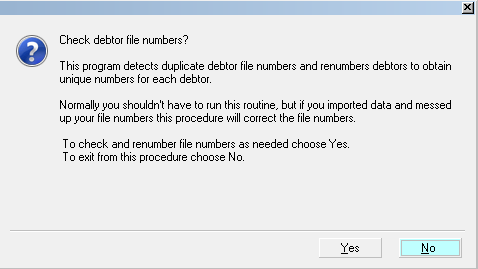
Renumber File Numbers
When you select YES, Collect! begins searching for
debtor File Numbers that are identical. If duplicates
are found, Collect! lets you know this with a prompt.
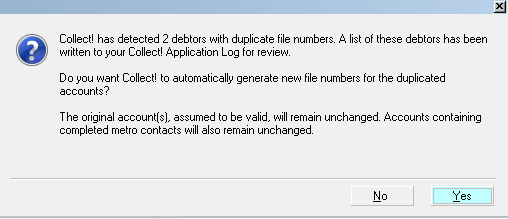
Duplicate File Numbers Found
Select YES for Collect! to automatically renumber the
second account. Notes are copied from the first debtor
and attached to the newly renumbered account.
This assures you that you will have all the notes
that the two accounts were sharing. Then Collect!
continues to search for duplicates. When the process
is completed and no more duplicates exist, a message
is displayed, listing the number of duplicate accounts
examined, the number renumbered, and then number
that were skipped.
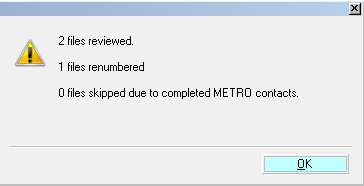
Renumber File Numbers results
You may want to visit accounts that were reassigned,
as well as the debtors with the original file numbers.
At this time, you may want to modify notes that are
duplicated on these accounts.
Collect! skips any debtor record that has Metro contacts
marked done. This means that the account has been
reported to a credit bureau. By default, Collect!
sends the debtor's File Number as the debtor ID code
that the credit bureaus require. Since renumbering
debtors could possibly change a file number, this might
result in a different file number being sent to the credit
bureau for the same account. This is not acceptable to
them. So, these records are skipped when File
Numbering is run.
 If you are using the Report Client Account Number
switch in Credit Bureau Setup, then you may manually
change the numbers of any accounts that Collect! skips.
These skipped accounts are listed in the Credit Bureau log
for your reference. This may be accessed from the System,
Diagnostics menu choice.
If you are using the Report Client Account Number
switch in Credit Bureau Setup, then you may manually
change the numbers of any accounts that Collect! skips.
These skipped accounts are listed in the Credit Bureau log
for your reference. This may be accessed from the System,
Diagnostics menu choice.
 After you have run the File Numbering utility, you
can view results in the Application Log. There will be an
item for each changed account logging the old and new
File Numbers.
After you have run the File Numbering utility, you
can view results in the Application Log. There will be an
item for each changed account logging the old and new
File Numbers.
See Also
- How To Renumber Debtor File Numbers

| 
Was this page helpful? Do you have any comments on this document? Can we make it better? If so how may we improve this page.
Please click this link to send us your comments: helpinfo@collect.org