Credit Report Preferences
Credit Report Preferences are used as default values when
you report Debtor credit.
These default settings are used for every account you switch
ON for reporting. They can be changed globally or on a per
debtor basis. When you select an item from the pick list,
the corresponding code will be set in the Debtor's
Credit Report Details.
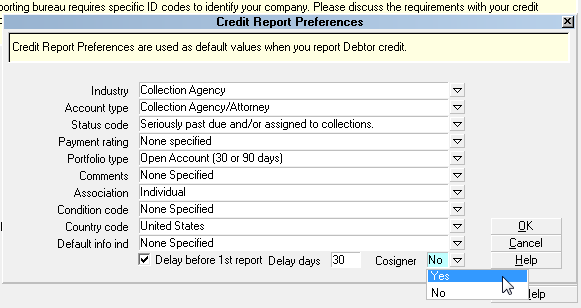
Credit Report Preferences
The pick lists on the fields are interdependent. You will notice
that the available choices change depending on what you
have selected for other fields.
 Default values from the Metro 2 Standard are
provided for normal collection and credit management
reporting. Please refer to your Metro 2 Manual for help
selecting from the pick lists. If you are not sure which default
values you should use, please discuss with your credit
bureau representative.
Default values from the Metro 2 Standard are
provided for normal collection and credit management
reporting. Please refer to your Metro 2 Manual for help
selecting from the pick lists. If you are not sure which default
values you should use, please discuss with your credit
bureau representative.
 WARNING: Reporting credit is a legal matter. You are
responsible for ensuring that the information you are sending
is accurate and complete. Do not report credit without being
ABSOLUTELY SURE about your legal rights and the legal
rights of the person or entity you are reporting.
WARNING: Reporting credit is a legal matter. You are
responsible for ensuring that the information you are sending
is accurate and complete. Do not report credit without being
ABSOLUTELY SURE about your legal rights and the legal
rights of the person or entity you are reporting.
The Credit Report Preferences form is accessed by
selecting the DEFAULTS button on the Credit Bureau Setup
form.
Industry
This field contains the industry type that classifies the reporting
agency. Common examples of Industry are "Collection Agency"
and "Mortgage Loan."
 This is the field that holds the value Collect! uses
if you want to "Report by Industry" as described
in Credit Bureau Setup.
This is the field that holds the value Collect! uses
if you want to "Report by Industry" as described
in Credit Bureau Setup.

Account Type
This field contains the account type code that identifies the
account classification. You will notice that the choices
depend on what you have selected as the "Industry" in
the previous field.

Status Code
This field contains the status code that properly identifies
the current condition of the account. Available Status Codes
change depending on the "Account Type." For instance,
a "Collection Agency/ Attorney" reports statuses such
as "Seriously past due" and "Paid in Full." While an
accounts such as "Real Estate Mortgage" reports statuses
like "Current" or "150 days past due."

Payment Rating
This field contains settings for specifying whether
or not an account is Current or Past Due. It is only
visible for certain Status Codes that Collect! does
not handle automatically. Please refer to
Credit Reporting Functional Description for details.

Portfolio Type
This field contains the type of the debt. The pick list offers
choices for common credit and loan types. Examples of
Portfolio Type are " Open Account" and "Line of Credit."

Comments
This field is used in conjunction with the Account Status to
further define the account. Special comment codes, when
found, will however take precedence over the value in
Account Status.

Association
This is used to designate an account in compliance with the
ECOA. This setting can be changed for an individual Debtor
through the Credit Report Details form accessed from the
Debtor form.

Condition Code
This field allows for reporting of a condition that is required
for legal compliance; e.g., according to the
Fair Credit Reporting Act (FCRA).

Country Code
This is the country that the Debtor lives in.
The list of default country codes provided by Collect! shows
only a few of the most used country codes. Please refer to
your Metro 2 Manual if you need to use a different code.

Default Info Ind
This field provides for entering a value indicating a
bankruptcy condition that applies to the Debtor
cosigner.

Delay Before 1St Report
Switch this On to Delay before the first Credit Report. Enter
the number of days to delay in the Delay Days field.
 This switch is used in conjunction with the
Credit Report Details form accessed from the
Debtor form. When you switch ON "Report to
credit bureau" in the Credit Report Details form,
the "Start reporting" date will be calculated
according the defaults you set here. You can
override these by choosing a new "Start
reporting" date in the Credit Report Details
form for a particular Debtor.
This switch is used in conjunction with the
Credit Report Details form accessed from the
Debtor form. When you switch ON "Report to
credit bureau" in the Credit Report Details form,
the "Start reporting" date will be calculated
according the defaults you set here. You can
override these by choosing a new "Start
reporting" date in the Credit Report Details
form for a particular Debtor.

Delay Days
Enter the number of days that you wish to delay before
reporting a new Debtor or an existing Debtor that you
choose to report to credit bureaus. The number you enter
here will be calculated into the "Start reporting" date in the
Credit Report Details form accessed from the Debtor form.

Cosigner
This field is used to determine if the Debtor has a cosigner
to be reported on. ECOA choices and details are filled in on
the Debtor Cosigner form. Select the Cosigners tab in the
Debtor form to access Cosigner information for the Debtor.
Press F1 when the Debtor Cosigner form is displayed. The
Help topic contains valuable information about credit bureau
reporting formats for each field.

Help
Press this button for help on the Credit Report Preferences
form and links to related topics.

Cancel
Selecting this button will ignore any changes you
have made and return you to the previous form.

OK
Selecting this button will save any changes
you may have made and return you to the
previous form.

See Also
- Credit Report Details
- Credit Bureau Reporting Topics

| 
Was this page helpful? Do you have any comments on this document? Can we make it better? If so how may we improve this page.
Please click this link to send us your comments: helpinfo@collect.org