Importing Commission Rates
There are several ways to set commission when importing.
This document explains each way and also lists the priority
that Collect! gives each commission setting when more than
one is used.
When importing data, Collect! may find a commission rate
value in one of several places. These are listed below in the
order of precedence that Collect! uses to apply the commission
rate to any payment transactions that are being imported.
Commission Rate Settings
1. Commission Rate Field Specification - Default
This is the Default field in the Commission Rate Field Specification
for the import map's Transaction Record. If a value is set in this
field, it overrides any other setting or imported value.
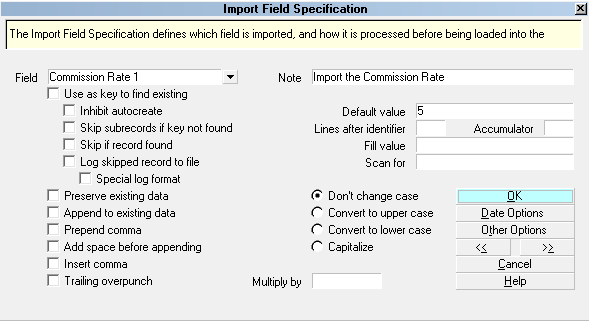
Default Commission Rate in Field Specification
2. Commission Rate Field Specification - Imported Data
This is the Commission Rate Field Specification for the import
map's Transaction Record. It is reading from the incoming file.
If a value is read into this field, it overrides any other setting
unless there is also a value in the Default field.
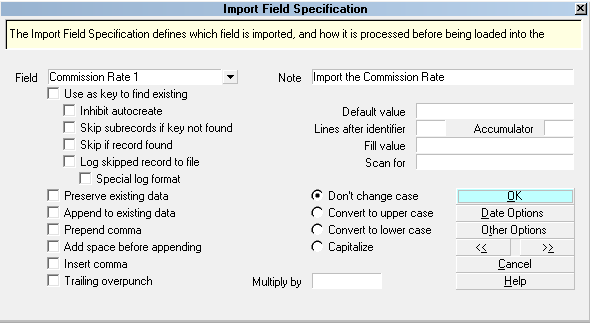
Imported Commission Rate in Field Specification
3. Import Options - Commission Rate
This is the Commission Rate in the Import Options. This
rate may be used to set the Commission Rate for new
Debtors being imported to a particular Client. It may also be
used to apply a set Commission Rate to all the transactions
being imported from a particular file. If there is a value in
this field, it overrides any transaction type settings or
existing commission rate for the debtor. It does not override
the Default value or Imported Data as shown above.
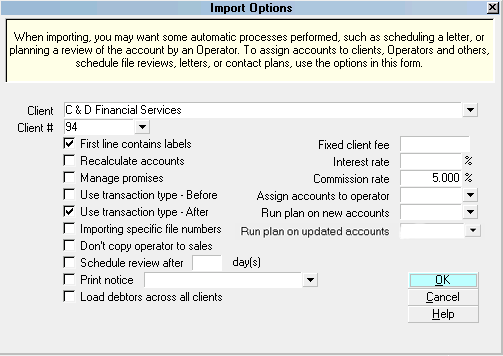
Commission Rate in Import Options
Alternatively, if you want all the debtor accounts being
loaded via import to pick up the same Commission Rate that
is current on the client in the same manner that a manually
data entered file would pick up a series of settings, then
check the box for "Apply client settings". This switch is
new as of version CV11.6.2.9. Client presets such as Commission
Rates, Tax Rates, Sales ID, Operator ID etc. can all be
imported directly from what is currently set on the client.
4. Use Transaction Type Settings
There are two switches in Import Options that enable you
to apply settings from the Transaction Types that you are
importing. If you have a commission rate set in these types,
then Collect! will apply that rate to any payment transactions
that are imported. This applies only if you have not set
commission in one of the ways already shown above.
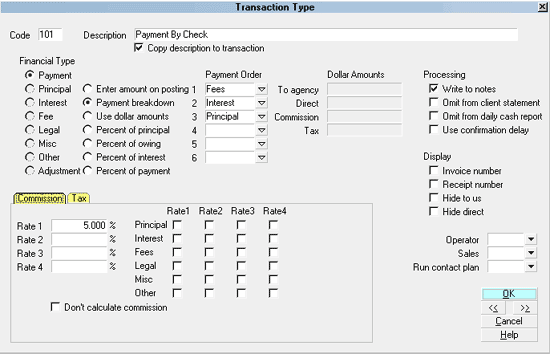
Commission Rate Set in Transaction Type
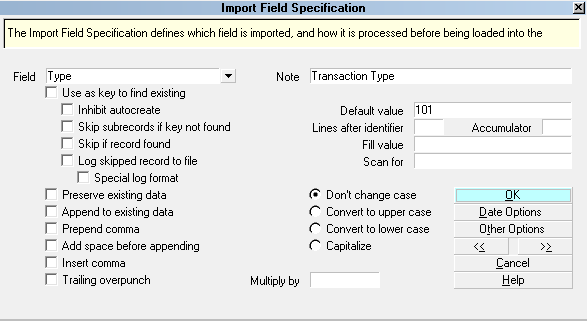
Import Field Specification for Transaction Type 101
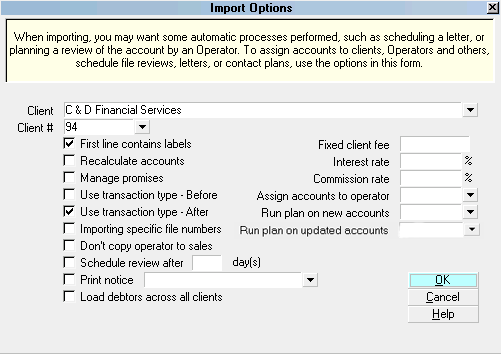
Import Options - Use Transaction Type - After
5. Debtor Rate
If you import a payment transaction, and you do not
apply a commission rate in one of the ways shown
above, then Collect! uses any commission rate
that is set on the Debtor form in the Rate field, just
at it would if you posted a payment transaction manually
on the account.

Automatically Calculating Commission Amount
When you set the Commission Rate in one of the ways described
above, Collect! does not automatically calculate the commission
amount. It simply writes the Commission Rate to the transaction
that is imported. If you want to calculate the commission amount
automatically at the same time, then you must use either the 'Use
transaction type - Before' or the 'Use transaction type - After'
switch in the import map's Import Options. This will calculate the
Commission Amount based on the Commission Rate that was
set in one of the ways shown above.
 Switch ON 'Use transaction type - Before' if you are also
importing a Payment or Posted Date. Switch ON 'Use
transaction type - After' if you want Collect! to
use today's date for the Payment or Posted Date.
Switch ON 'Use transaction type - Before' if you are also
importing a Payment or Posted Date. Switch ON 'Use
transaction type - After' if you want Collect! to
use today's date for the Payment or Posted Date.

See Also
- Import/Export Topics

| 
Was this page helpful? Do you have any comments on this document? Can we make it better? If so how may we improve this page.
Please click this link to send us your comments: helpinfo@collect.org