Post-Dated Payments - Step By Step
What is a Post-Dated Payment?
A Post-Dated Payment is a Payment Transaction with a Paid
Date, a payment amount in To Us, and NO Posted Date. This
is a formal promise to pay a definite dollar amount on a specific
date. It may be a post-dated check or a credit card payment,
for instance. This may be a single promised payment or a series
of payments.
When you have proceeded through the steps below:
- You should be more familiar with the concept of post-dated
payments
- Be able to post a post-dated payment to an account
- Be able to post multiple post-dated payments to an account
- Be able to automatically track post-dated payments and any
account activity regarding them.
We will cover:
Single Post-Dated Payment
Let's say you have received authorization for a single
direct debit of $50 from a debtor's bank account. You are
authorized to print a post-dated check for this amount in
two weeks. How do you enter this information in
Collect! and keep track?
You enter a Post-Dated Payment for the account using a
Payment Transaction as shown below.
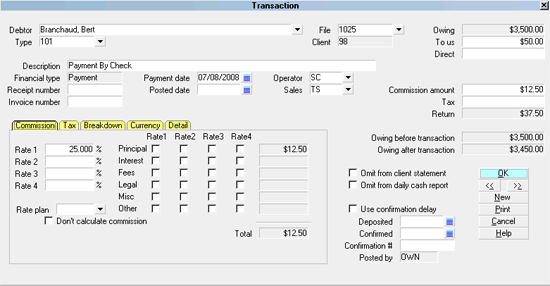
Post-Dated Payment Transaction
1. You must be on the Debtor form for the account.
Select the TRANSACTIONS tab to view the list of Transactions
already posted to the account. If no Transactions have
been posted, you will be prompted to create one. Select
YES. Or, if there is a list of Transactions for the account,
select the NEW button to create a new transaction.
2. Create a new Payment transaction
for the account, ensuring that there is a dot in the Account
section for Payment.
3. Enter the date that the payment is due in the field
labeled Payment date.
4. Make sure that the field labeled Posted date.
is left BLANK.
5. Enter the amount of the agreed upon payment in the
field labeled To Us.
6. Select the OK button to save the settings and post
the transaction to the account.
The transaction you just created will be displayed in the
list of transactions. Select OK to close this list and
return to the Debtor form.

Viewing The Debtor Form
The Debtor screen will show that there is a Promised Payment
active on this account.
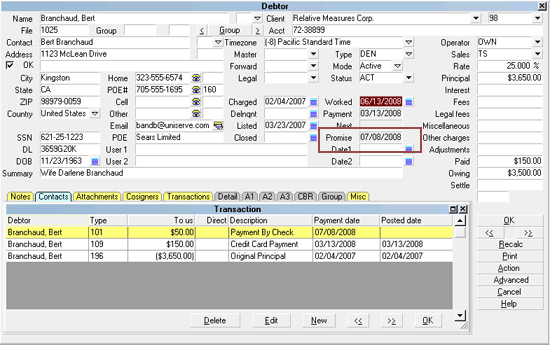
Debtor Screen with Promise Date
 Press the RECALC button on the Debtor to refresh
the screen.
Press the RECALC button on the Debtor to refresh
the screen.
If the Promise Date passes without payment, the Debtor screen
will show the Promise field as Delinquent - red.
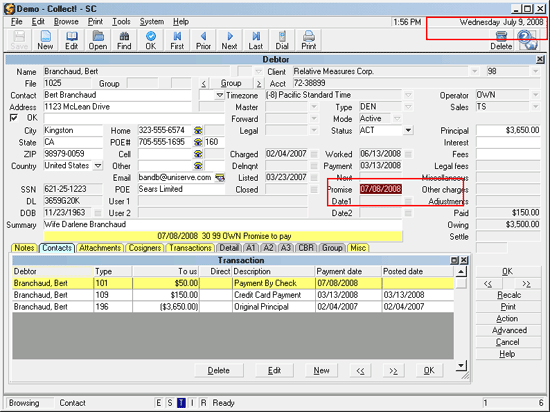
Debtor Screen with Promise Date Delinquent

Multiple Post-Dated Payments
You may enter as many post-dated transactions as you
need to keep track of multiple promised payments. Each
payment is a post-dated transaction.

Creating Multiple Post-Dated Transactions
Let's say you have received authorization for three direct
monthly debits of $50 from a debtor's bank account. You are
authorized to print a post-dated check for this amount each
month. How do you enter this information in Collect! and
keep track month by month?
You enter a Post-Dated Payment for the account for EACH
post-dated payment using a Payment Transaction.
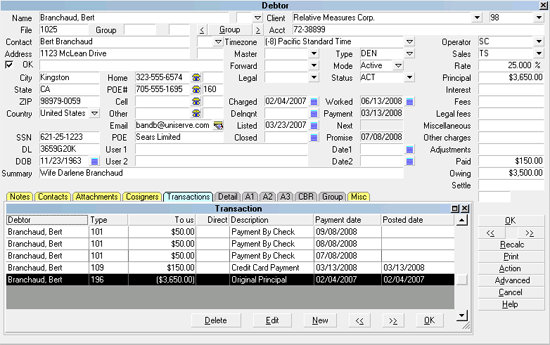
Several Post-Dated Payment Transactions
1. Enter the date of each payment in the Payment
Date field.
2. Enter the promised dollar amount into the To
Us field.
3. Make sure you leave each Posted Date
BLANK. This makes them promised payments.
The Debtor screen shows the date that the first post-dated
payment is due.
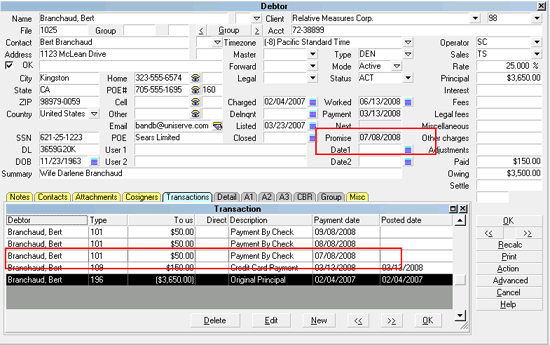
Debtor Screen with Promise Date
 Press the RECALC button on the Debtor to refresh
the screen.
Press the RECALC button on the Debtor to refresh
the screen.

Revolving Post-Dated Payments
To create a revolving post-dated payment, instead of creating
multiple post-dated transactions at once, a single transaction is
entered. Then a contact plan is used to create the next post-dated
transaction in the series. At any given time, there is only one
outstanding post-dated transaction on the account, instead of
several.
Please refer to the Help topic, Revolving Post-Dated Payment
for details.

Post-Dated Payment Received
When a payment is received, you may process each
post-dated payment manually or use a report to process
many payments at once. Once the Posted Date has been
entered, the payment will be calculated into the financials for
the account and the payment will be picked up by your
reports.
If you have multiple post-dated payments posted to an
account, the Promise Date on the Debtor form will display
the date the next payment is due.

Manually Posting A Payment
To process a post-dated payment manually, simply locate
the transaction for the appropriate date and fill in the
Posted Date.
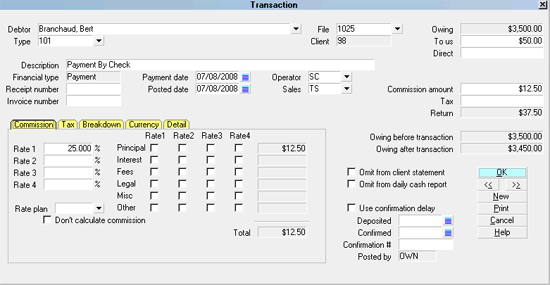
Post-Dated Payment Posted Date

Automatically Posting A Payment
Many payments may be processed at once. If you are
creating a file for an external check processing service,
for instance, a report may be designed to print checks
for a chosen Payment Date range and fill in the Posted
Date automatically. Additionally, a note may be printed
to the Transaction to ensure that it is not picked up again
by the direct debit report.

Printing Post-Dated Checks
Several reports are shipped with Collect! to demonstrate
the use of post-dated payment transactions. Please
refer to How to Take Checks Over The Phone for details
of setting up bank information on accounts. And refer
to Modern Payments ACH for an example of using
Collect! for check processing.

When An NSF Check Is Returned
When an NSF check is returned, post a new
transaction with a NEGATIVE value to indicate NSF.
Then post a new transaction with no Posted Date and
enter the plan's Payment Amount in the To Us field.
This will reactive the post-dated payment that went
NSF and is now outstanding.

Reviewing Unfulfilled Promises
Daysheets provide a convenient way to review promised
payments. Select Browse from the top menu bar and then
select Daysheets from the drop-down choices. Select a
Date to review. This will display the Daysheet for the
chosen date.
Select the PROMISES button.
This will display any promised transactions that have not
been posted on this due date.
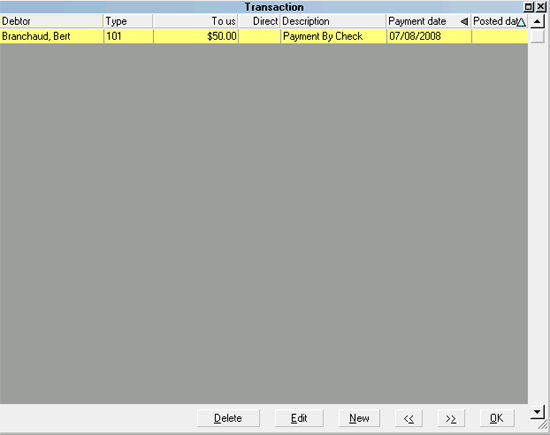
Unpaid Post-Dated Payments Due Today
These payments are now delinquent.
 You may also create a report to list delinquent
post-dated payments for a given date range.
You may also create a report to list delinquent
post-dated payments for a given date range.

Summary
A Post-Dated Payment is a Payment Transaction with a
Paid Date, a payment amount in To Us, and NO Posted
Date. This may be a single promised payment or you
may post multiple post-dated payments.
When a payment is received, the Posted Date is filled
in for the appropriate transaction.
Reports may be designed to pick up the posted dates
and print to a file for electronic check processing.
Contact plans may be used to automate the processing
of accounts.
Unfulfilled promises may be reviewed through Daysheets
or through a customized report.

See Also
- Post-Dated Payment Topics
- Run Plan on Last Payment Date

| 
Was this page helpful? Do you have any comments on this document? Can we make it better? If so how may we improve this page.
Please click this link to send us your comments: helpinfo@collect.org