Restoring Data From Change Logs
When you have enabled transaction logging in your
database, you can examine changes to records,
restore data and even restored deleted records.
This requires that you have enabled logging in the
Change History Settings form.
To switch ON database change logging, select System
from the top menu bar and then select
Network and Environment from the drop-down choices.
Select Change History Settings to open the
Change History Settings form.
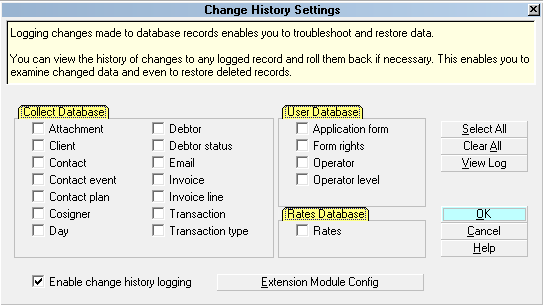
Change History Settings form
After you have made your selections, any changes to
your database will be logged for the records you have
switched ON with a check mark.
If you have been logging changes, you can examine
them at any time. To begin examining changes,
select the VIEW LOG button.
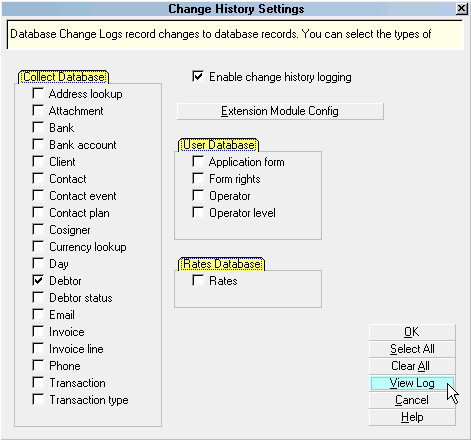
Select View Log to View Changes
This will display the Enter Search Criteria form where
you can set criteria.
1. Select the database that has the records you want
to examine.
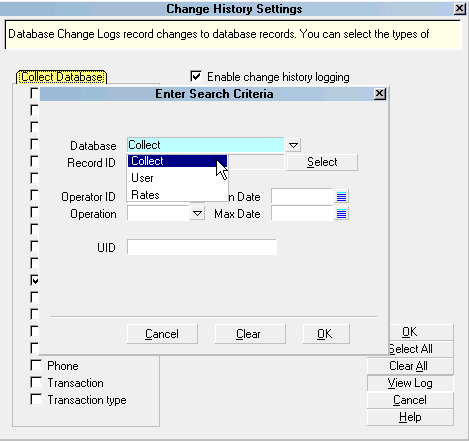
Select the Database
2. Press the SELECT button to view the list
of records in this database.
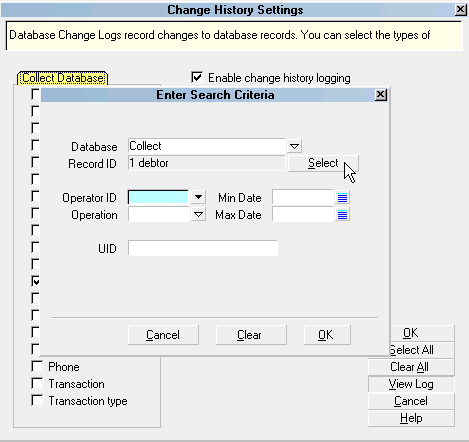
Press Select
You will see all of the types of record available.
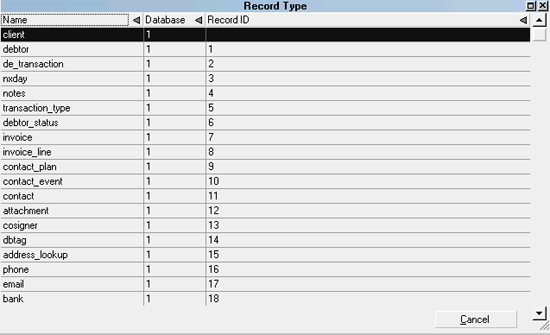
Types of Records in Database
3. Select the type of record you want to examine
and it will now be displayed in the Enter Search Criteria
form.
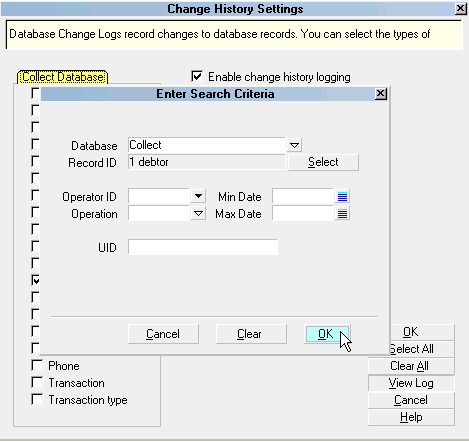
Types of Records in Database
4. Press the OK button to view the results of your search.
You will see the Transaction Log History entries.
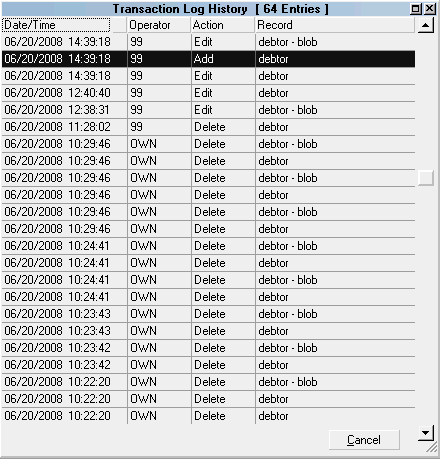
Transaction Log History
5. From the log, select the entry you wish to examine.
All the relevant details will be displayed. The example
shows a deleted Debtor.
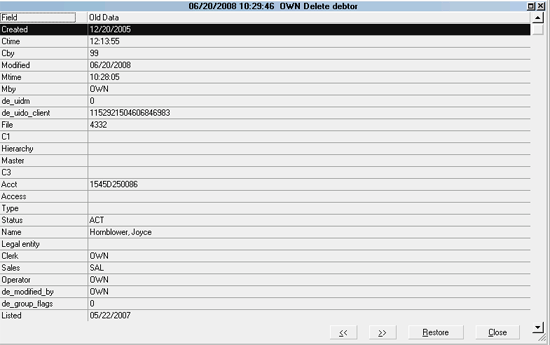
Deleted Debtor History Log
You can scroll down to see all of the information stored
in the log for this particular entry. Select the RESTORE
button if you wish to restore the Old Data.
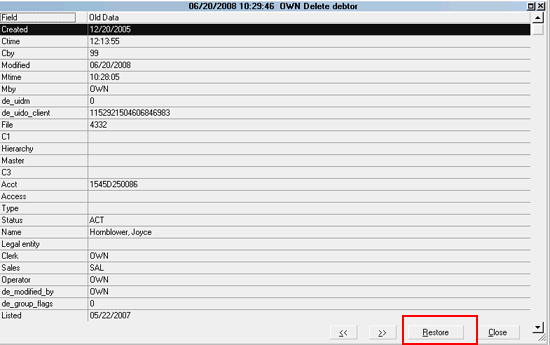
Select Restore to Restore the Debtor
After you have restored the Debtor record, you can visit it in
your database and you will find that all of the subrecords
have been restored as well.
Summary
The database change logs in Collect! enable you to
examine changes to your database by date range to see
which user IDs have enacted updates to your system
(i.e. internal spot-checking for authorized updates or
deletes on debtor or other files in the system),
restore old data and even restore deleted records.
To do this, you must have logging enabled. Only
enable the records you need to track so that you
can limit the size of the transaction log files.
 You can also restore data at the field level by visiting
the Record Statistics for any open record in Collect!. Please
review that Help topic for more information.
You can also restore data at the field level by visiting
the Record Statistics for any open record in Collect!. Please
review that Help topic for more information.

See Also
- Record Statistics

| 
Was this page helpful? Do you have any comments on this document? Can we make it better? If so how may we improve this page.
Please click this link to send us your comments: helpinfo@collect.org