Change History Settings
Logging changes made to database records enables you to
troubleshoot and restore data.
You can view the history of changes to any logged record and
roll them back if necessary. This enables you to examine
changed data and even to restore deleted records.
 Access to the Change History Settings form is
restricted to User Levels 1, 10 and 99.
Access to the Change History Settings form is
restricted to User Levels 1, 10 and 99.
To switch ON database change logging, select System
from the top menu bar and then select
Network and Environment from the drop-down choices.
Select Change History Settings to open the
Change History Settings form.
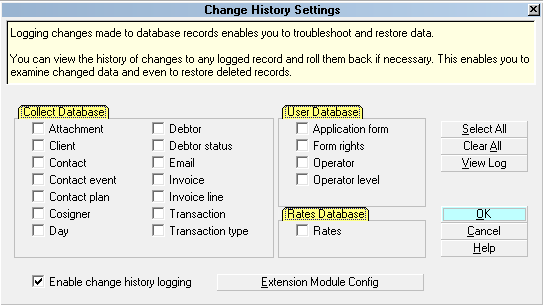
Change History Settings form
In this form, you can enable change history logging and
select the types of records you want to log. Only the types
of records you switch ON with a check mark will be
logged! Logging changes allows you to determine who
made changes to records and when those changes were
made. It also allows you to identify deleted records, provided
they are being logged. Information is written to the
database in the {database}\trlog folder, e.g. masterdb\trlog.
Once you have made your selections in the Change History
Settings form, any changes to your database will be logged
for the records you have switched ON with a check mark.
This feature is useful for system restores and roll backs,
if necessary. However, enabling Change History logging
can result in large files being creating quite quickly in
a many- user system.
 Please refer to Help topic,
Extension Module Configuration for additional
information on optimizing your settings.
Please refer to Help topic,
Extension Module Configuration for additional
information on optimizing your settings.
Enable Change History Logging
Switch this ON to log information to the trlog database.
Select the information that you want to log for each of
Collect!'s databases. Only select the information that
you need so that you can minimize the size of the
trlog database.

Extension Module Config
Select this to open the Extension Module Configuration
form where you can set options for recycling change logs
and maximum change log size. Please refer to the Help topic,
Extension Module Configuration for more details or
press F1 when the form is displayed.

Collect Database
This is the Collect! database that contains all Account
information. The following fields may be selected for logging.

Attachment
Switch this ON to log changes made to any field
in all Attachment records and deleting of any
Attachment from the database

Client
Switch this ON to log changes made to any field
in all Client records and deleting of any Client from
the database.

Contact
Switch this ON to log changes made to any field
in all Contact records and deleting of any Contact
from the database.

Contact Event
Switch this ON to log changes made to any field
in all Contact Events and deleting of any Contact
Event from the database.

Contact Plan
Switch this ON to log changes made to any field
in all Contact Plans and deleting of any Contact
Plan from the database. This will also store the
information needed to restore all of a deleted
contact plan's events.

Cosigner
Switch this ON to log changes made to any field
in all Cosigner records and deleting of any Cosigner
from the database.

Day
Switch this ON to log changes made to any field
in all Daysheets and deleting of any Daysheet
from the database.

Debtor
Switch this ON to log changes made to any field
in all Debtor records and deleting of any Debtor
from the database. This will also store the information
needed to restore all of a deleted debtor's subrecords.

Debtor Status
Switch this ON to log changes made to any field
in all Debtor Statuses and deleting of any Debtor
Status from the database.

Email
Switch this ON to log changes made to this record.

Invoice
Switch this ON to log changes made to any field
in all Invoice/ Statements and deleting of any Invoice
from the database. This will also store the information
needed to restore all of a deleted invoice's invoice lines.

Invoice Line
Switch this ON to log changes made to this record.

Transaction
Switch this ON to log changes made to any field
in all Transactions and deleting of any Transaction
from the database.

Transaction Type
Switch this ON to log changes made to any field
in all Transaction Types and deleting of any Transaction
Type from the database.

User Database
This is the Collect! database that contains
all operator and security settings.

Application Form
Switch this ON to log changes made to this record.

Form Rights
Switch this ON to log changes made to this record.

Operator
Switch this ON to log changes made to any field
in all Operator records and deleting of any Operator
from the database.

Operator Level
Switch this ON to log changes made to this record.

Rates Database
This is the Collect! database that stores
all Rate settings.

Rates
Switch this ON to log changes made to this record.

OK
Select the OK button to store your changes,
close the Change History Settings form and
return to the previous form.

Select All
Select this button to put a check mark
in each one of the options on the
Change History Settings form.

Clear All
Select this button to clear check marks
from all of the options on the
Change History Settings form.

View Log
Select View Log to view the list of changes that
have been logged. You can set criteria to explore
the log as needed. Please refer to
Enter Search Criteria for details.

Cancel
Select this button to ignore any changes
you have made and return to the previous
form.

Help
Select this button for help on the
Change History Settings form and
links to related topics.

See Also
- Restoring Data from Change Logs
- Enter Search Criteria

| 
Was this page helpful? Do you have any comments on this document? Can we make it better? If so how may we improve this page.
Please click this link to send us your comments: helpinfo@collect.org