Sort Accounts
Debtors may be sorted by Name or Account Number. This sort
order affects the way lists of accounts are displayed in reports
and statements. You may wish to see your accounts printed
in strict Name order or in strict Account Number order.
 When you view a client's list of debtors, you may
notice that there are several debtors at the top of the list that
appear to be out of order. These are accounts that have been
entered in the system since the last time your debtors
were sorted.
When you view a client's list of debtors, you may
notice that there are several debtors at the top of the list that
appear to be out of order. These are accounts that have been
entered in the system since the last time your debtors
were sorted.
Debtors display automatically sorted by Name when you view
master lists such as All Debtors, Active Debtors or Closed Debtors.
However, viewed through clients' debtor lists, debtors may
actually be out of order and must be sorted by the user. Sort
order at the client level affects the sort order displayed in
generated statements and some reports.
You may sort all debtors in your database, only newly listed
debtors, or only the debtors for a specific client.
 New Debtors may be sorted on a day by day basis
as, they are entered. This will keep every client's debtor list
in order with minimum overhead.
New Debtors may be sorted on a day by day basis
as, they are entered. This will keep every client's debtor list
in order with minimum overhead.
There are several ways that you can sort your debtors.
1. Sort debtors using the Tools menu, Sort Accounts choice.
2. Sort debtors through the Daily Administration,
New Business, Sort New Debtors button.
3. Sort debtors when viewing a particular client.
 If you sort all debtors, you will force a resort at the
client level. If you wish a particular client to be sorted in a
different order, you will have to go into the client and resort
at the client level, as needed.
If you sort all debtors, you will force a resort at the
client level. If you wish a particular client to be sorted in a
different order, you will have to go into the client and resort
at the client level, as needed.
1. Sort Debtors Using The Tools Menu
1. Select Tools from the top menu bar
and then select Sort Accounts from the drop-down choices.
A prompt will display.
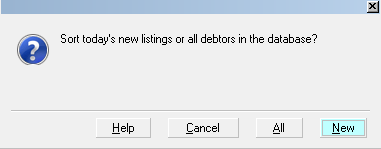
Sort Debtors Prompt
2. Select ALL to sort all your debtors, or NEW to select
only the newly listed debtors. You will be prompted to
select the sort order.
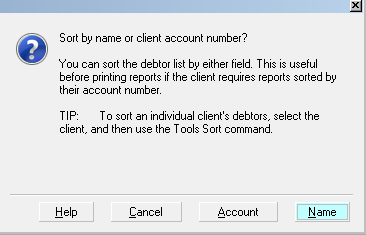
Sort By Name Or Account Prompt
3. Select NAME to sort your debtors by Name or ACCOUNT
to sort your debtors by Account Number.
4. Collect! will perform the sort on debtors for all clients
and indicate completion.
5. Open a client to observe the effects of this sort on
the list of debtors.
2. Sort Debtors Through The Daily Administration Menu
1. From the Main Menu, select the Daily
Administration button to view the Daily Administration
menu.
2. Select the New Business button to view the New
Business menu.
3. Select the Sort New Debtors button to sort your
debtors. A prompt will display.
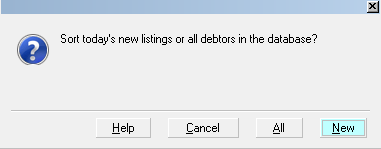
Sort Debtors Prompt
4. Select ALL to sort all your debtors, or NEW to select
only the newly listed debtors. You will be prompted to
select the sort order.
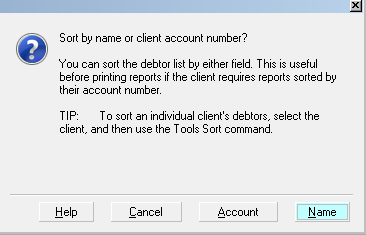
Sort By Name Or Account Prompt
5. Select NAME to sort your debtors by Name or
ACCOUNT to sort your debtors by Account Number.
6. Collect! will perform the sort on all clients and
indicate completion.
7. Open a client to observe the effects of this sort on
the list of debtors.
3. Sort Debtors When Viewing A Particular Client
When you want some clients sorted by Name and some
sorted by Account, you must perform your Sort Accounts
at the Client level.
1. Display the Client and make sure you have NOT
highlighted the Debtor subsection of the screen. (To be sure,
click into the field labeled Client #.)
2. Select Tools from the top menu bar and then select Sort
Debtors from the drop-down choices. You will be prompted
to select the sort order to apply to this client only.
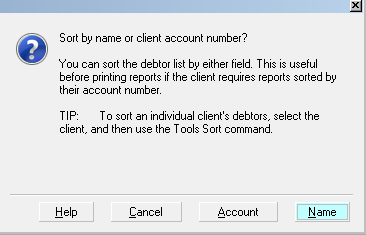
Sort By Name Or Account Prompt
3. Select NAME to sort this client's debtors by Name
or ACCOUNT to sort them by Account Number.
4. Collect! will perform the sort and indicate completion.
5. Open the client's debtor list to observe the effects of
this sort.
 When you use the last method, Debtor sort order is
stored in the Client Settings form in the Debtor Sort Order
section. This is the sort order used when generating statements
for the particular client.
When you use the last method, Debtor sort order is
stored in the Client Settings form in the Debtor Sort Order
section. This is the sort order used when generating statements
for the particular client.
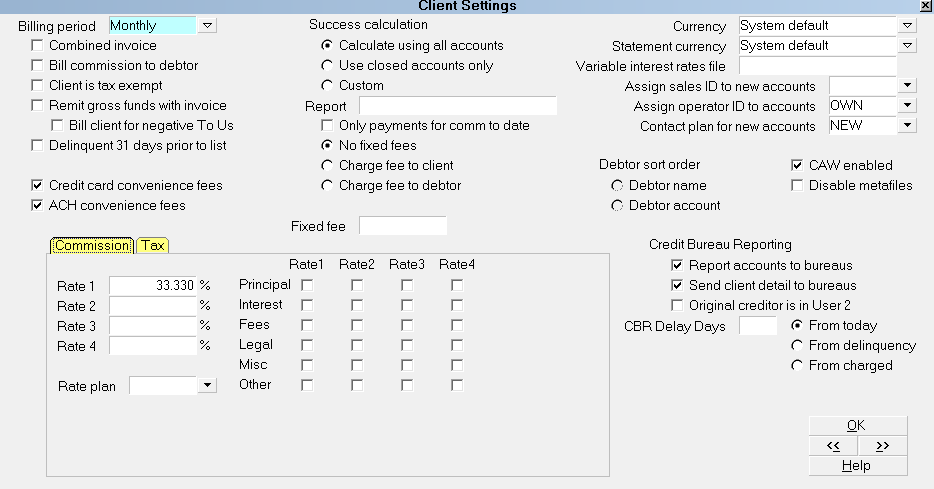
Debtor Sort Order Settings
If the Sort Order option is not set, then Collect! is using the
same sort order for all accounts. The Client Settings choice
gives you the option of having a different sort order for individual
clients. You can set this or refresh your client's debtor list
only if you perform the account sort while viewing the
Client form.
See Also
- How To Sort Records In Reports

| 
Was this page helpful? Do you have any comments on this document? Can we make it better? If so how may we improve this page.
Please click this link to send us your comments: helpinfo@collect.org