How To Understand Net Or Gross Or Combined Remittances
This topic covers the three different options you have to remit funds to Clients.
On occasions where your company is making the remit type decision for a Client that has expressed no specific preference,
Net remittance is the most favorable to your company. This is the choice that allows you to recover the amounts due you off
the top of the amount you owe the Client.
Gross and Combined favor the Client which means your company will be waiting on the Client to send you a check for amounts
earned rather than you being able to offset your amounts owed off the top, as in Net. However, where you do have a Client
who has a Remittance preference, you have the system ability to accommodate them.
Background
The three different Accounting methods of Client remittance are:
- Net Remit
- Gross Remit
- Combined Remit
Each type has its own calculation which determines the order of operations that the system will track and
account for trust funds and commissions/fees/taxes due your company. The remit type preference is software switch located
in the Client Advanced Settings Screen. You have the option and flexibility to make this decision on an per
Client basis. The output documents for each remittance type ship standard with Collect! and are stored in your list of
Letters and Reports off your Print menu. The types and document names are:
- Net - Statement and Check
- Gross - GStatement and GCheck
- Combined - CStatement and CCheck.
If you are at any time manually reprinting a statement for a Client, it is very important to choose the correct
document for the remit type of the Client, as each type manages the figures differently.
 Contact Technical Services at 250-391-0466 to
explore your options to have your corporate logo
added to your Statements for that extra polished touch.
Contact Technical Services at 250-391-0466 to
explore your options to have your corporate logo
added to your Statements for that extra polished touch.
 WARNING: If an occasion arises where you are asked by a Client to switch their remit type from one of the
three types to a completely different type, if this Client also owes you on a balance forward,
how this amount is handled can be drastically altered. There is a very specific process if you
need to change your client's remittance type. Please see below for more information.
WARNING: If an occasion arises where you are asked by a Client to switch their remit type from one of the
three types to a completely different type, if this Client also owes you on a balance forward,
how this amount is handled can be drastically altered. There is a very specific process if you
need to change your client's remittance type. Please see below for more information.

1. Net Remittance
This is the default remit type in Collect! and the one which is indicated by the absence of any other choice in the
Client Advanced Screen Settings.
The calculation used is:
Check Amount = (Tot Pd Agency)-(Total Comm)-(Fees/Charges/Taxes Due)-(Bal Forward)
The Statement will print a line which reads, "Please find enclosed our check for $x,xxx.xx".
Exceptions where you may see that your output for the month does not include a check going out to your Net Client:
- If your Statement reflects more Paid Client direct payments than Paid Agency payments, OR
- If you have had a volume of NSF postings in the remit collection month that exceeds the total Paid Agency amount
for the same month, THEN The Statement will print a line which reads "Please remit to Agency your check
in the amount of $x,xxx.xx".
- If your Client owes you due to a volume of direct payments or reversals, creating a balance forward, the Net
Statement/ Invoice will display the 30/60/90+ Accounts Receivable information as part of the figure handling.
- If you do not see any 30/60/90+ detail on a Net Statement, then this Client does not have a balance forward with you.
 To keep an eye on your aging Accounts Receivable
dynamically, insert your aged balance forward detail
into your Invoices Tab list view. This will enable to
you see at a glance any Client who owes you money and
in what aging categories as of the last/most current
Invoice generated in the Invoices detail history Tab.
To keep an eye on your aging Accounts Receivable
dynamically, insert your aged balance forward detail
into your Invoices Tab list view. This will enable to
you see at a glance any Client who owes you money and
in what aging categories as of the last/most current
Invoice generated in the Invoices detail history Tab.
To insert Aged Balance Forward columns into your Invoices Tab list view, Right click on the column label
line inside this View. You will get the a pop up which offers you the choice to Insert Fields. Select this and
scroll to where you find the 30/60/90/120/150 aged columns and select them individually into your list view.
This will save and hold as your view inside this Tab go forward. It will not affect other users in your Operator
Level unless a User ID 99/Level 99 made the selection globally, which updates all users' custom list views.

2. Gross Remit
This preference requires that you check the "Remit gross funds with invoice" AND "Bill Client for negative To Us".
BOTH switches being selected are important if you are permitted by contact to recover any reversals posted back
from monies you already issued to the Client. The reason the "Bill Client for negative To Us" exists is in deference
to the number of Credit Grantors which have a No NSF/Reversal policy with their agencies.In practice, there are still a great
many Gross remit type Client who will permit the Agency to recover previously posted commissions if a Paid Agency amount
goes NSF. If your Gross Client has the No NSF policy, the correct switch setting for this scenario is check "Remit Gross
funds with invoice" AND leave blank the check box beside "Bill Client for negative To Us".
The Gross remit preference with the "Bill Client for negative To Us" switch checked ON will generate Statement/Invoices
which do the following:
- Check issued to Client for the billing period = Total Amount Paid Agency
- The GStatement will print a line which reads, "Please find enclosed our check for $x,xxx.xx".
- Invoice to Client for amounts due you = Total Commissions (Paid Agency comm + Paid Direct comm) + Total Other
(Any applicable Total Paid Agency Amount Reversed - Paid Agency Reversal comm previously billed + Taxes + Fees +
Charges + Balance Forwards)
- The GStatement will print a line that reads, "Please remit your check to Agency for $x,xxx.xx".
The Gross remit preference with the "Bill Client for negative To Us" switched unchecked indicating the OFF position will
generate Statements/Invoices which do the following:
- Check issued to Client for the billing period = Total Amount Paid Agency
- Invoice to Client for amounts due you = Total Commissions (Paid Agency comm + Paid Direct comm) + Total Other
(Any applicable Taxes + Fees + Charges + Balance Forwards)
- If your Client owes you for balance forwards, the Gross Statement/Invoice will display the 30/60/90+ Accounts Receivable
information as part of the figure handling.
- If you do not see any 30/60/90+ detail on a Gross Statement, then this Client does not have any outstanding balance
forward with you.
 To keep an eye on your aging Accounts Receivable
dynamically, insert your Aged Balance Forward detail
into your Invoices Tab list view. This will enable to
you see at a glance any Client who owes you money and
in what aging categories as of the last/most current
Invoice generated in the Invoices detail history Tab.
To keep an eye on your aging Accounts Receivable
dynamically, insert your Aged Balance Forward detail
into your Invoices Tab list view. This will enable to
you see at a glance any Client who owes you money and
in what aging categories as of the last/most current
Invoice generated in the Invoices detail history Tab.
To insert Aged Balance Forward columns into your Invoices Tab list view, Right click on the column label line inside this View.
You will get the a pop up which offers you the choice to Insert Fields. Select this and scroll to where you find the
30/60/90/120/150 aged columns and select them individually into your list view. This will save and hold as your view
inside this Tab go forward. It will not affect other users in your Operator Level unless a User ID 99/Level 99
made the selection globally with updated to all users' custom list views.

3. Combined Remit
This is the most complex of remittance types. If your Client is requesting that you invoice your services such
that all Paid Agency money is remitted Net style while all Paid Client direct money is remitted Gross style, the
Combined is the remit type they are asking for.
This type of remittance does exactly what it describes:
- It separates Paid Agency and Paid Client payments and calculates figure handling separately for each type of payment.
- It shows all Paid Agency money first, and does output calculations strictly on the basis of that payment type.
Final output of calculations is reserved for the last page of the CStatement.
- It shows all Paid Client direct money from the current billing cycle next. Final output
of calculations is reserved for the last page of the CStatement.
- In a series of sections with verbose explanations, the last page of a CStatement has the final calculations
for how much is to be remitted to your combined Client and how much they owe you for services rendered, in the
current billing cycle only.
- As of the current shipping version of Collect!, the CStatement does NOT include aged balance forward detail.
Make sure you print your monthly Receivables Report to keep track of your balance forwards on Combined Clients.
 Once you have selected the Combined remit type in
your Advanced Client Screen Settings, no other
remit switch options are read by the program.
Once you have selected the Combined remit type in
your Advanced Client Screen Settings, no other
remit switch options are read by the program.
Once you have set the Client to a Combined remit type, the system no longer reads the two switches governing Gross remit.
Specifically, the "Remit gross funds with invoice" or "Bill Client for negative To Us" switches located in the
Advanced Settings Client screen.

Changing Remittance Types
It is preferable where possible to refrain from switching remit types once a statement cycle is established, particularly
if there is a balance forward. If the request to switch comes from your Client, endeavor to have them bring their account
completely current before switching them over. This is the cleanest, least risky way to make the change. If there
is an aged Account Receivable for this Client, contact Technical Services to assist you with figure modifications to your
Invoice History to assist with the conversion of this Client from one type of remittance to another.
If you do need to change types, here is the process. For this example, we will assume that you are changing the remittance
type effective at the January Statement. This process must be done before generating the January Statement.
1. Open the Client you are changing and click the Advanced button to open the Client Settings.
2. Select your new Remittance Type:
NET = 'Combined Invoice' and 'Remit Gross Funds with Invoice' are both unchecked.
GROSS = 'Remit Gross Funds with Invoice' is checked and Combined Invoice' is not checked.
COMBINED = 'Combined Invoice' is checked and 'Remit Gross Funds with Invoice' is not checked.
 For Gross Clients, we also recommend checking the 'Bill Client for Negative To Us'; otherwise, NSF checkes or
or other payment reversals will not appear on a statement.
For Gross Clients, we also recommend checking the 'Bill Client for Negative To Us'; otherwise, NSF checkes or
or other payment reversals will not appear on a statement.
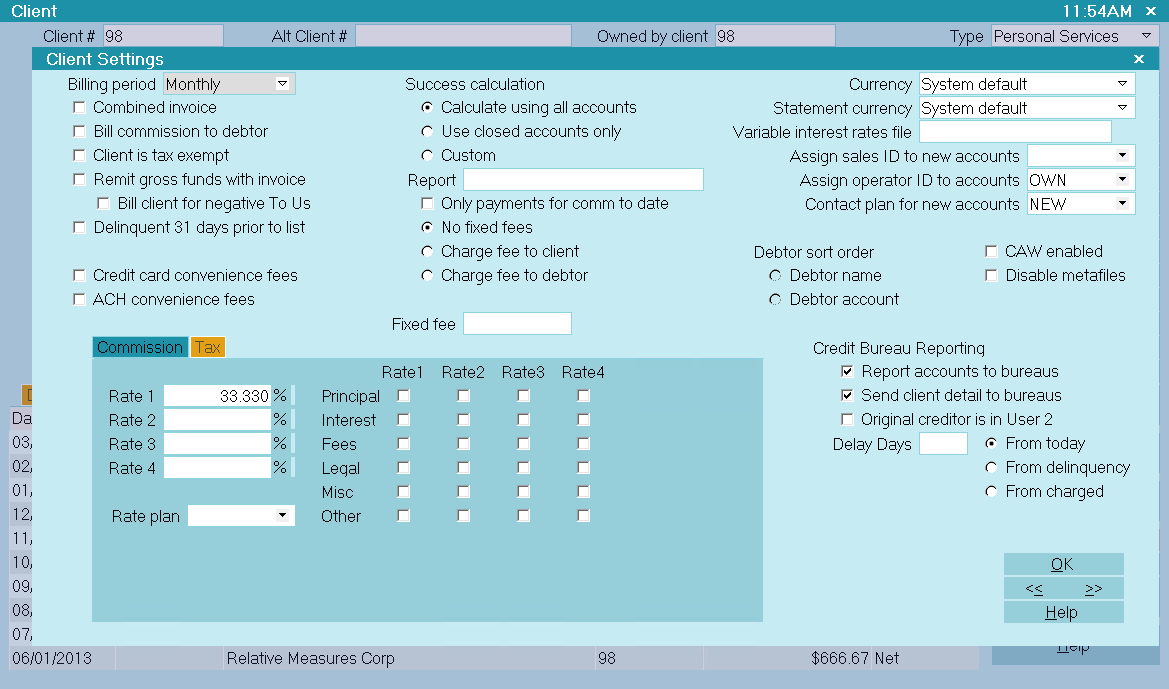
Client Settings Form
If you are changing from Gross to Combined or Combined to Gross, then you are done.
If you are changing from Net to Gross or Combined or from Gross or Combined to Net, then Collect! will automatically
alter the last Invoice/Statement record by negating the TOTAL field.
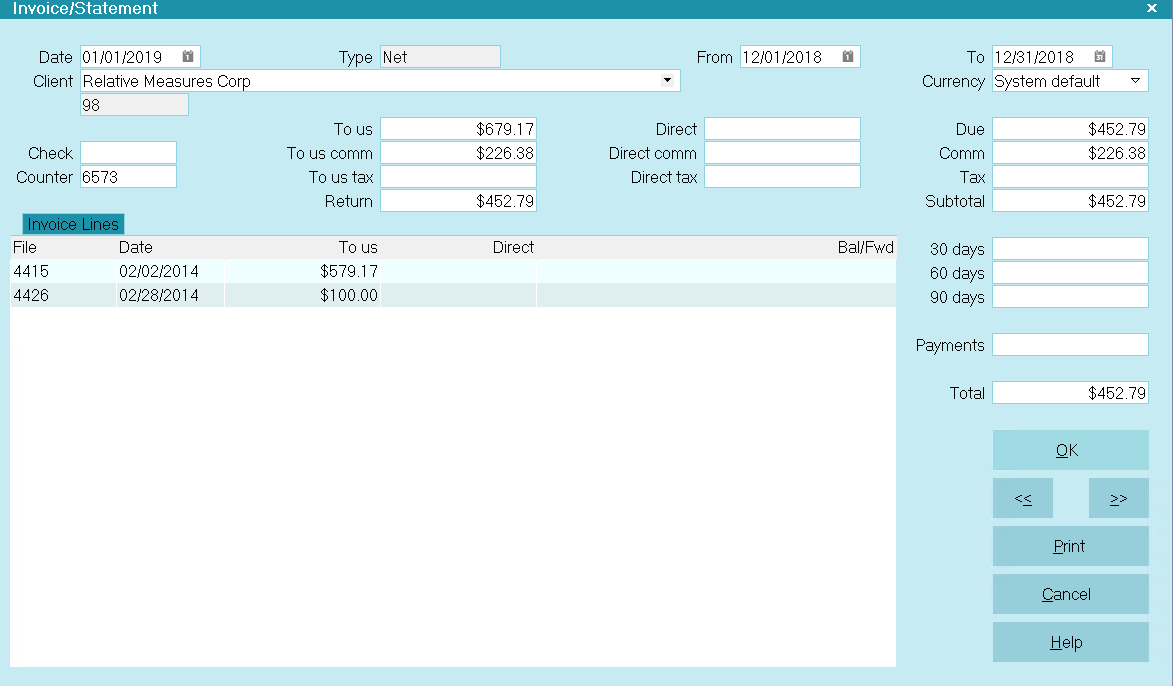
December Statement Before Changing
If it's a positive number, Collect! will make it negative. If it's a negative number, Collect! will make it positive.
On Gross and Combined Statements, a positive total field means a balance forward. On Net Statements, a negative number
means a balance forward, which is why negating the Total field is important.
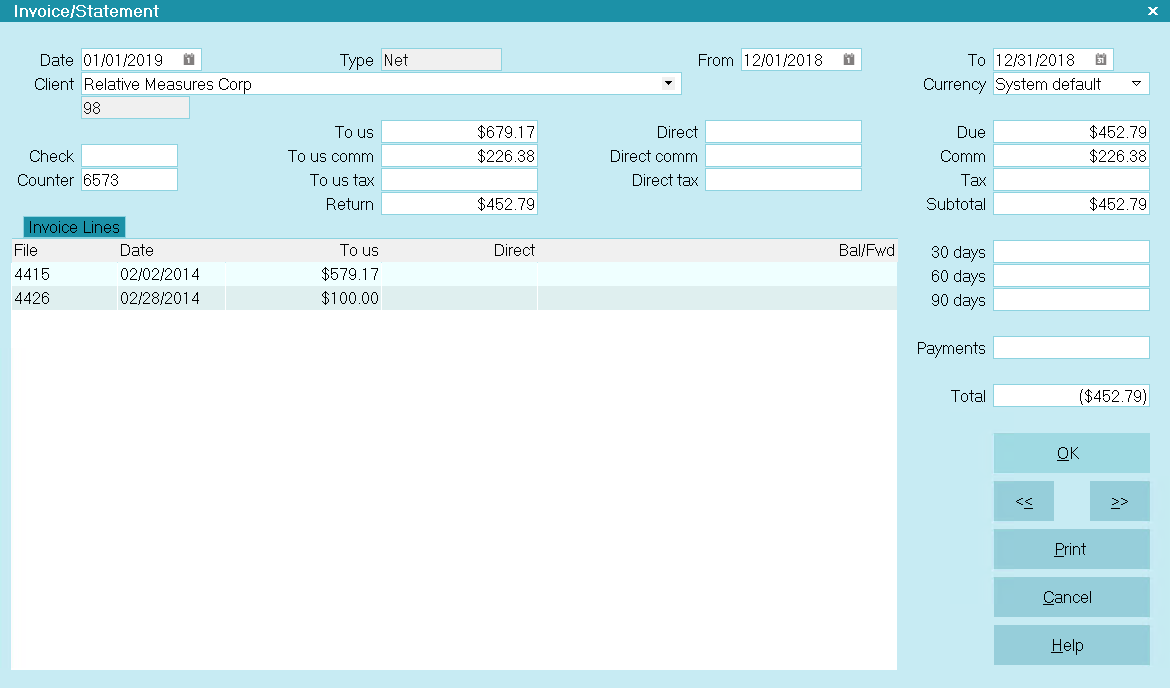
December Statement After Changing
3. Generate your January Statements.

| 
Was this page helpful? Do you have any comments on this document? Can we make it better? If so how may we improve this page.
Please click this link to send us your comments: helpinfo@collect.org