Email
The Email record stores information about each email address
related to your Debtor accounts. You can store as many email
records as needed. The active address can be transferred to the
Debtor screen to display to the end user in the email field.
Whenever you type into the email field on the Debtor screen,
Collect! will create a new Email record if one does not exist
for the email address you are typing.
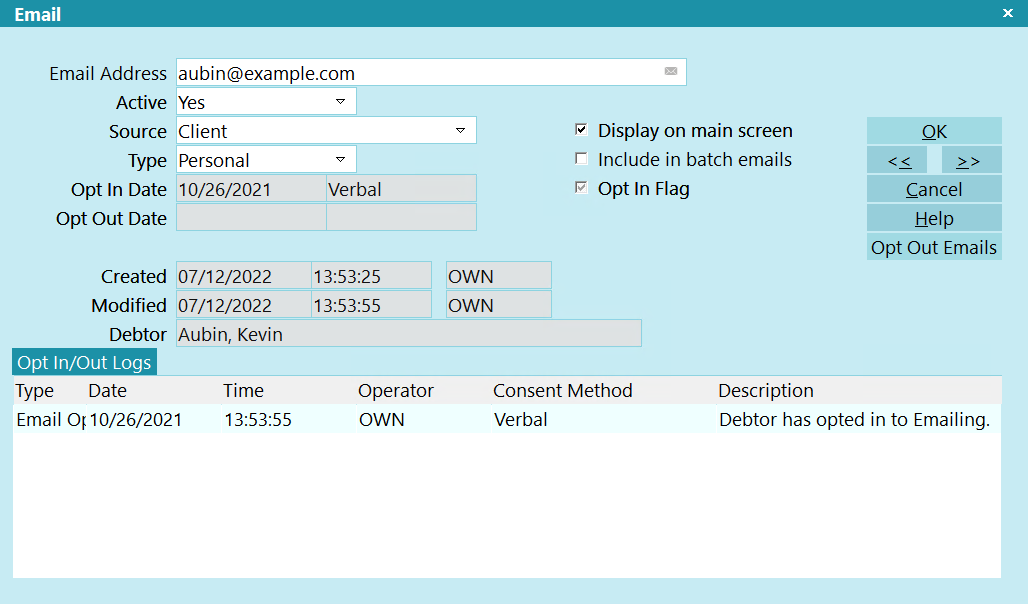
Email Record
Whenever you update an existing address in the email field,
Collect! will create or modify the Email records as needed.
When you leave an Email record or tab out of the email field
on the Debtor, the Email Record list is sorted with all the
ACTIVE = YES at the top, sorted by "most recently modified,"
then all ACTIVE = NO sorted by "most recently modified."
Email Address
Enter the Email address.

Active
This field tells you if the email address is an active address.
You can change the value to "No" if this is not an active address.

Source
This field may be used to hold information about where
the Email address was obtained. Several default values
are supplied but the pick list may be modified as needed.

Type
This field may be used to hold information about what
type address this is such as Home or Work.

Display On Main Screen
Switch this ON to display this Email address in the Debtor's
Email field.
 If you uncheck this box, Collect! will clear the
email address from the Email field on the Debtor screen.
If you uncheck this box, Collect! will clear the
email address from the Email field on the Debtor screen.
 You may need to tab out of the Email field on the
Debtor screen to see it clear when you uncheck this box.
You may need to tab out of the Email field on the
Debtor screen to see it clear when you uncheck this box.

Include In Batch Emails
Switch this ON to include this Email address in the CC list
when sending batch emails.
 Even with the box checked, it will not be included if
the Active field is set to No.
Even with the box checked, it will not be included if
the Active field is set to No.

Opt In Date
The date that this email record was authorized for emailing.

Opt In Method
The method that was used to authorize this email record for emailing.

Opt Out Date
The date that this email record was deauthorized for emailing.

Opt Out Method
The method that was used to deauthorize this email record for emailing.

Opt In Flag
This checkbox will indicate, when checked, if this email record is
currently authorized for emailing.

Created
This read only field displays the Date this Email record
was created. Next to it, is the ID of the Operator who
created the record.

Created Time
This read only field displays the Time this Email record
was created.

Modified
This read only field displays the most recent Date when
this Email record was modified. Next to it, is the ID of the
Operator who edited the record.

Modified Time
This read only field displays the most recent Time when
this Phone record was modified.

Debtor
This field contains the name of the Debtor attached to
this Phone record.
 As this record is shared by the Debtor, Client,
Cosigner, and Associate records, the name for
the owner records is accessible via a report code
along with the Debtor File and Client Number.
Make sure that when you are referencing a phone
number related to a Cosigner or Associate to use
the correct File or Client number codes.
As this record is shared by the Debtor, Client,
Cosigner, and Associate records, the name for
the owner records is accessible via a report code
along with the Debtor File and Client Number.
Make sure that when you are referencing a phone
number related to a Cosigner or Associate to use
the correct File or Client number codes.

OK
Select this button to save any changes you have
made and return to the previous form.
<<
Select this button to navigate to the
previous record in the database.
>>
Selecting this button to navigate to the
next record in the database.

New
Select this to open a new blank Email form.

Delete
Select this to delete the displayed or highlighted
Phone record.

Cancel
Select this button to ignore any changes you may
have made and return to the previous form.

Help
Select this button for help on the Email form and
links to related topics.

Email Opt
The label for this field will alternate between
Opt In Emails and Opt Out Emails, depending on the
state of the OPT IN FLAG checkbox.
Select this button to select the date and method
that the this record was either authorized or
deauthorized for emailing.

| 
Was this page helpful? Do you have any comments on this document? Can we make it better? If so how may we improve this page.
Please click this link to send us your comments: helpinfo@collect.org