Payment Processing Fee Setup
The Payment Processing Fee Setup window is where you configure
the state specific rules for Payment Processing Fee Plan.
To access the setup screen, your menu path is
"System\Preferences\ Payment Processing Setup\Fee Plans".
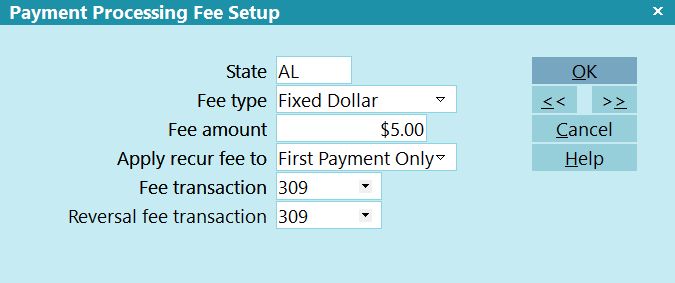
Payment Processing Fee Setup
 If you exclude states from the list, they will be
treated as no fee, so sent as $0.00.
If you exclude states from the list, they will be
treated as no fee, so sent as $0.00.
State
Enter the state that this rule applies to.
 WARNING: If you enter the same state multiple times,
the system will use the first one in the list.
WARNING: If you enter the same state multiple times,
the system will use the first one in the list.

Fee Type
Select the option that best applies to you:
- Fixed Dollar: A flat dollar amount
to be added to each payment.
- Percentage: A percentage of the
payment amount to be added to each payment.
- Dynamic: Dynamic rules where
you can define fees by State.

Fee Amount
 This option only appears for Fee Type Fixed Dollar.
This option only appears for Fee Type Fixed Dollar.
Enter the dollar amount for the fee.

Fee Percentage
 This option only appears for Fee Type Percentage.
This option only appears for Fee Type Percentage.
Enter the percentage of payment amount for the fee.

Apply Recur Fee To
 This option only appears for Collect! managed fees.
This option only appears for Collect! managed fees.
Depending on your jurisdiction, some locations only allow
fees on the first payment. Others allow fees on all payments.
Select the option that best applies to you:
- First Payment Only: A fee will only
be added to the first payment in a recurring payment
plan.
- All Payments: A fee will be added to
all payments in the payment plan.
 Lump sums are not considered payment plans, so if a
lump sum is paid first, then a recurring plan with
"First Payment Only" selected, then 2 fees will be added. If
multiple payment plans are added with "First Payment Only"
selected, the a fee will be added for each individual
payment plan.
Lump sums are not considered payment plans, so if a
lump sum is paid first, then a recurring plan with
"First Payment Only" selected, then 2 fees will be added. If
multiple payment plans are added with "First Payment Only"
selected, the a fee will be added for each individual
payment plan.

| 
Was this page helpful? Do you have any comments on this document? Can we make it better? If so how may we improve this page.
Please click this link to send us your comments: helpinfo@collect.org