Tools Menu
The Tools Menu is an easy way to access many
functions used in your day to day operations.
Several utility functions and account maintenance
processes are available from this menu.
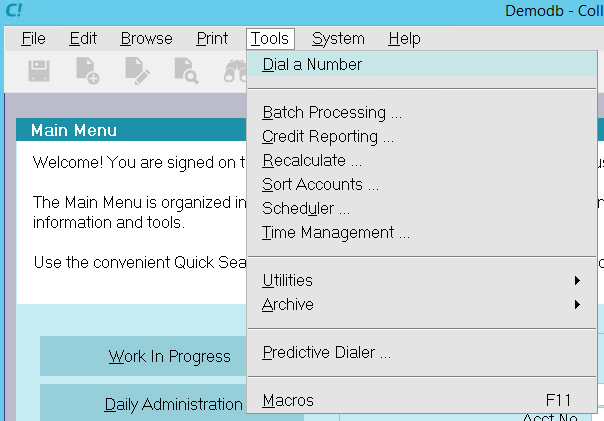
Tools menu
These include:
Utilities include grouping accounts, file numbering,
performing searches for orphaned accounts,
creating vouchers, and several account management
functions.
Archive function is for archiving or restoring records.
Dial A Number
Select Dial A Number to dial the phone number
you have entered using the auto dialer.
- If you are on a field with the PHONE attribute, the system
with dial it or pop up the confirmation box if you have
'Prompt before dialing' enabled on the Auto Dialer Preferences form.
- If you are on a field with numbers in it, the systems will
use that number, but pop up the confirmation form just in case
you want to change it.
- If you are on a form, but not on a field with numbers, then
the systems will scan all the data fields and grab any
applicable numbers, put them in a list, with their field names,
and let you choose which one to call, or to enter a brand new
number to call.

Batch Processing
This command opens the Batch Processing form.
Use batch processing to execute scheduled automatic
processes, perform Operator assignments and run
contact plans on batches of accounts.
You can effectively control account activation, status
changes, Operator assignments, letters and reviews,
as well as a large number of other functions, quickly
and easily.
 Batch processes tax the system heavily,
simulating the actions of one hundred users
at a time!
Batch processes tax the system heavily,
simulating the actions of one hundred users
at a time!

Credit Reporting
This command displays the Report To Credit Bureaus
form for reporting to credit bureaus such as Equifax,
Trans Union and Experian.
This is an OPTIONAL module. You may need to purchase
this option, depending on your original purchase. Please
request pricing information from Comtech Systems Inc.

Recalculate
This command lets you recalculate totals for Debtors,
Clients and Daysheets. This only works in your active
database. You cannot recalculate in the Archive database.
After running an import, it is useful to recalculate
totals. It is essential to recalculate periodically
because, for performance reasons, totals are not
always calculated during certain data entry functions.
Typically, recalculating totals at the end of the day or
week is a good practice.
 Please be aware that account Mode
determines whether or not accounts
are recalculated. This is set in the
Mode field of the Debtor form.
Please be aware that account Mode
determines whether or not accounts
are recalculated. This is set in the
Mode field of the Debtor form.

Sort Accounts
Select Sort Accounts to sort accounts in all lists.
When you are on a specific client, only the debtors
belonging to that client will be sorted. This allows
you to sort accounts by account number or name on a
client by client basis.
If you are not on a specific client record when you
run this routine, all accounts will be sorted based
on the criteria you set.

Scheduler
Select Scheduler to open the Task Scheduler where you
can set up tasks to run automatically at times that are
convenient to you. Please refer to Help topic, Scheduler
for details.

Time Management
Select Time Management to open the Time Management
window where you can create Timers to track time spent
on tasks. You can create as many Timers as you need.
As long as Collect! is running, you can start and stop the
Timers to continue to add time to any task. Please refer
to Help topic, Time Management for details.

Utilities
This choice takes you to a Utilities sub-menu of
frequently used utilities for grouping accounts, posting
payments, numbering files and accounts, activating
orphaned accounts, and creating vouchers.
Other available utilities include updating client addresses,
updating phone records, converting attachment file fields,
running a performance benchmark, setting a macro
key, and using the Search and Replace feature.

Archive
Select Archive to archive the current record or
restore it to the working database.
To archive records, you must either:
- Be actually viewing a record that has not been
previously archived.
- Or have the record(s) highlighted or tagged in a list.
To restore archived records, you must either:
- Be actually viewing a record that was
previously archived.
- Or have the archived record(s) highlighted or
tagged in a list.

Predictive Dialer
If you have purchased the predictive dialer feature,
select Predictive Dialer to begin the automatic dialing
of the numbers you have sent to the dialer.
Predictive dialers maximize operator on-call time by
automatically popping accounts on the operator screens
as calls are connected by the dialer.
Please refer to How To Use Predictive Dialer
for details.

Macros
This command will activate the macro builder.
The Macro menu will be displayed. You may
record a new macro, or load and play an
existing one.
Macros are very helpful when you need to perform
a consistent task repeatedly. Please refer to
the Help topic Macro Menu for details or press F1
when the Macro menu appears.

| 
Was this page helpful? Do you have any comments on this document? Can we make it better? If so how may we improve this page.
Please click this link to send us your comments: helpinfo@collect.org