Sort Accounts
Debtors may be sorted by Debtor Name or Client Account Number.
This sort order affects the way lists of accounts are displayed
in reports and statements. You may wish to see your accounts
printed in strict Name order or in strict Account Number order.
 When you view a client's list of debtors, you may notice
that the Debtors are not sorted at all. This is becuase
the Sort Option has not been set in the Client Settings.
When you view a client's list of debtors, you may notice
that the Debtors are not sorted at all. This is becuase
the Sort Option has not been set in the Client Settings.
Debtors display automatically sorted by Name when you view
Browse lists such as All Debtors, Active Debtors or Closed Debtors.
However, viewed through Clients' Debtor lists, Debtors may
actually be out of order and must be sorted by the user. Sort
order at the client level affects the sort order displayed in
generated statements and some reports.
There are several ways that you can sort your debtors.
- Sort debtors using the Tools menu, Sort Accounts choice.
This will update the setting for all Clients.
- Sort debtors through the Daily Administration,
New Business, Sort New Debtors button.
This will update the setting for all Clients.
- Sort debtors when viewing a particular client and updating
the Client Settings.
- Tagging several Clients and using the Sort Accounts option
under the Tools Menu.
Sort Debtors Using The Tools Menu
- Select Tools from the top menu bar and then select
Sort Accounts from the drop-down choices. A prompt will display.
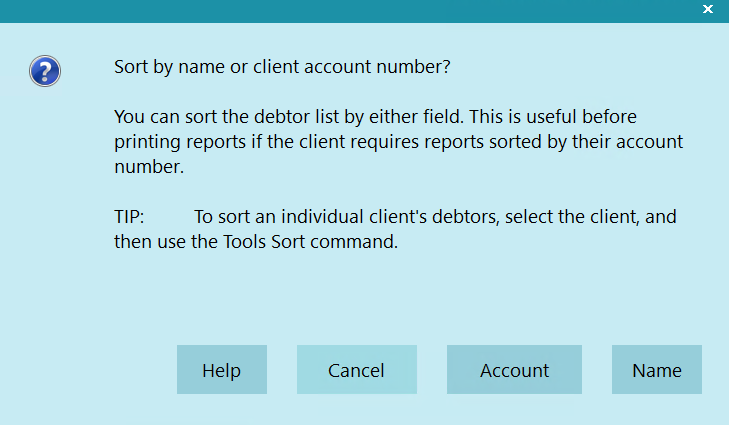
Sort Accounts Prompt
- Select NAME to sort your debtors by Name or ACCOUNT
to sort your debtors by Account Number.
- Collect! will perform the sort on debtors for all clients
and indicate completion.
- Open a client to observe the effects of this sort on
the list of debtors.

Sort Debtors Through The Daily Administration Menu
- From the Main Menu, select the Daily
Administration button to view the Daily Administration
menu.
- Select the New Business button to view the New
Business menu.
- Select the Sort New Debtors button to sort your
debtors. A prompt will display.
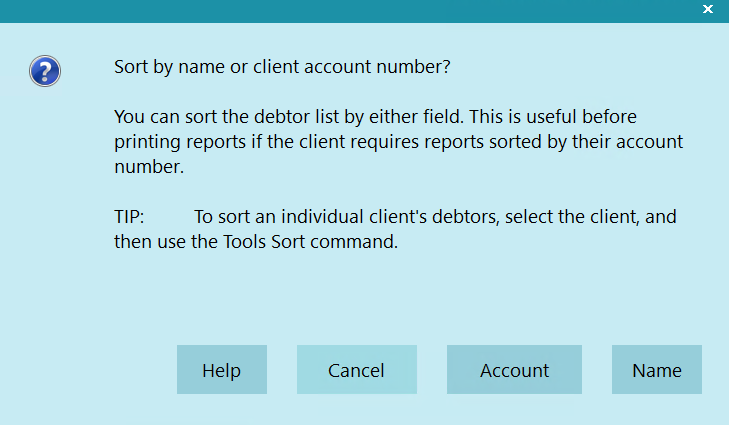
Sort Debtors Prompt
- Select NAME to sort your debtors by Name or
ACCOUNT to sort your debtors by Account Number.
- Collect! will perform the sort on all clients and
indicate completion.
- Open a client to observe the effects of this sort on
the list of debtors.

Sort Debtors When Viewing A Particular Client
- Navigate to the Client and open it for editing.
- Click on the Advanced button to open Client Settings.
- Select either the DEBTOR NAME or DEBTOR ACCOUNT radio options.
- Observe the effects of this sort on the list of debtors.

Tag Clients And Run With Tools Menu
When you want some clients sorted by Name and some
sorted by Account, you must perform your Sort Accounts
at the Client level.
- Navigate to a Client list under the Browse Menu.
- Tag, or Use Search Criteria, a list of Clients to update.
- Select Tools from the top menu bar and then select Sort
Debtors from the drop-down choices. You will be prompted
to select the sort order to apply to the selected
client only.
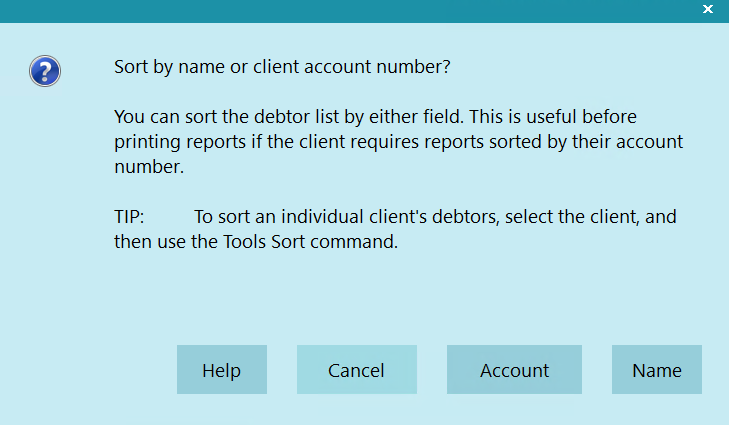
Sort By Name Or Account Prompt
- Select NAME to sort this client's debtors by Name
or ACCOUNT to sort them by Account Number.
- Collect! will perform the sort and indicate completion.
- Open a client's debtor list to observe the effects of
this sort.
 When you use the last method, Debtor sort order is
stored in the Client Settings form in the Debtor
Sort Order section. This is the sort order used when
generating statements for the particular client.
When you use the last method, Debtor sort order is
stored in the Client Settings form in the Debtor
Sort Order section. This is the sort order used when
generating statements for the particular client.

Debtor Sort Order Settings

| 
Was this page helpful? Do you have any comments on this document? Can we make it better? If so how may we improve this page.
Please click this link to send us your comments: helpinfo@collect.org