Contact Basics
The Contact form is the heart of Collect!'s contact management.
The Contact form is used to define contacts and other
actions scheduled to occur on specific dates. Several
different types of contacts may be scheduled. The
Contact form displays fields and pick lists for all
the possible settings that you can choose.
Schedule letters, phone calls, emails, and file reviews.
Change Debtor Status, execute a revolving promise payment,
post transactions, write notes to the Debtor record, or
make one or more changes to a Debtor record. Activate
or close an account, assign accounts to an operator,
set a commission rate or plan. You can even cause a
contact plan to be executed on some future date. Contacts
can be scheduled to occur on certain dates. You can set
the number of days delay before a contact appears in
an operator's Work In Progress (WIP) List. You can also
schedule contacts for other operators and they will
appear in the operators' WIP Lists on the date and time
you specify in the contact.
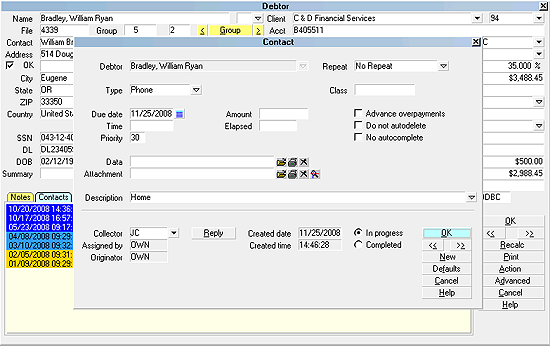
Contact form
Accessing Contact
The Contact form may be accessed in many ways.
Providing you have access to the various menus and
forms, you can use one of the following ways to get
to the Contact form.
1. From the Main Menu, select the
Work in Progress button to display the Work In Progress
form. Contacts assigned will display in the To Do list on
the lower half of this form.
2. Using the menu bar at the top of Collect! select
Browse to display the drop-down menu. Select Contacts
from this menu and the list of contacts will appear.
3. Using the methods listed in Accessing Debtor, open
a Debtor form. With the Debtor form on the screen, simply
select the CONTACTS tab to display the Contacts list for
this debtor.
4. From any Day sheet, you can select the button labeled
Contacts to view the list of contacts with a scheduled
due date of the appropriate day.

See Also
- Contact
- How To Schedule Contacts

| 
Was this page helpful? Do you have any comments on this document? Can we make it better? If so how may we improve this page.
Please click this link to send us your comments: helpinfo@collect.org