Ebureau Module
Collect!'s eBureau module is an integration enabling you to
send accounts to eBureau and automatically process returned
results. It is only available for clients in the United
States.
Information that this provider returns includes scores, last known
address information, bankruptcy details and deceased status.
eBureau uses identity criteria to match your debtors with their
data, such as name, address, social security number, date-of-birth
and phone number(s).
Requirements
To use the eBureau module, the following are required:
- Purchase a License for the eBureau module for CV11 and higher.
- Register an account with eBureau.
- Enter your eBureau login credentials eBureau Setup window.
Refer to Help on eBureau Setup for details.
- Copy the "ca-cert.pem" certificate file provided to you
by eBureau into the CV11\bin folder. This is used to
authenticate your connection with eBureau.
- eBureau will ask for the IP address that you will be
submitting from. Your network technician can help by providing
this information.
- Pick lists and control files for the Cosigner and Attachment tabs
have special modifications to ensure that eBureau specific fields
are labeled appropriately. These are provided for you by Collect!.

Accessing Submit To Ebureau
The eBureau integrated processing is contained in the \Tools\Batch
Processing menu path. Refer to Help topic "How to Submit Accounts
to eBureau" for detailed steps.
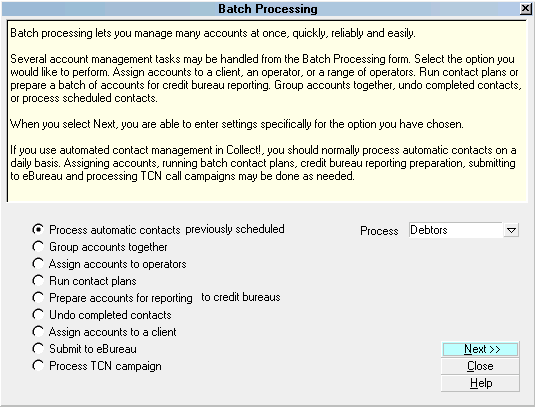
Batch Processing

Ebureau Batch Results
How the eBureau module manages returned information is
described as follows:

Debtor Address And Contacts
You may receive any number of addresses, phone numbers,
or possible dates of birth if one wasn't on your file at
time of submission. Returned information carries a ranking
code to indicate probability of match accuracy, where 1 is
the best ranked info. When you submit a debtor to
eBureau, the information on the Debtor screen will be updated
to match the top ranking data in eBureau's databases. If
your existing debtor screen did not contain the results, any new
information will be added and old information being replaced will
be logged to Notes.
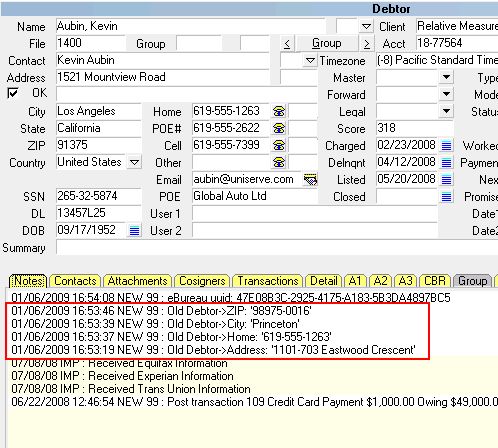
eBureau Address Update Logged to Notes
 Check the " Update Debtor Information" switch in
\System\ Preferences\ eBureau Setup to control
whether or not Debtor addresses will be dynamically
updated to live debtor screens without preview OR
leave this switch unchecked if you wish to have the
information confirmed prior to data-swapping with live
demographics on your files.
Check the " Update Debtor Information" switch in
\System\ Preferences\ eBureau Setup to control
whether or not Debtor addresses will be dynamically
updated to live debtor screens without preview OR
leave this switch unchecked if you wish to have the
information confirmed prior to data-swapping with live
demographics on your files.

Debtor Uuid
Each debtor which has results returned will have a "uuid"
which is a unique value eBureau uses to track the transaction.
This uuid is recorded in the Notes for each Debtor.
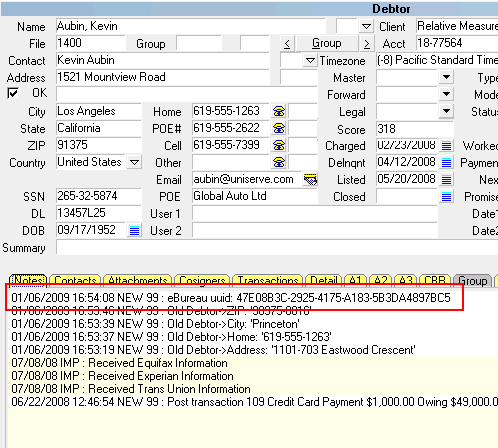
eBureau Debtor UUID Logged to Notes

Alternate Address
For each set of data returned, an Attachment window will be
created on the Debtor with a Class of "eBureau" and a Type
of "Alternate Address". The Rank will be indicated on the
Attachment screen.
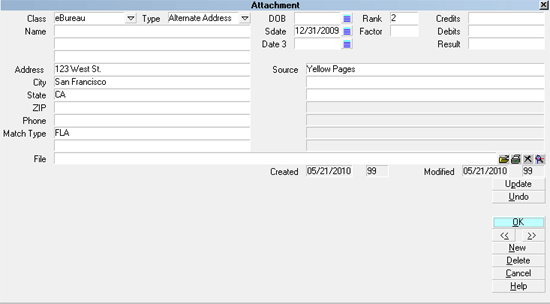
eBureau Alternate Address Attachment
 If you have customized your pick-lists in the
Attachment tab, contact us for information/
assistance in configuring your pick-lists to
function properly with eBureau. This requires
that you have the 4.pck, 12.pck and 13.pck pick list
files along with a control file, attach.ctf, which
contains the necessary defaults to work with the
eBureau module.
If you have customized your pick-lists in the
Attachment tab, contact us for information/
assistance in configuring your pick-lists to
function properly with eBureau. This requires
that you have the 4.pck, 12.pck and 13.pck pick list
files along with a control file, attach.ctf, which
contains the necessary defaults to work with the
eBureau module.
If you have upgraded from a pre-CV11 version of Collect!, you
will not have the pick-lists or the updated control file that
work with eBureau. These are provided in a zipped file with
instructions and are also available for download at our Member Center.
Get Files
 WARNING: If you have customized your Attachment pick-lists for
your site and wish to retain these changes, contact
us for advice/assistance before overwriting your
modified pick-lists or control files as you may
overwrite your changes and lose them once they are
overlaid with shipping default versions.
WARNING: If you have customized your Attachment pick-lists for
your site and wish to retain these changes, contact
us for advice/assistance before overwriting your
modified pick-lists or control files as you may
overwrite your changes and lose them once they are
overlaid with shipping default versions.
If the Debtor has been previously submitted and you already have
"Alternate Address" attachments, the Ranks on the older addresses
will be cleared and the new attachments will reflect the current
rankings from eBureau. If the new information matches previously
created "Alternate Address" records, but with additional information,
then the new information will be appended to the existing record.
Otherwise new records will be created.

Advanced Phone Updates
4 settings in the configuration window located via
\System\Preferences\ eBureau Setup are used with the "Phone"
check box to provide you with more options for writing Phone
information to the Debtor screen during processing.
Using these settings, you can elect to update the Home Phone
field "Only if empty". You can also direct a cascading sample of
phone field checks to attempt to find other blank fields on your
main debtor screen to be updated if a target field is filled. If
no empty Phone fields are found, then the process will write
the new Phone number to the Debtor's Notes rather than overwrite
a phone field which is populated.

DOB
If you have your preferences set to dynamically " Update debtor
information" and "DOB", if eBureau returns a DOB on the highest
ranking address that does not contradict the existing DOB on
the Debtor, but contains less info, the process does
not overwrite the existing DOB.
For example, if the Debtor contains 07/01/1970 and eBureau
returns only the year 1970, then no update will take place.
If eBureau returned 1926, it would overwrite (and log to notes).
 WARNING: If you do not wish to debtor identity information or
addresses to update dynamically when an eBureau batch
is processed, keep your \System\Preferences\ eBureau Setup
option "Update debtor information" switch unchecked.
WARNING: If you do not wish to debtor identity information or
addresses to update dynamically when an eBureau batch
is processed, keep your \System\Preferences\ eBureau Setup
option "Update debtor information" switch unchecked.

Cosigners
You may receive information regarding Relatives, Neighbors,
and Associates of the debtor. Each of these will have Cosigner
records created with the Class set to "Other" and the Type set to
"Relative", "Neighbor" or "Associate" to reflect the relationship
as indicated by eBureau.
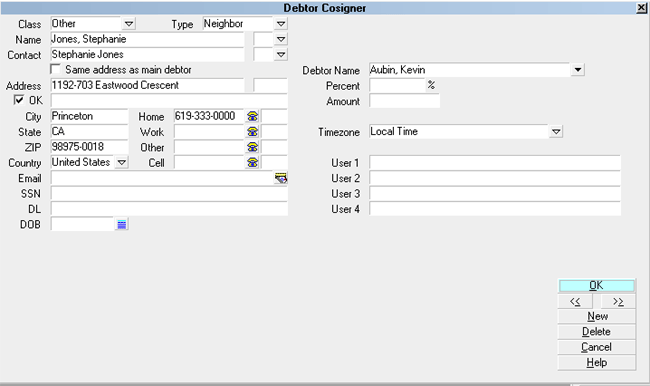
eBureau Cosigner Record
If the Debtor has been previously submitted and you already have
"Relative", "Neighbor" or "Associate" cosigners, if the new information
matches previously created records, but has additional information,
then the new information will be appended to the existing record.
Otherwise new records in the Attachment tab will be created.

Bankruptcy Details
If eBureau's records indicate that the Debtor has declared
bankruptcy, then up to five attachments may be created on the
Debtor, depending on what information is returned.
The Attachment records will be class "Bankruptcy" and the Type will
indicate either "Bankruptcy Info", "Creditor", " Attorney", "Trustee",
or "BK Court." Each of these records will contain information
related to its type.
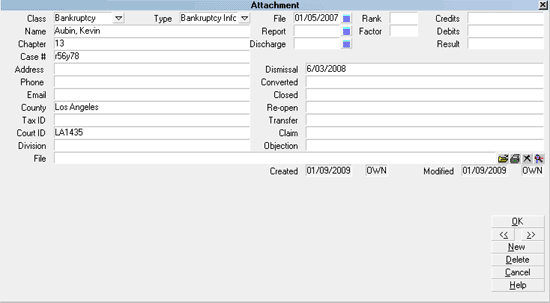
eBureau Bankruptcy Information

eBureau Bankruptcy Attorney
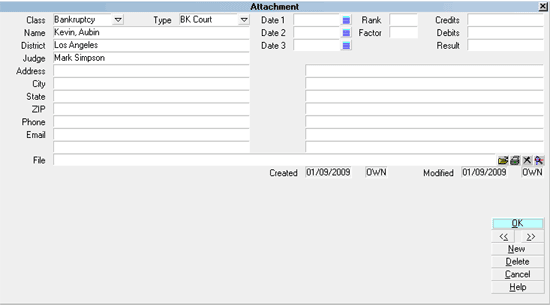
eBureau Bankruptcy BK Court
If the Debtor has been previously submitted and you already
have "Bankruptcy" attachments, these will be left intact and new
records will be created to reflect the information received in your
current submission.

Deceased
If eBureau's records indicate that the Debtor is deceased, then
information regarding the date of birth, death, and contact details
for a surviving spouse will be used to create and populate an
attachment of Class "eBureau" and Type "Deceased".
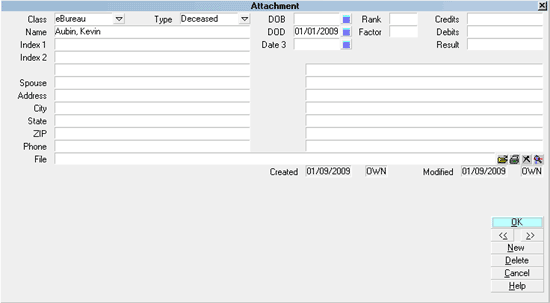
eBureau Deceased Attachment
If the Debtor has been previously submitted and you already
have "Deceased" attachments, these will be left intact and new
records will be created to reflect the information received in your
current submission.

Scores
Multiple scores may be returned by eBureau. Each Score returned
will have an attachment record created with a Class of "eBureau"
and Type "Score". The "Date 1" field will reflect the date the
score was returned. If the Debtor has been previously submitted
and you already have "Score" Attachments, these will be left intact
and new records will be created to reflect the information received
in your current submission, so you will have a history of all scores
received.
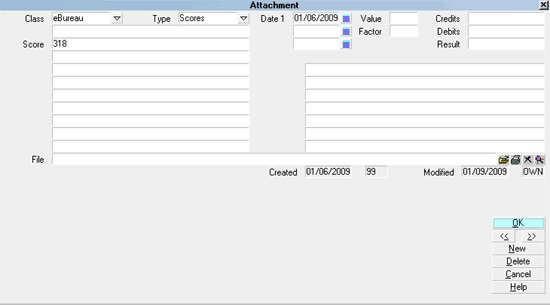
eBureau Score Attachment
The most recent score is also written to the Score field on
the Debtor screen. If you later submit the same debtor to eBureau
again and a new score is returned, this new score will be updated to
the debtor screen. Provided you have the Score Access Rights set to
" Log to notes", previous entries are written to notes whenever the
score is updated.
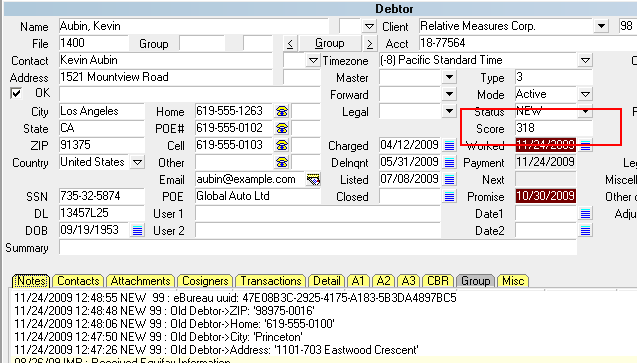
Latest eBureau Score on Debtor Screen
 The Debtor's Score can be displayed in a Collector's
WIP List. Right click on the column header row and
select Score from the pop-up of available fields. This
column allows ascending/descending sort and can assist
your collectors in prioritizing and working the accounts
with the highest statistical probability of liquidating ahead
of those which eBureau's scoring model determines to be less
recoverable.
The Debtor's Score can be displayed in a Collector's
WIP List. Right click on the column header row and
select Score from the pop-up of available fields. This
column allows ascending/descending sort and can assist
your collectors in prioritizing and working the accounts
with the highest statistical probability of liquidating ahead
of those which eBureau's scoring model determines to be less
recoverable.

Ebureau Summary
An "in progress" Review Contact is scheduled for each debtor that
had returned data in the eBureau batch. This Contact displays each
of the message codes returned. The message codes are listed in the
Description field and their extended meanings can be viewed when you
open the "eBureau Message Descriptions" metafile attached to the
contact's Data field. This Review Contact will be created for the
operator who owns each account, or to a specific operator, as selected
during the eBureau batch process.
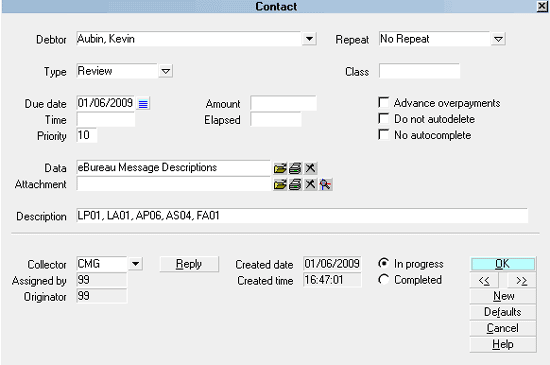
eBureau Review Contact
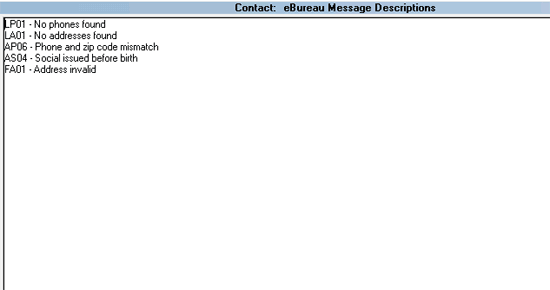
eBureau Message Descriptions

Attachment Subclass
A hidden field on the Attachment screen is written to whenever
an eBureau attachment is created. This field holds a description
that fits the Attachment Type. This is necessary because of the
dynamic nature of the Attachment's pick-lists. The result is an
easily identifiable entry in your Attachment list in the Subclass
column.
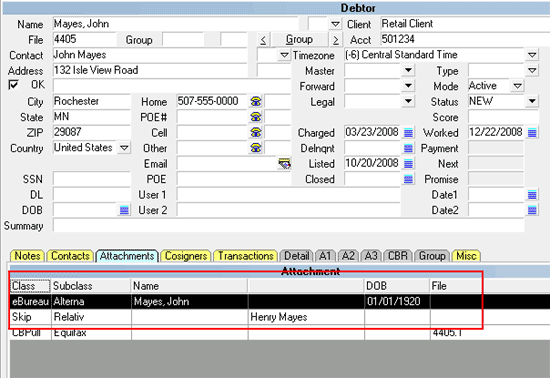
Attachment Subclass Field
 The module enables you to run a contact plan when phone
numbers change on your accounts. You can use this
feature to change your account status and then, for
example, process the accounts for a targeted dialer
call campaign.
The module enables you to run a contact plan when phone
numbers change on your accounts. You can use this
feature to change your account status and then, for
example, process the accounts for a targeted dialer
call campaign.
Please refer to Help topic, Screen and Messages for details about
" Run plan when phones change". This setup screen is located via
the menu path of "System\Preferences\ Options, Sounds and Colors\Screens
and Messages".

See Also
- Batch Processing Topics

| 
Was this page helpful? Do you have any comments on this document? Can we make it better? If so how may we improve this page.
Please click this link to send us your comments: helpinfo@collect.org