Group Member Setup
Each group member can share data with other members of the group.
The switches on this screen control which data fields are shared
with other members of the group.
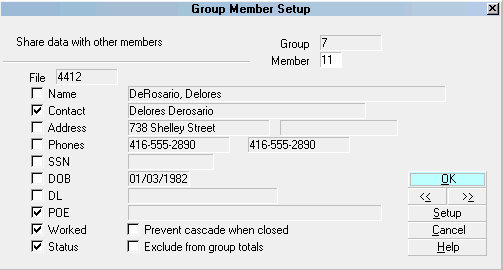
Group Members
To scan through all the members of the group select the arrows at the top
right of the form.
To set system-wide account matching defaults, choose the Defaults button.
This will take you to the Account Matching Setup window.
To change the member number, select the Member field.
Cascading Data
You can choose to share data with other group members.
When a switch along the left side of this form is ON (has an X in it)
and you change the value in that field for one of the members of
the group, that change will cascade across to any other members
of the group that also have this switch turned on.
 With this option, you can have different settings
for individual group members, with only some of
them sharing data.
With this option, you can have different settings
for individual group members, with only some of
them sharing data.
When you group an account, the settings for these switches are
are loaded from the defaults you chose in the Account Matching
Setup window.

Share Data With Other
Share data with other members by choosing
from the fields listed on the left hand side of the
Group Member Setup window.
You can use set these switches to override settings
you set in the Account Matching Setup form or to
introduce new settings - for this particular group.

Group
This is Collect! ID number for this group.

Member
This is the member ID number for this
member of the group.

File
This is the Debtor File Number for the Group Member
whose information is displayed. This is the same as
the File Number on this Debtor's account.

Name
Share Name with other members. Name that will
be shared is displayed.

Contact
Share Contact with other members. Contact that will
be shared is displayed.

Address
Share Address with other members. Address that will
be shared is displayed.

Phones
Share Phones with other members. Phone numbers that
will be shared are displayed.

SSN
Share SSN with other members. Social Security Number
that will be shared is displayed.

DOB
Share DOB with other members. Date of Birth that will
be shared is displayed.

DL
Share DL with other members. Driver's License that will
be shared is displayed.

POE
Share POE with other members. Place Of Employment
that will be shared is displayed.

Worked
Share Worked Date with other members. Worked Date
that will be shared is displayed.

Status
Share Debtor Status with other members. Status that
will be shared is displayed.

Share Notes
Share Debtor Notes with other members. Note lines
for each Member are displayed on the Group Notes
Tab. Each line is identified with the respective
file numbers.

Cascade Notes
Copy new Note entries to other group members.

Prevent Cascade When Closed
Switch this ON with a check mark to prevent cascading
of data to this group member if the account has a
Closed Mode. This is switch may also be set in the
Account Matching Setup so that it will automatically be
switched ON for new groups and accounts added to
existing groups.

Exclude From Group Totals
Switch this ON to exclude this Debtor's financials when
totals are calculated for this group. Collect! skips over
accounts with this switch ON. The totals displayed in
the Group Members screen will not include the
financial amounts for this Debtor. If you want to include
this Debtor's amounts, then leave the switch OFF.

Defaults
Select this button to open the Account Matching Setup
form where you can set system defaults for matching
accounts and cascading data.

Default Override
If you choose not to merge data when grouping, the switches
are left off. You can turn the switches on at any time, and data
will again be shared. Data is copied when grouping records,
or when changing data.

OK
Select this button to save any changes you have made
and return to the previous screen.

Record Navigation
<<
Use the double-arrow buttons to page forward
and backward to view other members in the group.
Selecting the << button will take you back
to a previous record.
>>
Selecting the >> button will take you forward
to another record.

Setup
Clicking this button brings up the Account Matching
Setup, allowing you to adjust your global Account
Matching settings.

Cancel
Select this button to ignore any changes you
may have made and return to the previous form.

Help
Select this for help on the Group Member Setup
screen and links to related topics.

See Also
- Account Matching Setup
- How To Setup Account Matching

| 
Was this page helpful? Do you have any comments on this document? Can we make it better? If so how may we improve this page.
Please click this link to send us your comments: helpinfo@collect.org