Debtor Detail
The Debtor Detail form shows additional information about
each debtor. It stores settings for restricting access to
the Debtor account when you are using Account Access Control.
The Debtor Detail can store any information needed for
reference purposes. If you plan to print debtor checks in
Collect!,using Take Checks Over The Phone, then certain
information must be entered as outlined below so that it can
be printed on your checks.
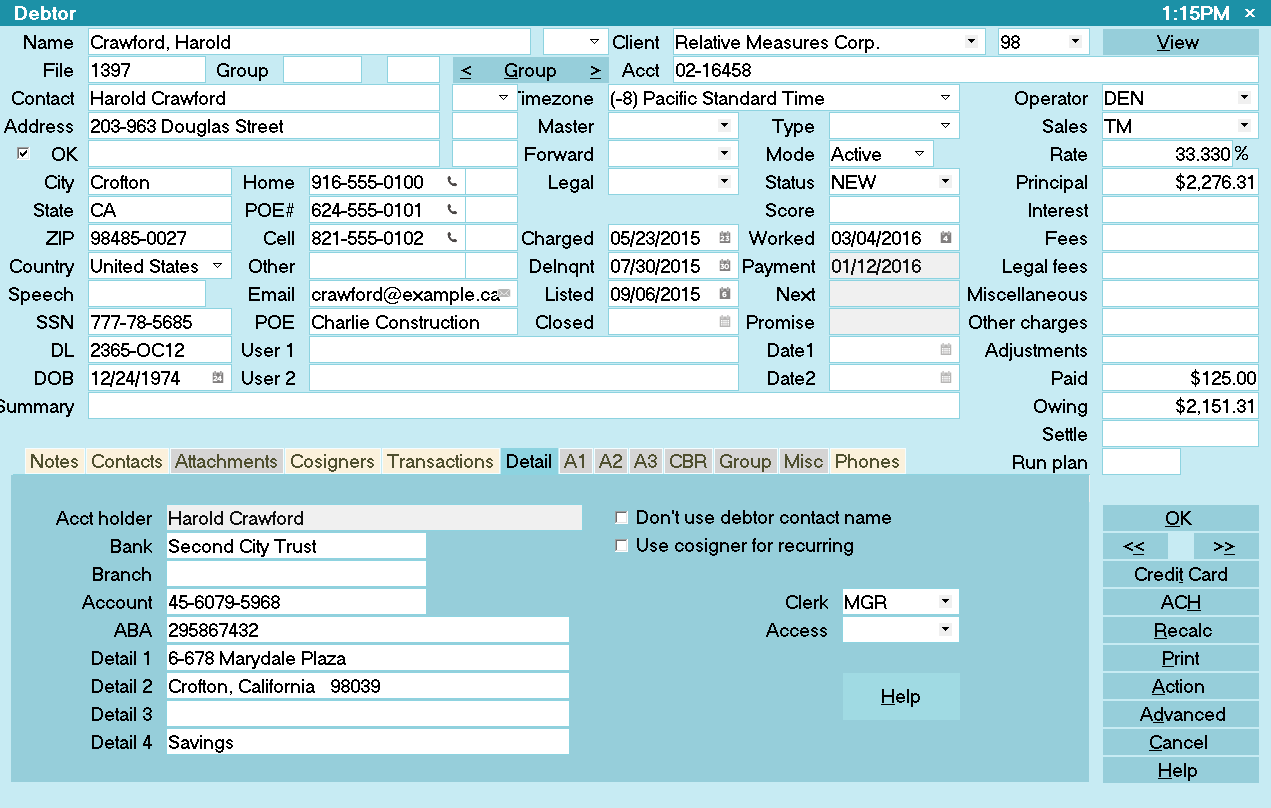
Debtor Detail
You can access the Debtor Detail form by choosing the
Detail tab on the Debtor form.
Acct Holder
This field displays the name of the bank account holder.
By default, the Debtor's Contact name is entered here.
You can modify this by switching ON "Don't use debtor
contact name" if the bank account is held in a different
name.

Don't Use Debtor Contact Name
Switch this ON with a check mark to enable editing on
the Acct Holder field. This lets you enter a different name
of the bank account holder is not the Debtor.

Bank
Enter the name of the debtor's bank. This is required if you
are using Take Checks Over The Phone. The name should be
the same as the name on the debtor's actual checks.

Branch
Enter the Branch of the debtor's bank. This is optional. The
information from this field can be pulled when printing
checks taken over the phone for the debtor.

Account
Enter the debtor's Bank Account Number. This is required
if you are using Take Checks Over The Phone.
This field must be either digits or a dash. [ - ] It must be no
more than *** MAXIMUM 12 places *** including any dashes.
This number must match the actual account number on the
debtor's checks.
 If you require more than 12 places to enter
the debtor's Bank Account Number, please
phone Comtech for instructions to modify the
report. Otherwise, if you print more than 12
places to the Account Number, it will overwrite
some of the Transit Number.
If you require more than 12 places to enter
the debtor's Bank Account Number, please
phone Comtech for instructions to modify the
report. Otherwise, if you print more than 12
places to the Account Number, it will overwrite
some of the Transit Number.
 Please refer to the Help topic How to Take Checks Over The Phone
for information on using the bank fields for checks.
Please refer to the Help topic How to Take Checks Over The Phone
for information on using the bank fields for checks.

Transit Number
Enter the Transit or ABA Number of the debtor's bank. This is
required if you are using Take Checks Over The Phone.
*** IMPORTANT *** This field MUST be 9 places ONLY.
It is digits and can contain a dash [ - ] The TOTAL
places MUST BE 9, including all digits and the dash.
This is also called the Routing Number. It must match the
Transit Number on an actual check from the debtor's bank.

Access
This field is tied to Collect!'s account access security
system. You can use it to restrict access to the account
to an Operator or a Team.
From this field's pick list, choose the Operator or Team
ID that you want to be able to access this account.
When you restrict access to an account in this way,
you must switch ON the security settings on the Operator
form, as well. Please see How to Restrict Access to Accounts for
more information to use this security feature.
 If you want to restrict access to several Operators,
create a Sales Team containing the Operators' IDs.
Then choose the Sales ID from the Access field's
pick list.
If you want to restrict access to several Operators,
create a Sales Team containing the Operators' IDs.
Then choose the Sales ID from the Access field's
pick list.

Use Cosigner For Recurring
This switch is used for the Billing Tree Module when you
are using payer and billing information from a Cosigner.
Collect! turns the switch ON for you, if required, when
you are creating your recurring payment schedule.
There is no need to set it manually yourself.
For ACH payments, please refer to Help topic,
How to Take Billing Tree ACH Payments for details.
For credit card payments, please refer to Help topic,
How to Take Billing Tree Credit Card Payments for details.

Clerk
This field is for an Operator ID or an Operator Team ID.
The Clerk field is for your own use. It is also tied into
the account access security system. So you could use
it to grant access to this account to an Operator or a Team,
similarly to the Access field. Please see
How to Restrict Access to Accounts for more information.
If you are not using account access control, you can use
the Clerk field to enter the ID of an operator who handles
your banking transactions, for example.

Detail 1
A field available for miscellaneous
details. For check printing, this MUST be the debtor's
bank address first line, i. e. Street address.

Detail 2
A field available for miscellaneous
details. For check printing, this MUST be the debtor's
bank address second line, i. e. City, State Zip Code.

Detail 3
A field available for miscellaneous details.

Detail 4
A field available for miscellaneous details.

Help
Press this button for help on the Debtor Detail
form and links to related topics.

Cancel
Selecting this button will ignore any changes that you
may have made and return you to the previous form.

OK
Selecting this button will save any changes that you
may have made and return you to the previous form.

| 
Was this page helpful? Do you have any comments on this document? Can we make it better? If so how may we improve this page.
Please click this link to send us your comments: helpinfo@collect.org