Financial Summary Totals
This section of the Financial Detail form is used to
enter debt assignment details.
 To access this form, select the Principal field on
the Debtor form. Select the Assignment tab.
To access this form, select the Principal field on
the Debtor form. Select the Assignment tab.
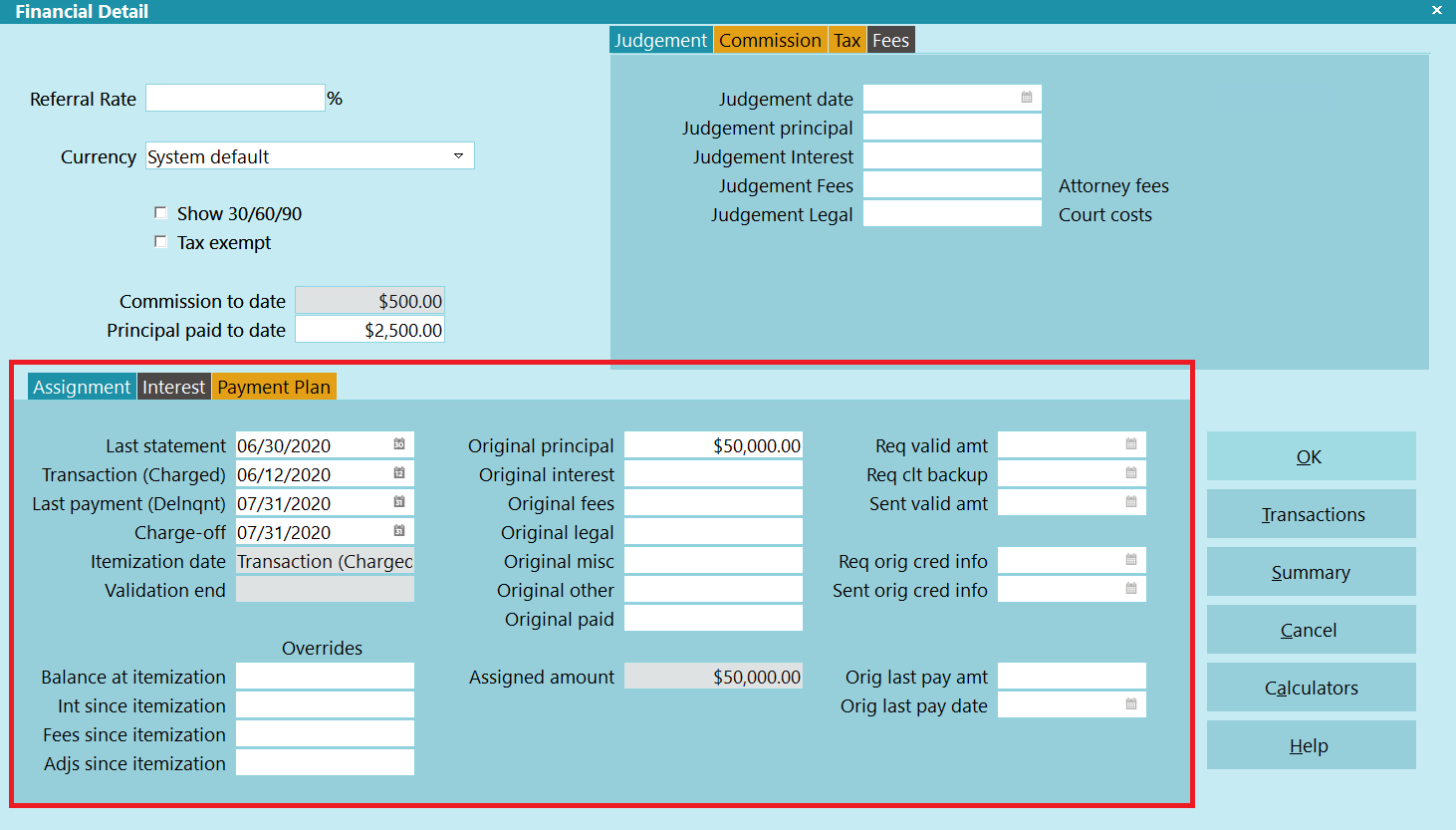
Financial Summary Totals
Last Statement Date
As per the USA CFPB, the last statement date is the date
of the last periodic statement or written account statement
or invoice provided to the consumer by a creditor.
TRANSACTION (CHARGED)
As per the USA CFPB, the transaction date is the date of
the transaction that gave rise to the debt. On the Debtor
form, this is displayed as the Charged date.
LAST PAYMENT (DELNQNT)
As per the USA CFPB, the last payment date is the date the
last payment was applied to the debt. On the Debtor form,
this is displayed as the Delnqnt date.

Charge-Off
As per the USA CFPB, the charge-off date is the date the
debt was charged off.

Itemization Date
The itemization date is copied down from the Client Settings
when an account is created. When sending your first letter,
the itemization date is a reference date for the account
balance.
 For example, if your client uses the Transaction Date
as the Itemization Date, and the Client also charged
Interest, then the Balance at Itemization must be the
original Transaction amount, without interest.
For example, if your client uses the Transaction Date
as the Itemization Date, and the Client also charged
Interest, then the Balance at Itemization must be the
original Transaction amount, without interest.

Validation End
If you have specified a Validation Report on the Company Detail
form or in a Contact Control record, then this field will populate
with the date the Validation Report/Letter was sent ( Contact
marked done via print, email, or text), plus the number of
business and calendar days specified on the Company Detail
form or the Contact Control record.
 Example, if you specify Letter 1 for the Validation Report,
5 business days, and 30 calendar days, then when Letter 1
is printed, Collect! will take the current date, add 5
days (excluding Saturday, Sunday, and holidays), then add
30 days (including weekends and holidays).
Example, if you specify Letter 1 for the Validation Report,
5 business days, and 30 calendar days, then when Letter 1
is printed, Collect! will take the current date, add 5
days (excluding Saturday, Sunday, and holidays), then add
30 days (including weekends and holidays).

Overrides
 WARNING: This is an override section.
WARNING: This is an override section.
The fields here are meant for sites that cannot provide proper
itemization values, but can provide the applicable information
for the Validation Notice.

Balance AT Itemization
This is the balance of the account at the date referenced by
the Itemization Date. This is not a calculated field. It must
be provided by the client.
If you are using the Assigned Amount, then this becomes a
user-defined field, if you remove the reference to it in
the Model Validation Notice.
 WARNING: By default, this field acts as an override to the
Assigned Amount field in the Model Validation notice.
To turn this into a user-defined field, open the
Model Validation notice, if you have it, and remove
the references to @fst.bai.
WARNING: By default, this field acts as an override to the
Assigned Amount field in the Model Validation notice.
To turn this into a user-defined field, open the
Model Validation notice, if you have it, and remove
the references to @fst.bai.

Int Since Itemization
This is the interest on the account since the date referenced by
the Itemization Date. This is not a calculated field. It must
be provided by the client.
If you are using the Assigned Amount, then this becomes a
user-defined field, if you remove the reference to it in
the Model Validation Notice.
 WARNING: By default, this field acts as an override to the
Assigned Amount field in the Model Validation notice.
To turn this into a user-defined field, open the
Model Validation notice, if you have it, and remove
the references to @fst.isi.
WARNING: By default, this field acts as an override to the
Assigned Amount field in the Model Validation notice.
To turn this into a user-defined field, open the
Model Validation notice, if you have it, and remove
the references to @fst.isi.

Fees Since Itemization
This is the fees on the account since the date referenced by
the Itemization Date. This is not a calculated field. It must
be provided by the client.
If you are using the Assigned Amount, then this becomes a
user-defined field, if you remove the reference to it in
the Model Validation Notice.
 WARNING: By default, this field acts as an override to the
Assigned Amount field in the Model Validation notice.
To turn this into a user-defined field, open the
Model Validation notice, if you have it, and remove
the references to @fst.fsi.
WARNING: By default, this field acts as an override to the
Assigned Amount field in the Model Validation notice.
To turn this into a user-defined field, open the
Model Validation notice, if you have it, and remove
the references to @fst.fsi.

Adjs Since Itemization
This is the adjustments on the account since the date referenced by
the Itemization Date. This is not a calculated field. It must
be provided by the client.
If you are using the Assigned Amount, then this becomes a
user-defined field, if you remove the reference to it in
the Model Validation Notice.
 WARNING: By default, this field acts as an override to the
Assigned Amount field in the Model Validation notice.
To turn this into a user-defined field, open the
Model Validation notice, if you have it, and remove
the references to @fst.asi.
WARNING: By default, this field acts as an override to the
Assigned Amount field in the Model Validation notice.
To turn this into a user-defined field, open the
Model Validation notice, if you have it, and remove
the references to @fst.asi.

Original Principal
This is the amount of the original debt. Normally, you
enter a dollar amount here, but you can also let Collect!
calculate the Original Principal from transactions posted
to the 'Principal' account.
 WARNING: If you manually enter multiple transactions that
are Code 196 and Type Principal, then only the
first transaction entered will update this field.
After entering your transactions, you can also
update this field manually.
WARNING: If you manually enter multiple transactions that
are Code 196 and Type Principal, then only the
first transaction entered will update this field.
After entering your transactions, you can also
update this field manually.
 WARNING: If you import multiple transactions that are Code
196 and Type Principal, then all of them will be summed
up and entered in to this field. After that, this
field will not automatically update. You can import
to this field, if you want to enter a specified value.
WARNING: If you import multiple transactions that are Code
196 and Type Principal, then all of them will be summed
up and entered in to this field. After that, this
field will not automatically update. You can import
to this field, if you want to enter a specified value.
This field is grayed out when compound interest is being
charged on the account.
When the debtor has a Judgment, instead of the
Original Principal, the Judgment Principal is used
for financial calculations.

Original Interest
This is the amount of the original interest for the debt,
usually provided by the client. Normally, you enter a dollar
amount here, but you can also let Collect! calculate the
Original Interest from transactions posted to the 'Interest'
account.
 WARNING: If you manually enter multiple transactions that
are Code 197 and Type Interest, then only the
first transaction entered will update this field.
After entering your transactions, you can also
update this field manually.
WARNING: If you manually enter multiple transactions that
are Code 197 and Type Interest, then only the
first transaction entered will update this field.
After entering your transactions, you can also
update this field manually.
 WARNING: If you import multiple transactions that are Code
197 and Type Interest, then all of them will be summed
up and entered in to this field. After that, this
field will not automatically update. You can import
to this field, if you want to enter a specified value.
WARNING: If you import multiple transactions that are Code
197 and Type Interest, then all of them will be summed
up and entered in to this field. After that, this
field will not automatically update. You can import
to this field, if you want to enter a specified value.
When the debtor has a Judgment, instead of the
Original Interest, the Judgment Interest is used
for financial calculations.

Original Fees
This is the amount of the original fees for the debt,
usually provided by the client. Normally, you enter a dollar
amount here, but you can also let Collect! calculate the
Original Fees from transactions posted to the 'Fees'
account and '181' Transaction Type.
 WARNING: If you manually enter multiple transactions that
are Code 181 and Type Fee, then only the
first transaction entered will update this field.
After entering your transactions, you can also
update this field manually.
WARNING: If you manually enter multiple transactions that
are Code 181 and Type Fee, then only the
first transaction entered will update this field.
After entering your transactions, you can also
update this field manually.
 WARNING: If you import multiple transactions that are Code
181 and Type Fee, then all of them will be summed
up and entered in to this field. After that, this
field will not automatically update. You can import
to this field, if you want to enter a specified value.
WARNING: If you import multiple transactions that are Code
181 and Type Fee, then all of them will be summed
up and entered in to this field. After that, this
field will not automatically update. You can import
to this field, if you want to enter a specified value.

Original Legal
This is the amount of the original legal amount for the debt,
usually provided by the client. Normally, you enter a dollar
amount here, but you can also let Collect! calculate the
Original Legal amount from transactions posted to the 'Legal'
account and '182' Transaction Type.
 WARNING: If you manually enter multiple transactions that
are Code 182 and Type Legal, then only the
first transaction entered will update this field.
After entering your transactions, you can also
update this field manually.
WARNING: If you manually enter multiple transactions that
are Code 182 and Type Legal, then only the
first transaction entered will update this field.
After entering your transactions, you can also
update this field manually.
 WARNING: If you import multiple transactions that are Code
182 and Type Legal, then all of them will be summed
up and entered in to this field. After that, this
field will not automatically update. You can import
to this field, if you want to enter a specified value.
WARNING: If you import multiple transactions that are Code
182 and Type Legal, then all of them will be summed
up and entered in to this field. After that, this
field will not automatically update. You can import
to this field, if you want to enter a specified value.

Original Misc
This is the amount of the original miscellaneous amount for the debt,
usually provided by the client. Normally, you enter a dollar
amount here, but you can also let Collect! calculate the
Original Misc amount from transactions posted to the 'Misc'
account and '183' Transaction Type.
 WARNING: If you manually enter multiple transactions that
are Code 183 and Type Misc, then only the
first transaction entered will update this field.
After entering your transactions, you can also
update this field manually.
WARNING: If you manually enter multiple transactions that
are Code 183 and Type Misc, then only the
first transaction entered will update this field.
After entering your transactions, you can also
update this field manually.
 WARNING: If you import multiple transactions that are Code
183 and Type Misc, then all of them will be summed
up and entered in to this field. After that, this
field will not automatically update. You can import
to this field, if you want to enter a specified value.
WARNING: If you import multiple transactions that are Code
183 and Type Misc, then all of them will be summed
up and entered in to this field. After that, this
field will not automatically update. You can import
to this field, if you want to enter a specified value.

Original Other
This is the amount of the original other amount for the debt,
usually provided by the client. Normally, you enter a dollar
amount here, but you can also let Collect! calculate the
Original Other amount from transactions posted to the 'Other'
account and '184' Transaction Type.
 WARNING: If you manually enter multiple transactions that
are Code 184 and Type Other, then only the
first transaction entered will update this field.
After entering your transactions, you can also
update this field manually.
WARNING: If you manually enter multiple transactions that
are Code 184 and Type Other, then only the
first transaction entered will update this field.
After entering your transactions, you can also
update this field manually.
 WARNING: If you import multiple transactions that are Code
184 and Type Other, then all of them will be summed
up and entered in to this field. After that, this
field will not automatically update. You can import
to this field, if you want to enter a specified value.
WARNING: If you import multiple transactions that are Code
184 and Type Other, then all of them will be summed
up and entered in to this field. After that, this
field will not automatically update. You can import
to this field, if you want to enter a specified value.

Original Paid
This is the amount of the original paid amount for the debt,
usually provided by the client. Normally, you enter a dollar
amount here, but you can also let Collect! calculate the
Original Paid amount from transactions posted to the '189'
Transaction Type.
 WARNING: If you manually enter multiple transactions that
are Code 189, then only the first transaction entered
will update this field. After entering your transactions,
you can also update this field manually.
WARNING: If you manually enter multiple transactions that
are Code 189, then only the first transaction entered
will update this field. After entering your transactions,
you can also update this field manually.
 WARNING: If you import multiple transactions that are Code
189, then all of them will be summed up and entered
in to this field. After that, this field will not
automatically update. You can import to this field,
if you want to enter a specified value.
WARNING: If you import multiple transactions that are Code
189, then all of them will be summed up and entered
in to this field. After that, this field will not
automatically update. You can import to this field,
if you want to enter a specified value.

Assigned Amount
This is a summation of Original Principal, Interest, Fees,
Legal, Misc, and Other. Once populated, the "Original" fields
will never update again automatically. You can manually edit
the above fields, if you need to.
 WARNING: Editing the "Original" fields will NOT update the
corresponding Transactions and Vice Versa. The
"Original" fields are to allow an agency to track the
amount of the debt at the time of placement, not
the changes since then. If you need to update the
Debtor Owing amount, then you need to update the
applicable Transactions.
WARNING: Editing the "Original" fields will NOT update the
corresponding Transactions and Vice Versa. The
"Original" fields are to allow an agency to track the
amount of the debt at the time of placement, not
the changes since then. If you need to update the
Debtor Owing amount, then you need to update the
applicable Transactions.

Req Valid Amt
This field is to track when an agency receives a request
from a Debtor for validation of the amount of the debt.

Req Clt Backup
This field is to track when an agency contacts the Client
to get supporting documentation for the Debtor for validating
of the amount of the debt.

Sent Valid Amt
This field is to track when an agency sends the supporting
documentation regarding the validation of the amount of the
debt to the Debtor.

Req Orig Cred Info
This field is to track when an agency receives a request
from a Debtor for original creditor information.

Sent Orig Cred Info
This field is to track when an agency sends the original
creditor information to the Debtor.

Orig Lay Pay Amt
This is a dollar field for tracking the last payment amount
at the time of placement. This field will not update automatically.

Orig Last Pay Date
This is a date field for tracking the last payment date
at the time of placement. This field will not update automatically.

| 
Was this page helpful? Do you have any comments on this document? Can we make it better? If so how may we improve this page.
Please click this link to send us your comments: helpinfo@collect.org