How To Opt In Or Out Of Phone Or Email Records
This topic will go over how to opt in or out of phones and emails. The screenshots below use
the phone record as an example, but the process is the same for emails.
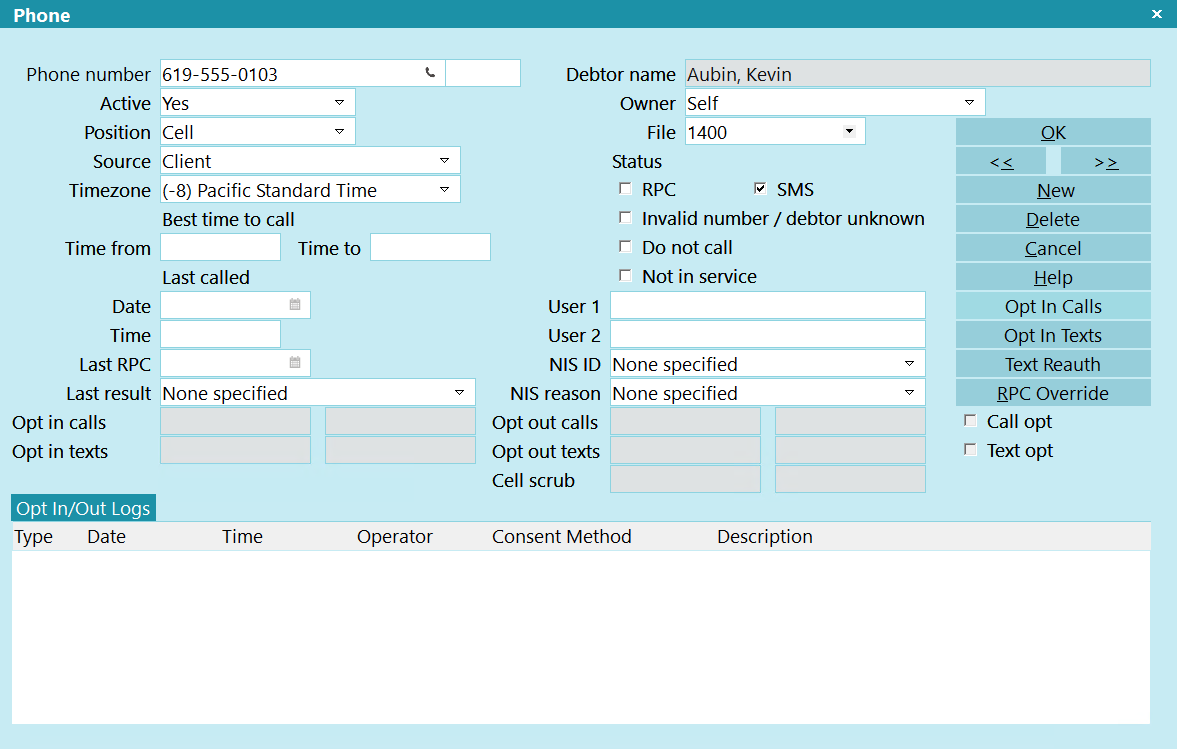
Initial Phone Record after Creation
Summary:
- Open Phone record
- Click the applicable Opt In or Out button OR click the Text Reauth button
- Fill in the details
Opt In/Out And Reauthorization Form
Click Here to View this Form.
Click Here to Close this Form.
The Opt in or Out Form window is displayed
when you opt in or out of calling, texing, or emailing. This
window is also displayed when you Re-authorize texting.
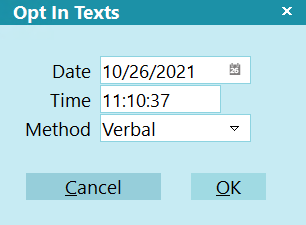
Opt In or Out Form
Date
The date of the authorization or deauthorization.

Time
The time of the authorization or deauthorization.

Method
A drop-down list containing the available authorization or
deauthorization methods.

OK
Select this to continue.

Cancel
Select this to cancel.


Opt In Calls
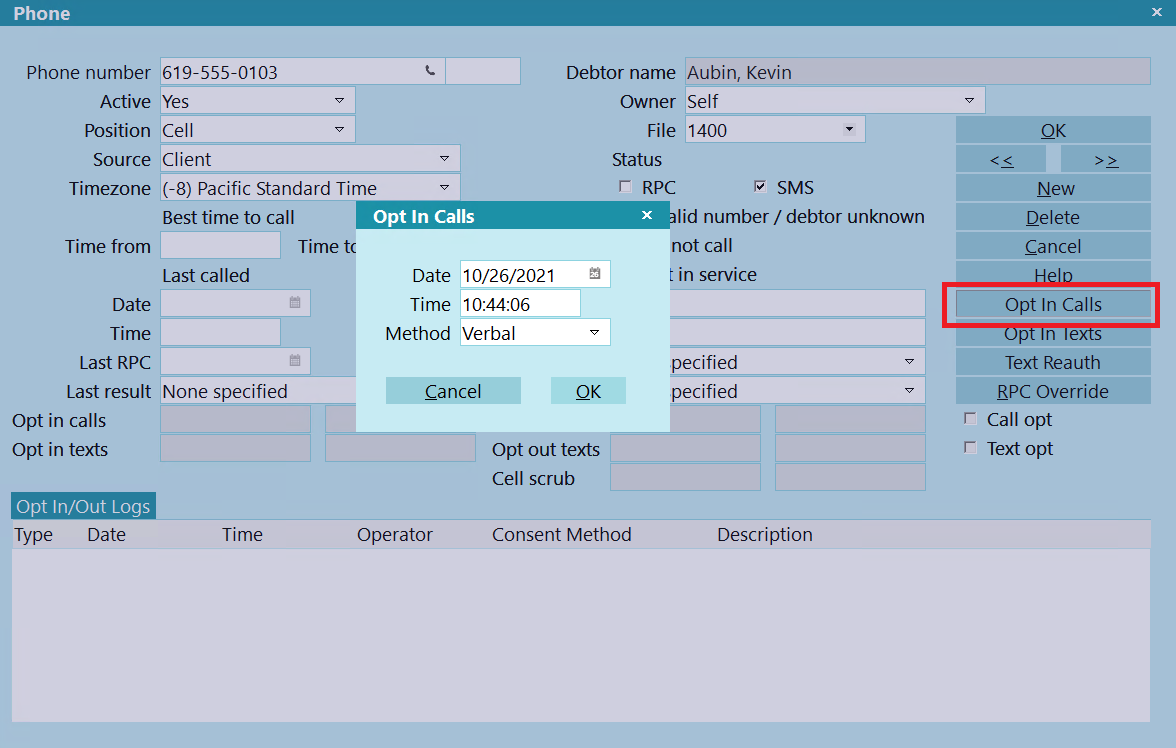
Opt In Calls
- Open the applicable Phone record that has been authorized for calling.
- Click the Opt In Calls button.
- Fill in the date, time, and method used to authorize calling and click OK.
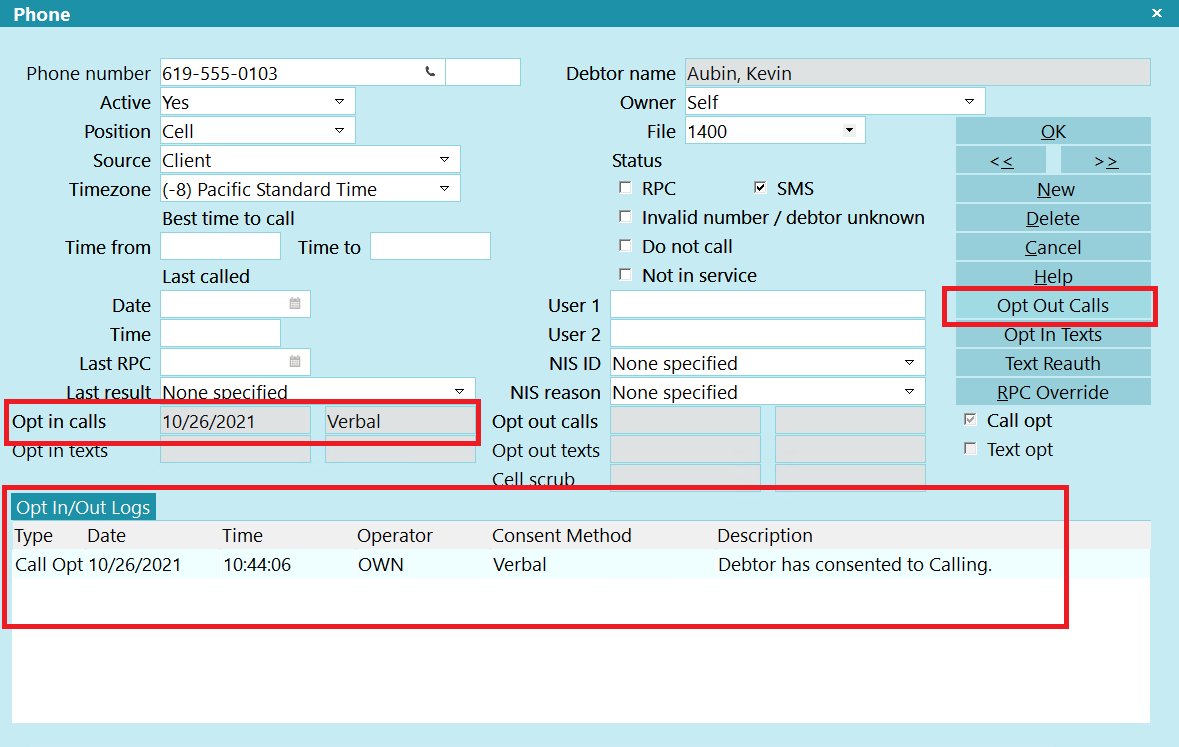
Opt In Calls - Result
Once done, you will see that the Opt In Calls button now says Opt Out Calls, the date and method
of the authorization is recorded in the Opt In Calls fields, the Call Opt box is now checked,
and the log entry is posted in the Opt In/Out Logs.

Opt In Texts
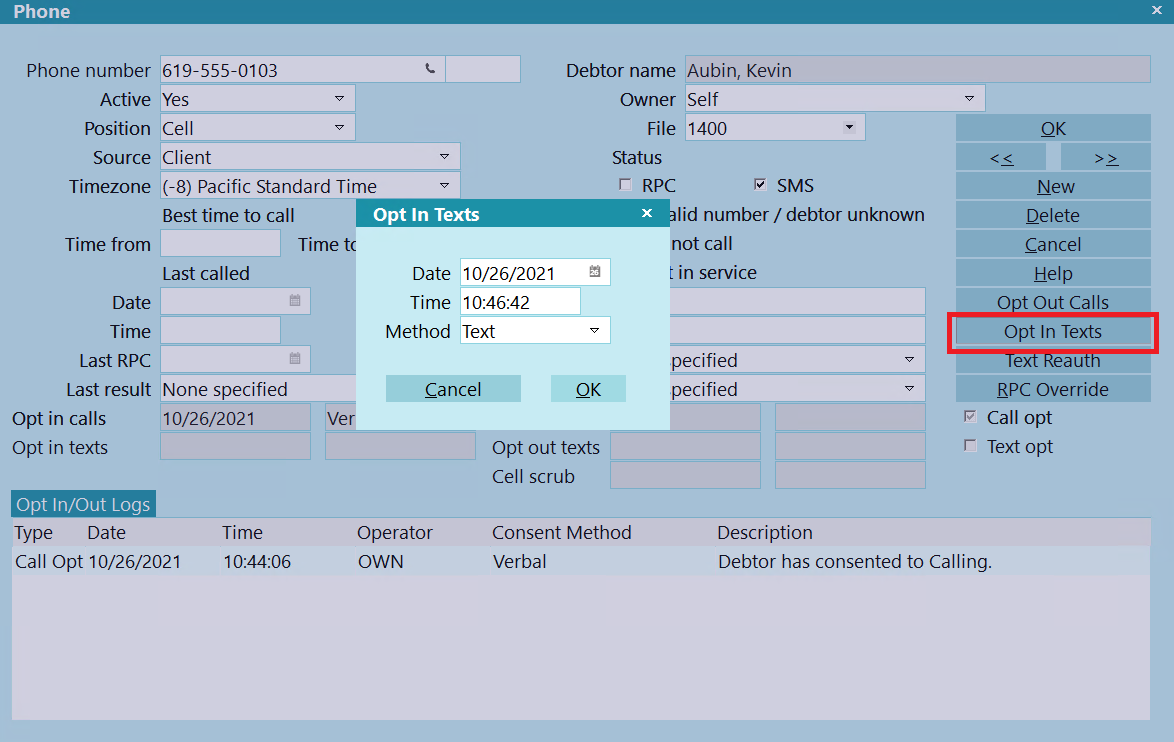
Opt In Texts
- Open the applicable Phone record that has been authorized for texting.
- Click the Opt In Texts button.
- Fill in the date, time, and method used to authorize texting and click OK.
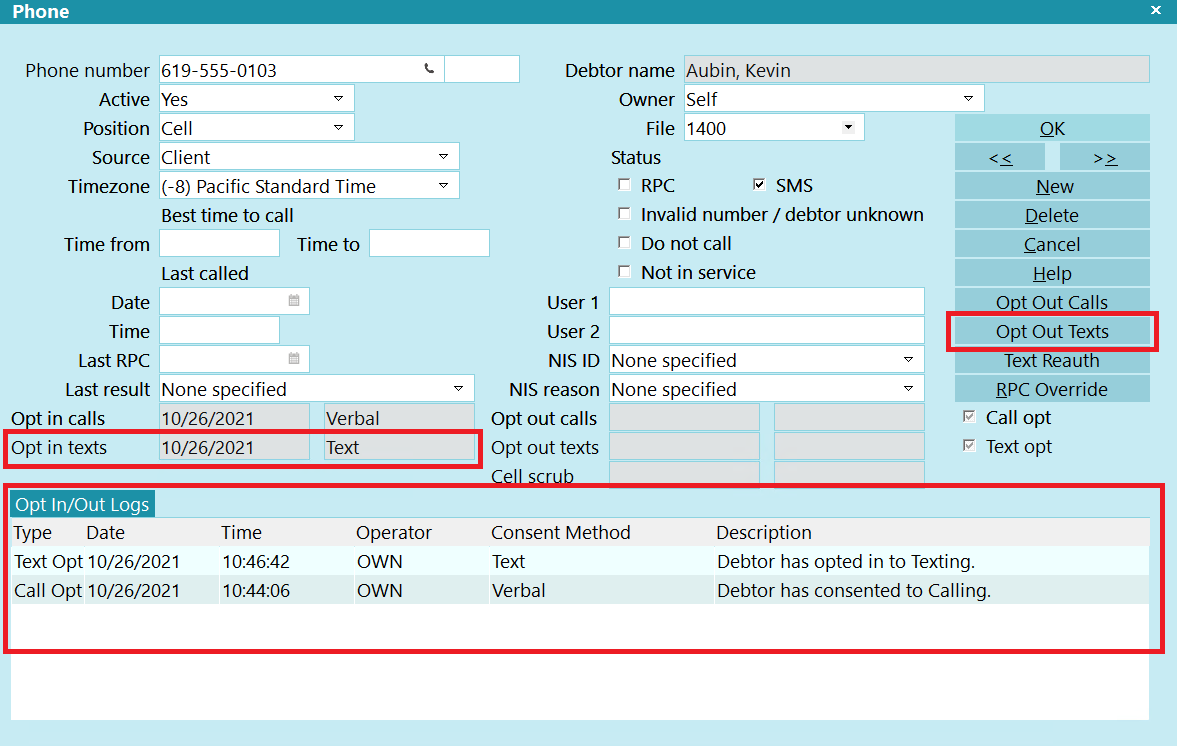
Opt In Texts - Result
Once done, you will see that the Opt In Texts button now says Opt Out Texts, the date and method
of the authorization is recorded in the Opt In Texts fields, the Text Opt box is now checked,
and the log entry is posted in the Opt In/Out Logs.

Cell Phone Number Reauthorization
Depending on your Contact Control rules, you may have to reauthorize a number for texting after
a period of time.
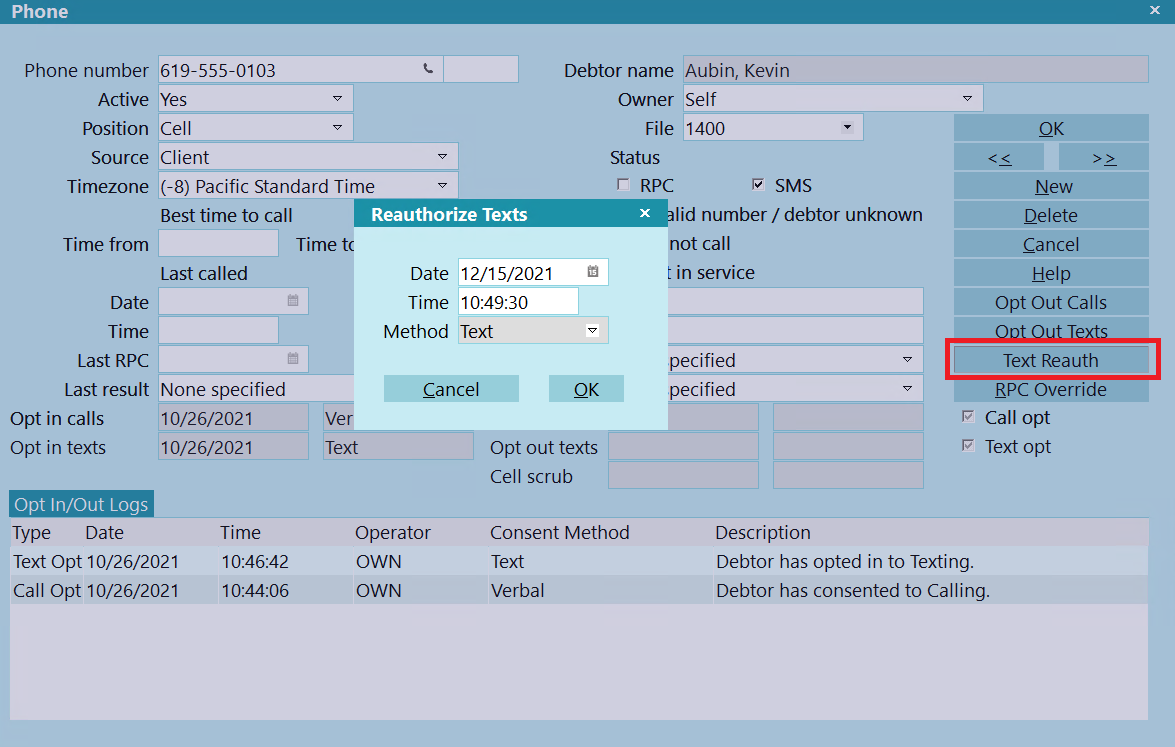
Cell Phone Reauthorization
- Open the applicable Phone record that has been reauthorized for texting.
- Click the Text Reauth button.
- Fill in the date, time, and method used to authorize texting and click OK.
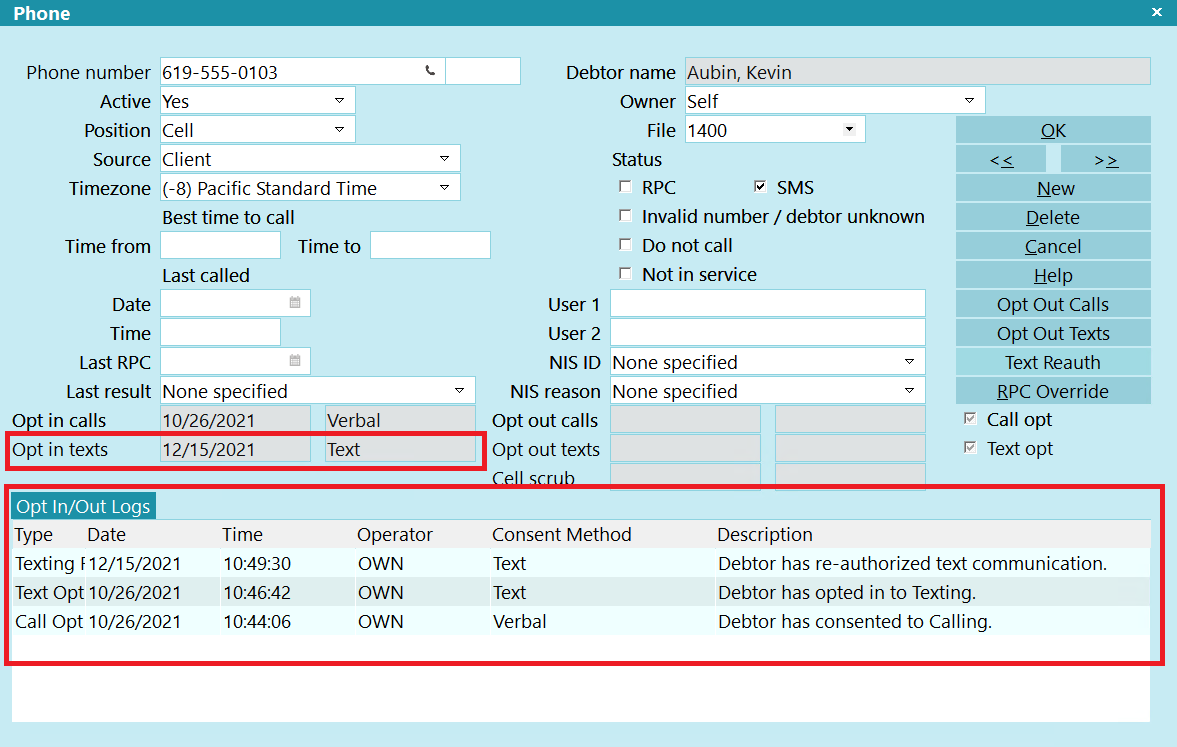
Cell Phone Reauthorization - Result
Once done, you will see that the date and method of the authorization is recorded in the Opt In Texts
fields, the Text Opt box will be checked, if not already done, and the log entry is posted in the
Opt In/Out Logs.

Opt Out Calls Or Texts
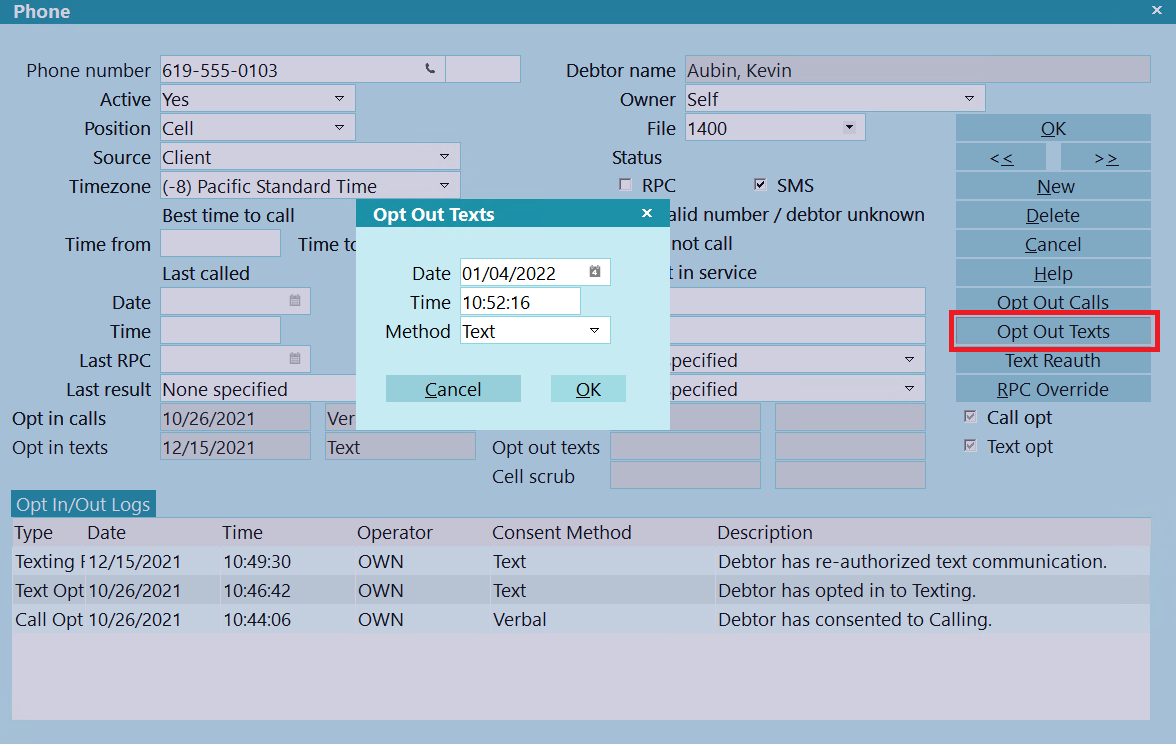
Opt Out Calls
- Open the applicable Phone record that has been de-authorized for calling (or texting).
- Click the Opt Out Calls (or Texts) button.
- Fill in the date, time, and method used to de-authorize calling (or texting) and click OK.
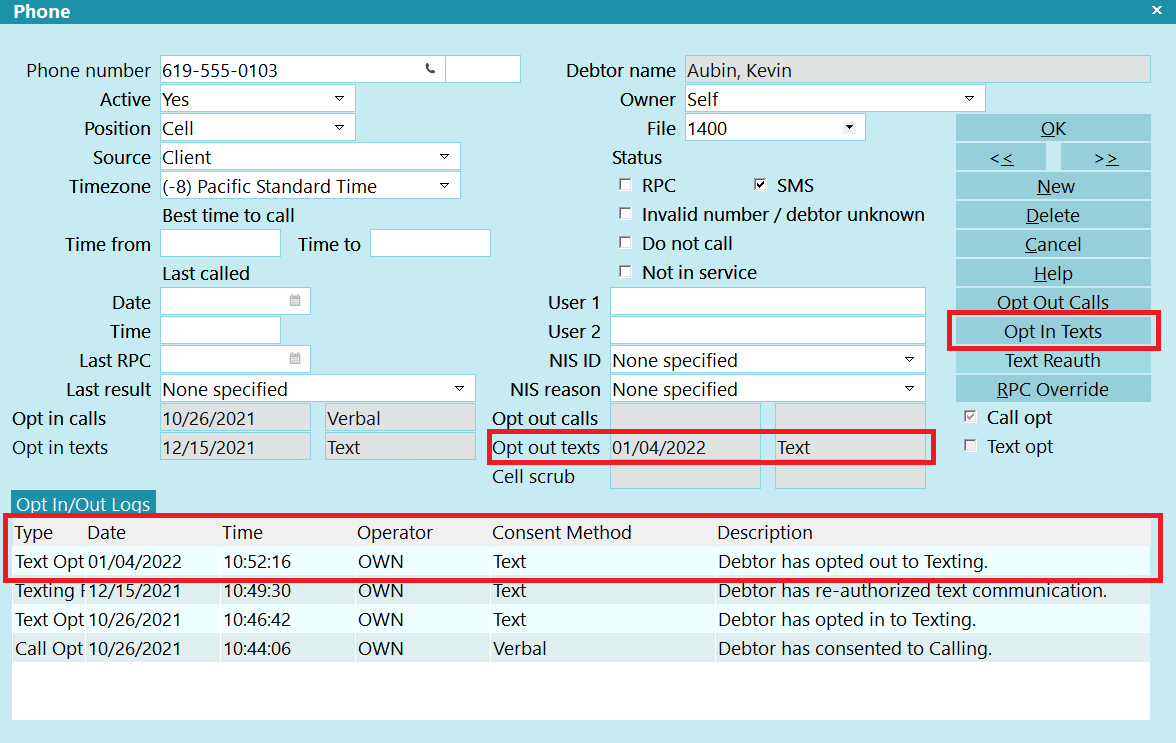
Opt Out Calls - Result
Once done, you will see that the Opt Out Calls (or Texts) button now says Opt Out Calls (or Texts),
the date and method of the authorization is recorded in the Opt Out Calls (or Texts) fields,
the Call (or Text) Opt box is now unchecked, and the log entry is posted in the Opt In/Out Logs.

Opt In/Out Logs
When any of the actions above are completed, an entry in the Opt In/Opt Out Logs is created.
The Date and Method are written to the applicable fields on the Phone or Email record.
The applicable Opt checkboxes are toggled. If you do a Text Reauth, it will enable the Text Opt
box.

Active And Do Not Call
When you run an opt in, Collect! will set the Active field to Yes and uncheck the Do Not Call field.
When you run an opt out, Collect! will set the Active field to No and check the Do Not Call field.

| 
Was this page helpful? Do you have any comments on this document? Can we make it better? If so how may we improve this page.
Please click this link to send us your comments: helpinfo@collect.org