Select Bureau Report Details
The settings in the Select Bureau Report Details form
will apply to the batch of accounts you are preparing
for reporting to credit bureaus. These settings are
taken from the credit reporting manuals. If you are
unsure of the settings to choose, please ask your
credit bureau representative.
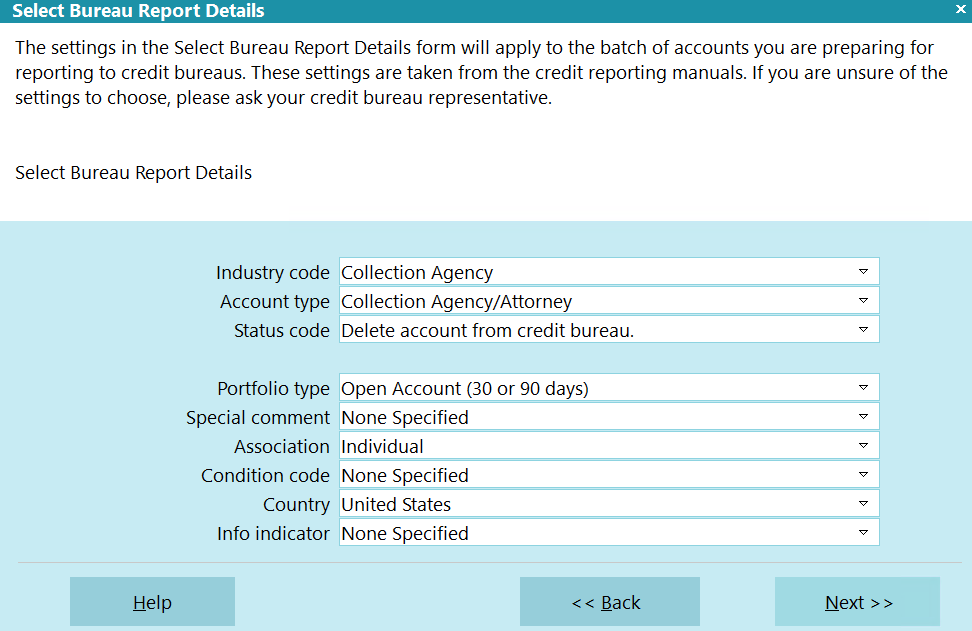
Select Bureau Report Details
Press F1 or select the HELP button for more
information.
Transaction Type
Collect! will automatically populate the transaction type.
If you are processing accounts that have been previously
reported, nothing will be appended to the TT code. If you
are process new accounts, the number 1 will be appended to
the TT code.

Industry Code
This field contains the industry type that classifies the
reporting agency.

Account Type
This field contains the account type code that identifies the
account classification.

Status Code
This field contains the status code that properly identifies
the current condition of the account.

Portfolio Type
This field contains the type of the debt.

Special Comment
This field is used in conjunction with the Account Status to
further define the account. Special comment codes, when
found, will however take precedence over the value in
Account Status.

Association
This is used to designate an account in compliance with
the ECOA.

Condition Code
This field allows for reporting of a condition that is
required for legal compliance; e.g., according to the
Fair Credit Reporting Act (FCRA).

Country
This is the country that the Debtor lives in.

Info Indicator
This field contains a value indicating a special condition
which applies to the Debtor cosigner.

Help
Press this button for help on the Select Bureau Report Details
dialog and links to related topics.

Back
Select this to return to the previous form. You can then
alter your settings or choose to close the batch processing
procedure without running a batch.

Next
Select this to proceed with the batch process. The form
that is displayed depends on the type of batch process
you are preparing to run.

Selecting Accounts To Process
- Select Tools from the top menu bar and then select
Batch Processing from the drop-down choices.
- Choose Prepare accounts for reporting to credit bureaus.
Choose Next to tag the accounts you want to setup.
- Press F8 after you have selected your accounts. Then choose Next.
The Select Bureau Report Details form will be displayed.
- Set the credit bureau report details for the accounts you have just
selected.
- Press Next to display the Run Credit Report Batch form where
you can Start your batch process.
 You can run this process numerous times on different
sets of accounts, and after setting up many groups, you can then
create files for all the selected accounts at once.
You can run this process numerous times on different
sets of accounts, and after setting up many groups, you can then
create files for all the selected accounts at once.
 If you have Debtors in your search criteria that belong
to Clients who are not set to report to the bureau,
Collect! will skip these debtors during the preparation
phase. Only Debtors belonging to Clients setup to
report will be prepared for CBR reporting.
If you have Debtors in your search criteria that belong
to Clients who are not set to report to the bureau,
Collect! will skip these debtors during the preparation
phase. Only Debtors belonging to Clients setup to
report will be prepared for CBR reporting.

| 
Was this page helpful? Do you have any comments on this document? Can we make it better? If so how may we improve this page.
Please click this link to send us your comments: helpinfo@collect.org