How To Setup Multiple Debtors For For Credit Bureau Reporting Using Batch Processing
It is possible to batch process multiple debtors before reporting to Credit Bureaus. Then you can
set up a credit report on this batch of accounts. This is especially useful for accounts that have
just been imported, but you can process any batch of accounts. We will demonstrate selecting records
to create the batch that we will process.
This process should only be used on NEW accounts that have not been previously reported UNLESS you
specifically want to use batch processing to change the CBR status on a volume of accounts (for
instance, sending them as "Delete from bureau.")
 Batch processes tax the system, simulating the actions of one hundred users at a time! For
fastest batch operations, run the processes on the server.
Batch processes tax the system, simulating the actions of one hundred users at a time! For
fastest batch operations, run the processes on the server.
First, you will want to determine the records to include in your batch process.
- Sign into Collect! as you would normally.
- Select Browse from the top menu bar and then select All Debtors from the drop-down
choices.
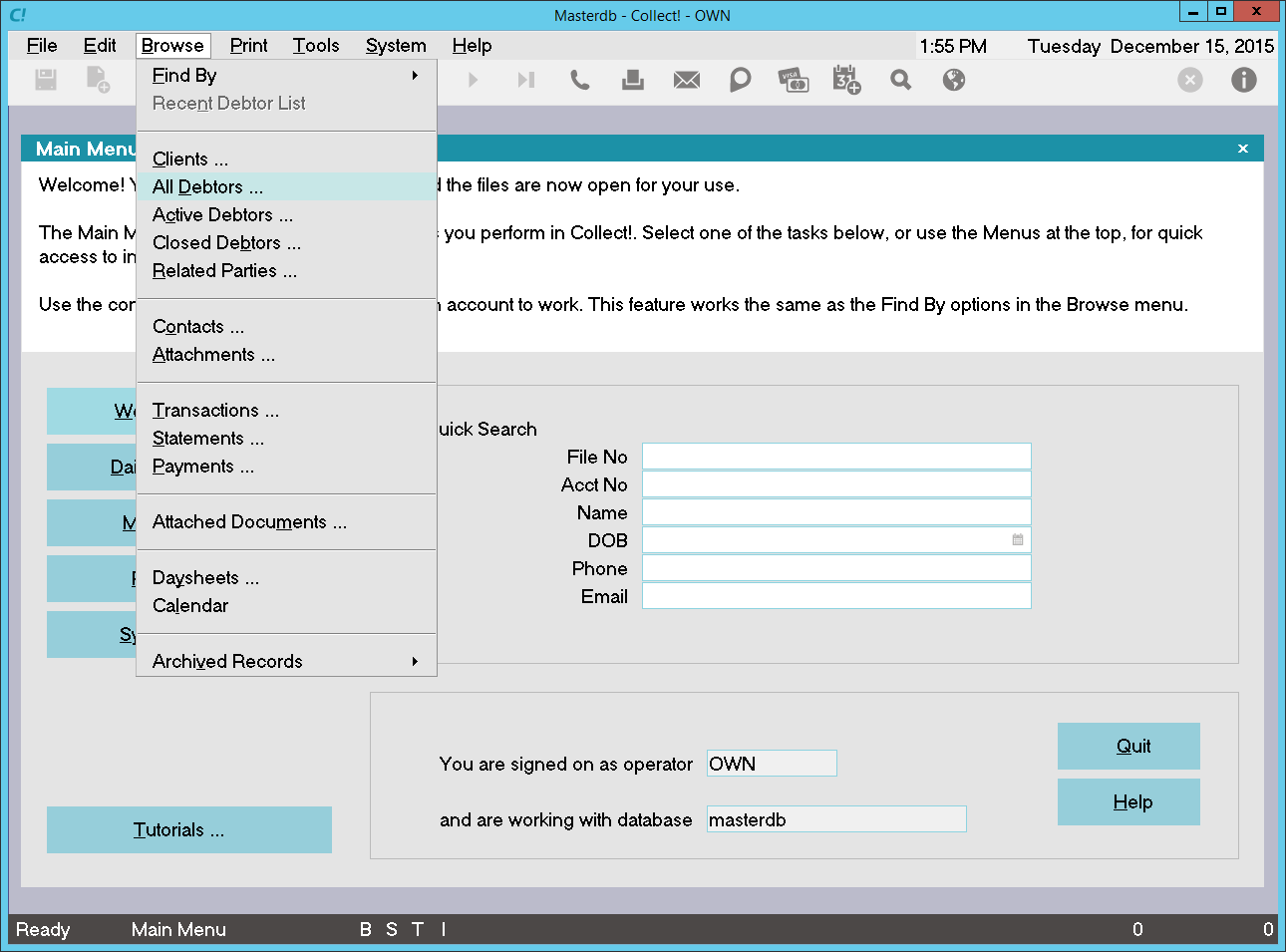
Select All Debtors from the Browse Menu
- Press F6 to display the Edit Search Criteria for the Debtor list.
Through the Search Criteria form, you can reduce your Debtor list to display only the records you
want. For example, highlight "Mode" in the field column. Now, you can select the From and To boxes.
Select "Active" from the list that displays. Your search will include all active debtors. In the
Range column leave "Include' or change it to "Exclude."
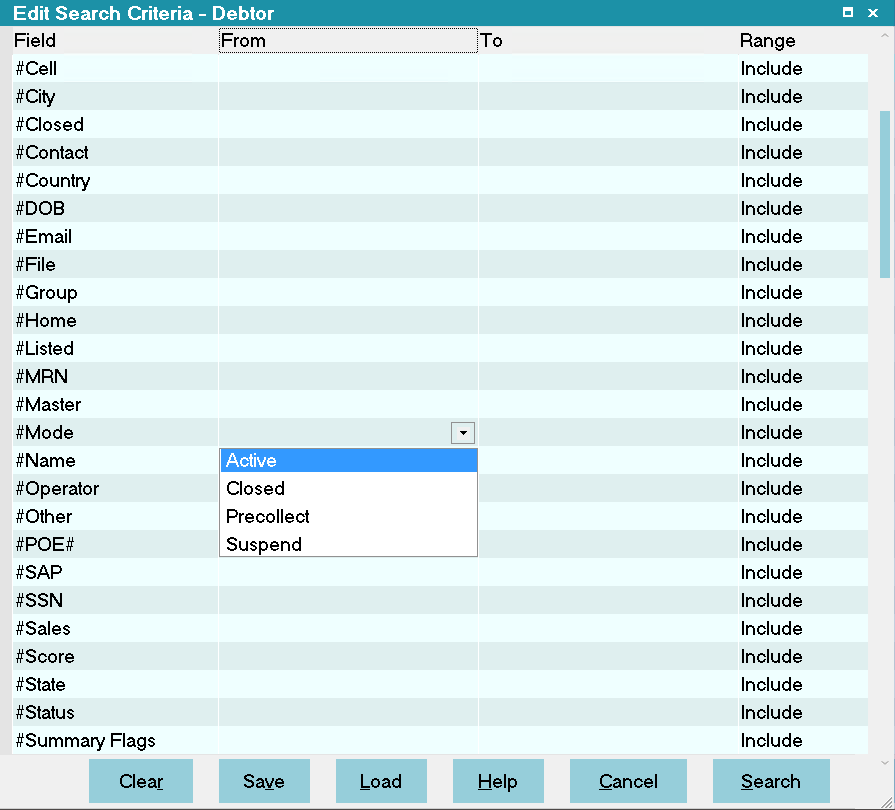
Edit Search Criteria for Mode
Choose other fields and set your criteria as needed, either including or excluding records as your
needs require. When you are ready, press the SEARCH button at the bottom of the form.
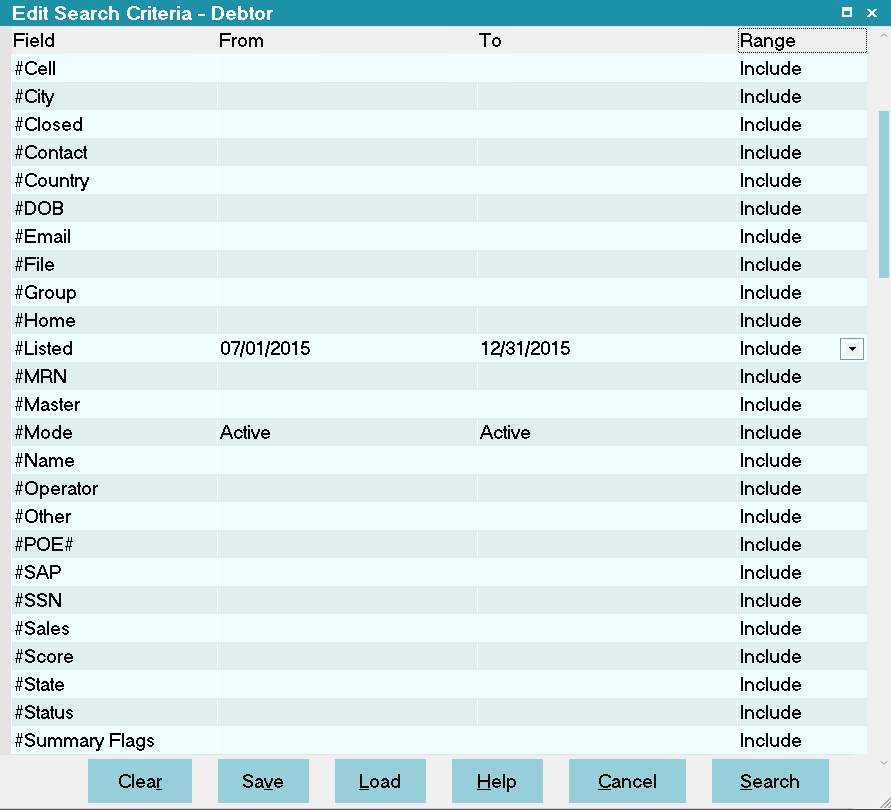
Select SEARCH to Filter Records
- When asked, select YES to tag whatever records that the Search returns.
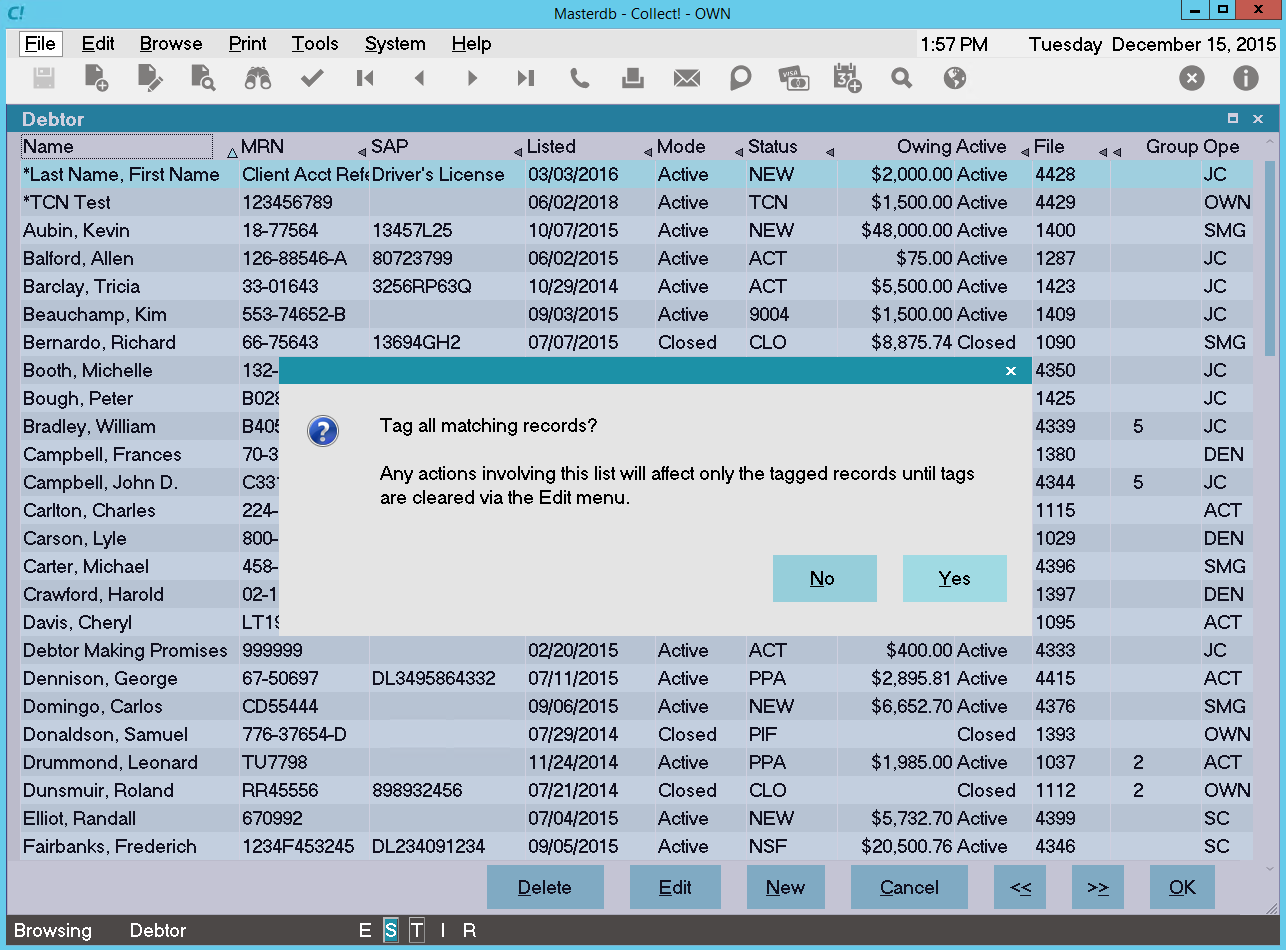
Tag All Matching Records
- Your search will be highlighted in blue. Now select Tools from the top menu bar and then
select Batch Processing from the drop-down choices.
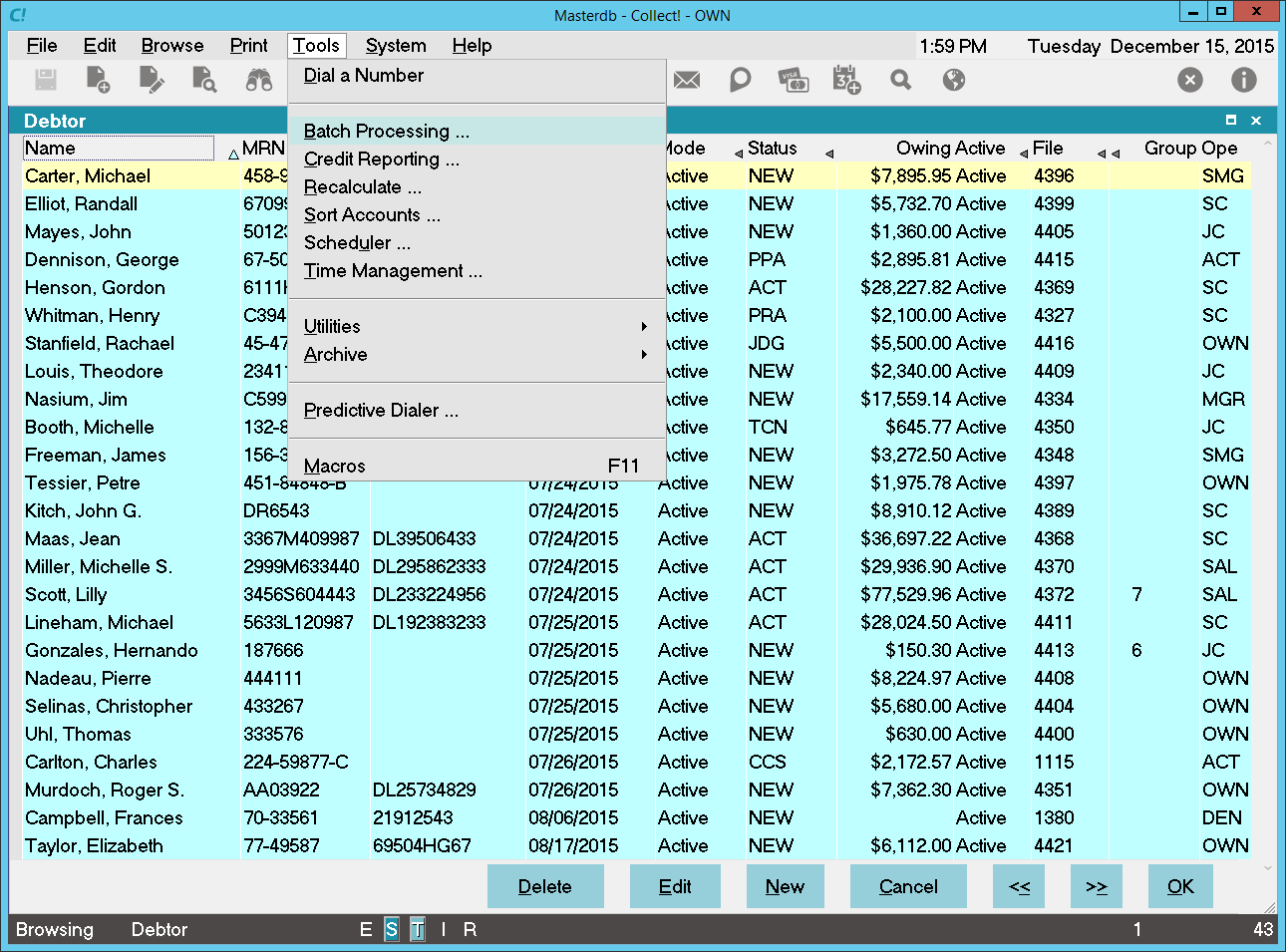
Tools Menu Batch Processing Option
- The Batch Processing form is displayed. In this form, select "Prepare accounts for reporting
to credit bureaus." Select the NEXT button.
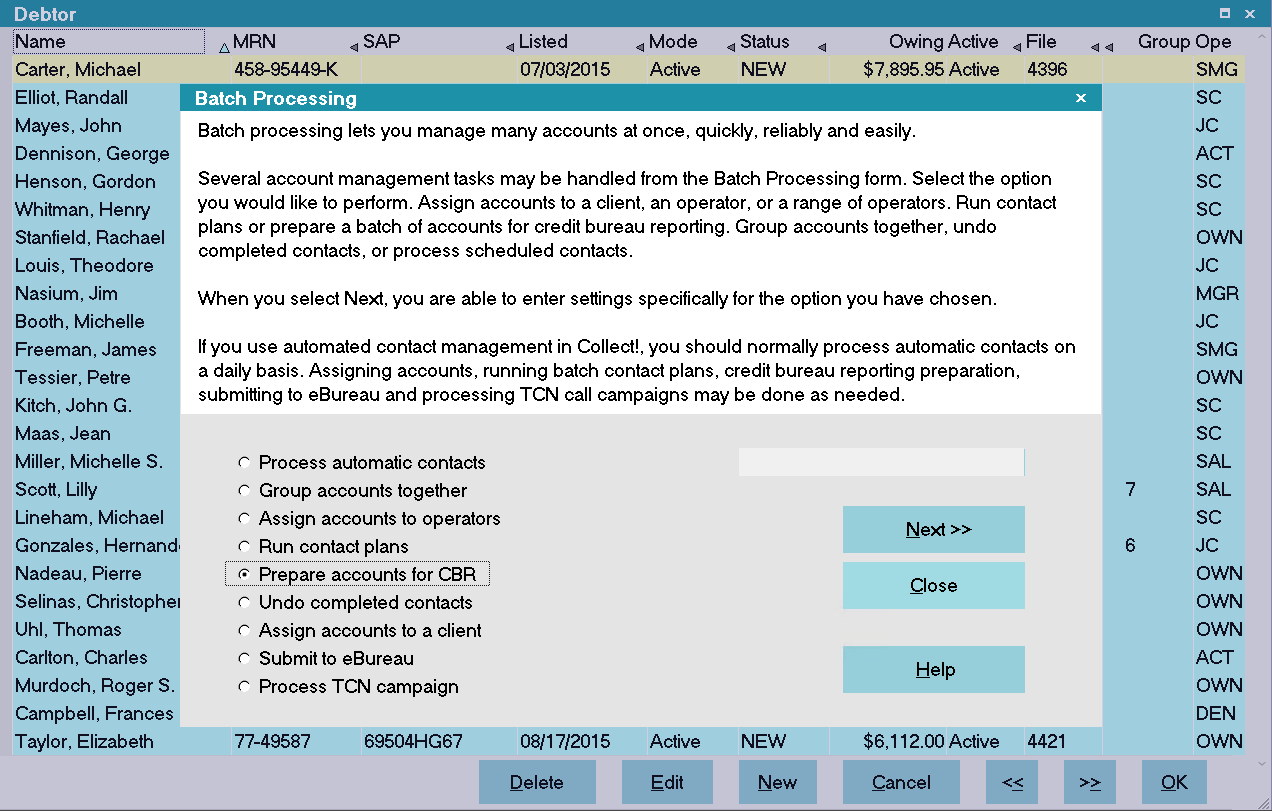
Prepare Accounts for Reporting
- When you have chosen Prepare accounts for reporting to credit bureaus and have pressed Next,
the Select Accounts To Process form will appear. In this form, select "Tag individual records."
Press NEXT.
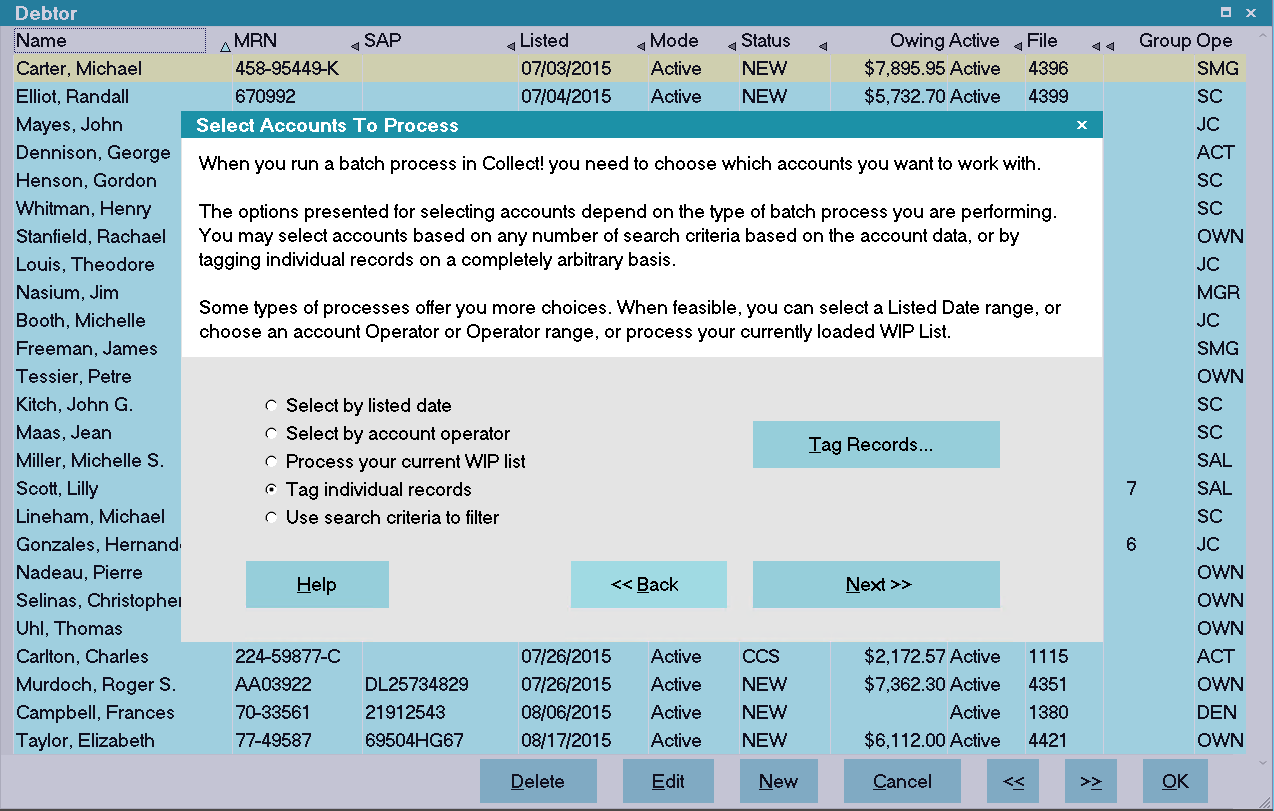
Tag Individual Records
- After you press Next in the Select Accounts To Process form, the next form to display will be
the Select Bureau Report Details form. The information in this form looks very similar to the
settings in the Credit Report Preferences form. The values are set by default. It is your
responsibility to ensure that the settings meet your requirements.
Select Bureau Report Details Form
Click Here to View this Form.
Click Here to Close this Form.
The settings in the Select Bureau Report Details form
will apply to the batch of accounts you are preparing
for reporting to credit bureaus. These settings are
taken from the credit reporting manuals. If you are
unsure of the settings to choose, please ask your
credit bureau representative.
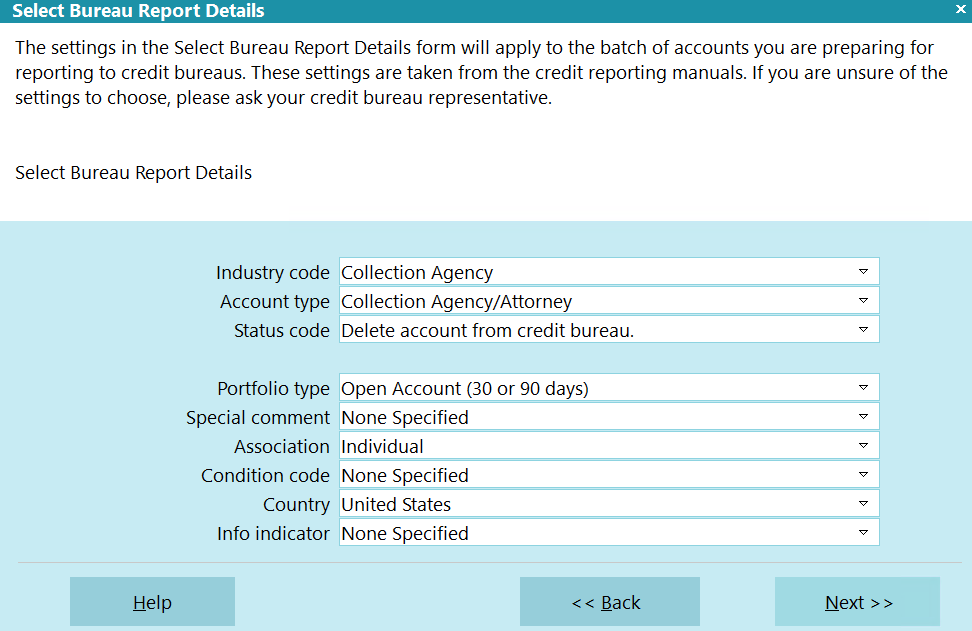
Select Bureau Report Details
Press F1 or select the HELP button for more
information.
Transaction Type
Collect! will automatically populate the transaction type.
If you are processing accounts that have been previously
reported, nothing will be appended to the TT code. If you
are process new accounts, the number 1 will be appended to
the TT code.

Industry Code
This field contains the industry type that classifies the
reporting agency.

Account Type
This field contains the account type code that identifies the
account classification.

Status Code
This field contains the status code that properly identifies
the current condition of the account.

Portfolio Type
This field contains the type of the debt.

Special Comment
This field is used in conjunction with the Account Status to
further define the account. Special comment codes, when
found, will however take precedence over the value in
Account Status.

Association
This is used to designate an account in compliance with
the ECOA.

Condition Code
This field allows for reporting of a condition that is
required for legal compliance; e.g., according to the
Fair Credit Reporting Act (FCRA).

Country
This is the country that the Debtor lives in.

Info Indicator
This field contains a value indicating a special condition
which applies to the Debtor cosigner.

Help
Press this button for help on the Select Bureau Report Details
dialog and links to related topics.

Back
Select this to return to the previous form. You can then
alter your settings or choose to close the batch processing
procedure without running a batch.

Next
Select this to proceed with the batch process. The form
that is displayed depends on the type of batch process
you are preparing to run.

Selecting Accounts To Process
- Select Tools from the top menu bar and then select
Batch Processing from the drop-down choices.
- Choose Prepare accounts for reporting to credit bureaus.
Choose Next to tag the accounts you want to setup.
- Press F8 after you have selected your accounts. Then choose Next.
The Select Bureau Report Details form will be displayed.
- Set the credit bureau report details for the accounts you have just
selected.
- Press Next to display the Run Credit Report Batch form where
you can Start your batch process.
 You can run this process numerous times on different
sets of accounts, and after setting up many groups, you can then
create files for all the selected accounts at once.
You can run this process numerous times on different
sets of accounts, and after setting up many groups, you can then
create files for all the selected accounts at once.
 If you have Debtors in your search criteria that belong
to Clients who are not set to report to the bureau,
Collect! will skip these debtors during the preparation
phase. Only Debtors belonging to Clients setup to
report will be prepared for CBR reporting.
If you have Debtors in your search criteria that belong
to Clients who are not set to report to the bureau,
Collect! will skip these debtors during the preparation
phase. Only Debtors belonging to Clients setup to
report will be prepared for CBR reporting.

 You may need to select "Newly Opened Account" for the Transaction Type if you are setting
up these accounts for first time reporting. "Update Account" applies to accounts that you
are already reporting.
You may need to select "Newly Opened Account" for the Transaction Type if you are setting
up these accounts for first time reporting. "Update Account" applies to accounts that you
are already reporting.
 If you have Debtors in your search criteria that belong to Clients who are not set to report
to the bureau, Collect! will skip these debtors during the preparation phase. Only Debtors
belonging to Clients setup to report will be prepared for CBR reporting.
If you have Debtors in your search criteria that belong to Clients who are not set to report
to the bureau, Collect! will skip these debtors during the preparation phase. Only Debtors
belonging to Clients setup to report will be prepared for CBR reporting.
 If you are marking accounts to be deleted, and any of those accounts have the REPORT COSIGNER
flag set to YES, this process will mark the Cosigner's ECOA code to 'Delete Borrower.'
If you are marking accounts to be deleted, and any of those accounts have the REPORT COSIGNER
flag set to YES, this process will mark the Cosigner's ECOA code to 'Delete Borrower.'
- Press NEXT when you are ready.
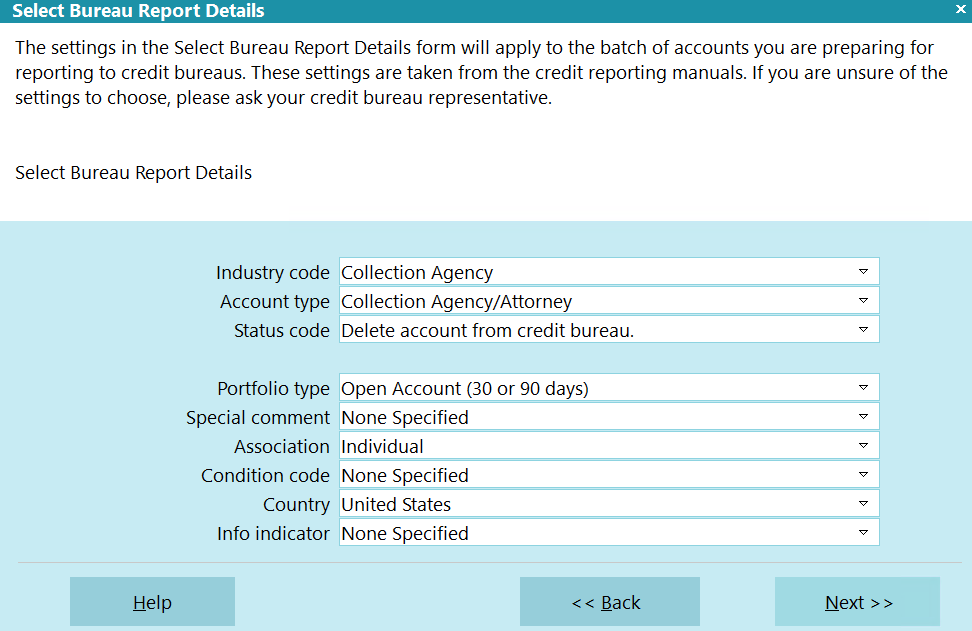
Credit Reporting Details for This Batch
- The next form, Run Credit Report Batch, warns that you are about to set up a credit report on
a batch of accounts. By pressing START, you begin to prepare information in the accounts. The
next time you create a set of files for the Credit Bureau, this batch of accounts will be
reported along with the other accounts.
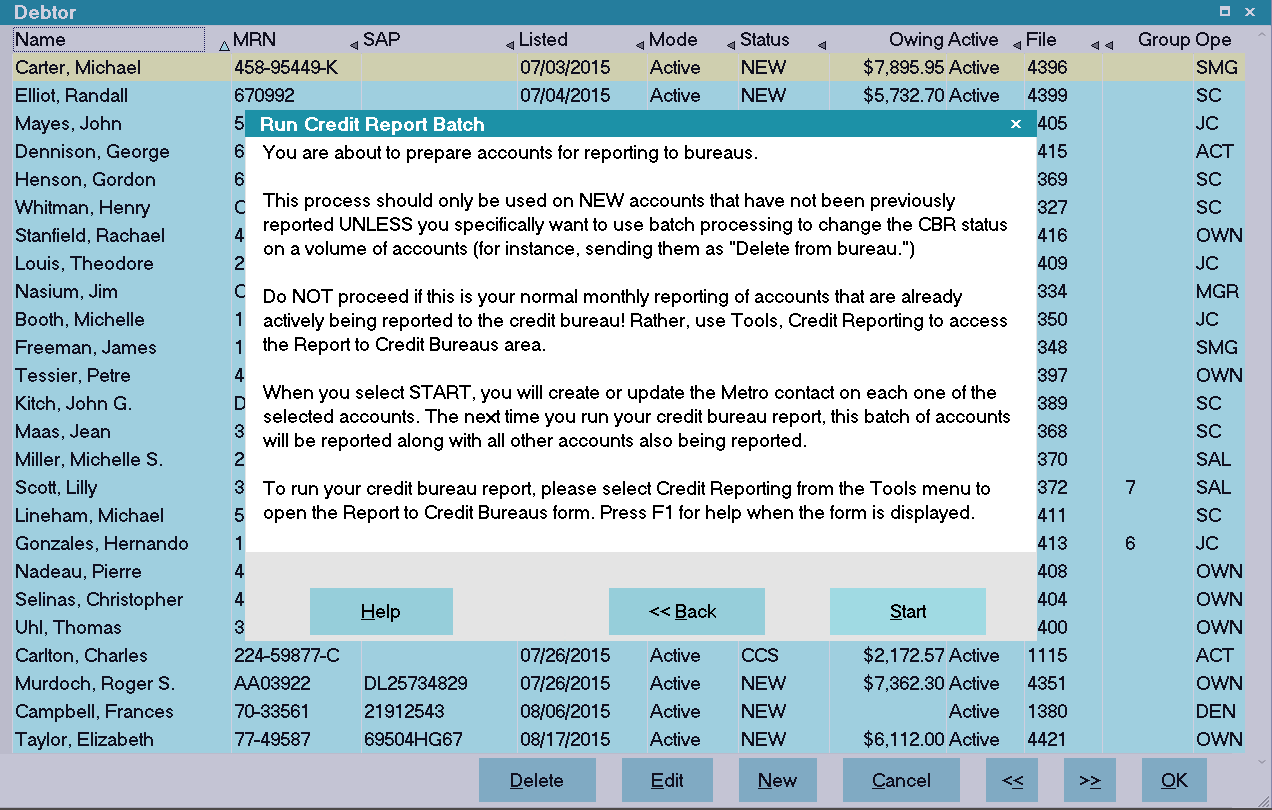
Run Credit Report Batch
- After you press START, Collect! processes the accounts and reports that credit reporting was
prepared on a number of accounts. Press OK.
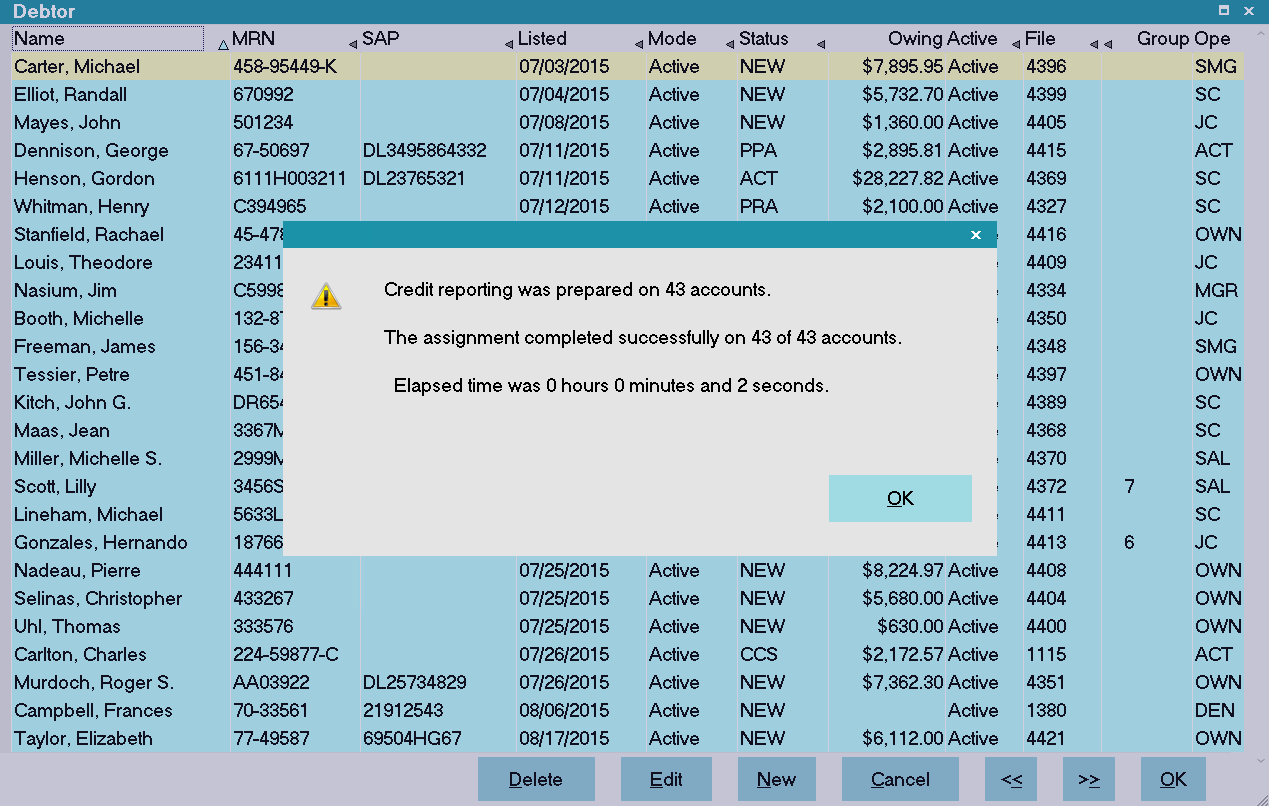
Batch Processing Completed
 Be sure to clear the list of tagged records via the Edit menu when you are finished.
Be sure to clear the list of tagged records via the Edit menu when you are finished.
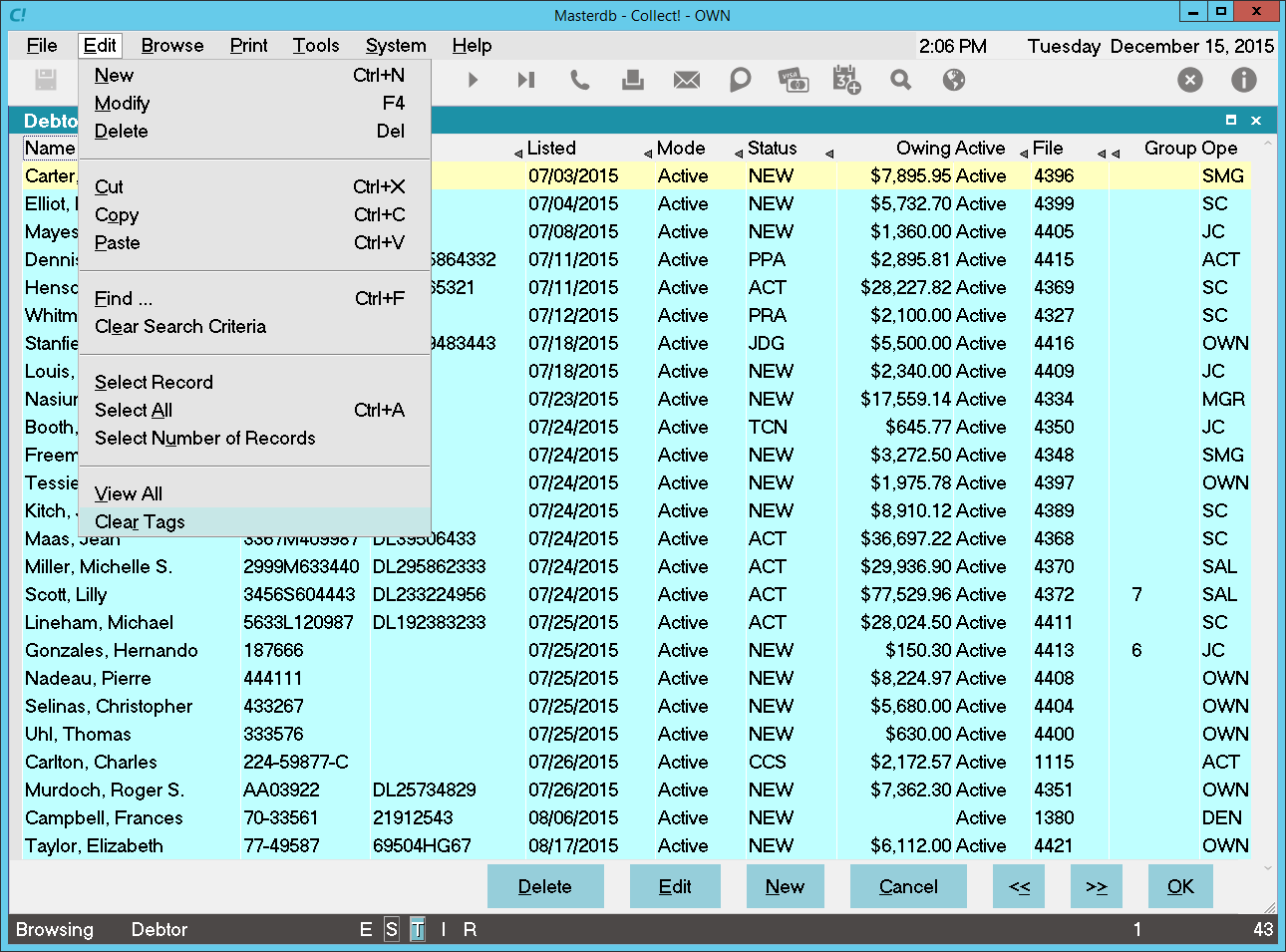
Clear All Tags
Please refer to Help topic, How To Run a Credit Bureau Report for information about the next step,
generating the file to send to the credit bureau.
Batch Processing Several Sets Of Accounts
You can run this process many times on different sets of accounts before you report to the Credit
Bureaus. To do this, go back to the list of tagged debtors. Select Edit from the top menu bar and
then select Clear Tags from the drop-down choices.
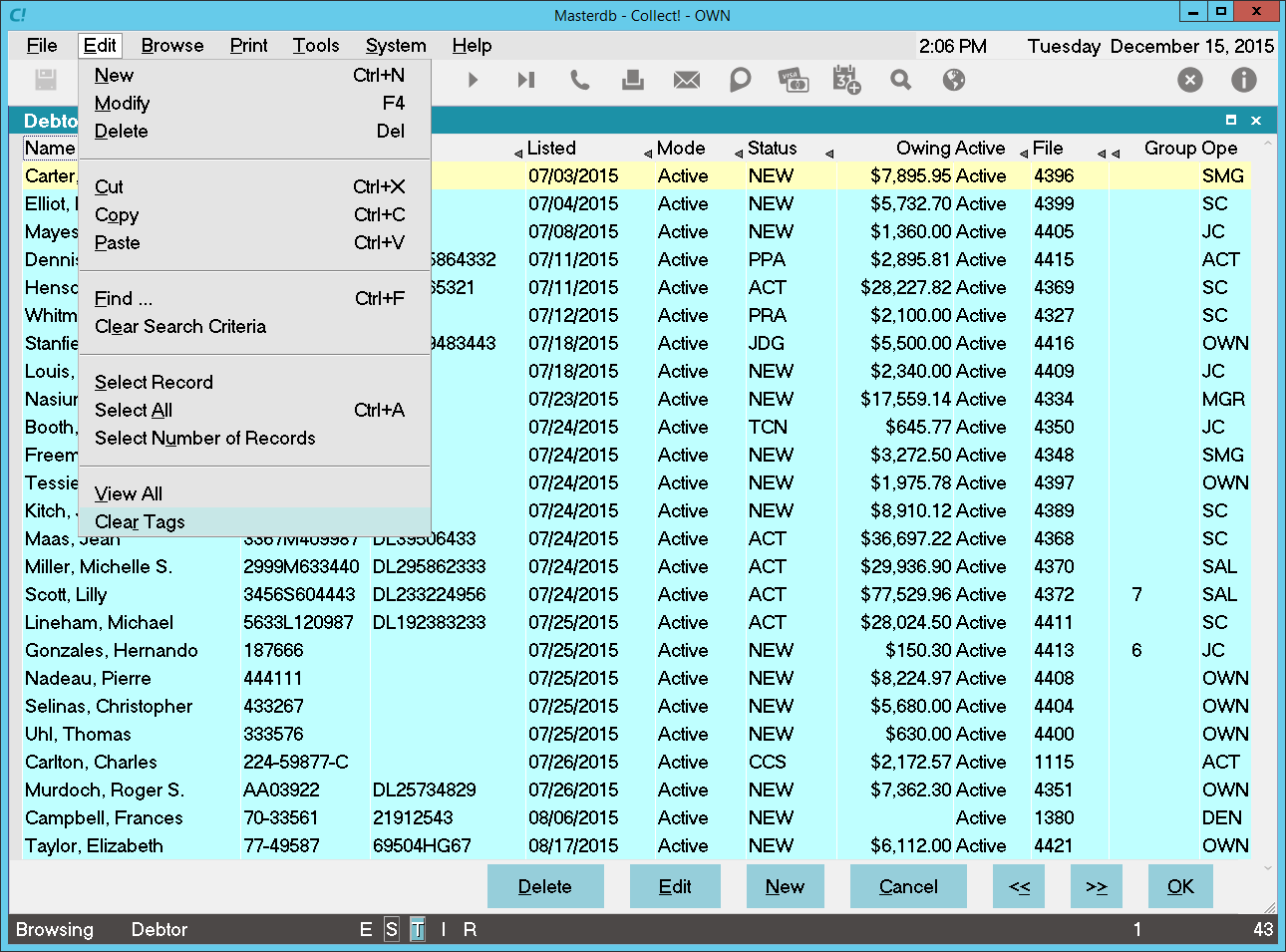
Clear All Tags
Select Edit again and then select Clear Search Criteria. Press F6 and build a new Search Criteria.
Follow all the steps given above to prepare any new batch of accounts.
 Preparing accounts in this way flags them for reporting by creating a Metro Contact for each
account you have chosen. The next time you create a set of files for the Credit Bureau, these
accounts will be reported.
Preparing accounts in this way flags them for reporting by creating a Metro Contact for each
account you have chosen. The next time you create a set of files for the Credit Bureau, these
accounts will be reported.

| 
Was this page helpful? Do you have any comments on this document? Can we make it better? If so how may we improve this page.
Please click this link to send us your comments: helpinfo@collect.org